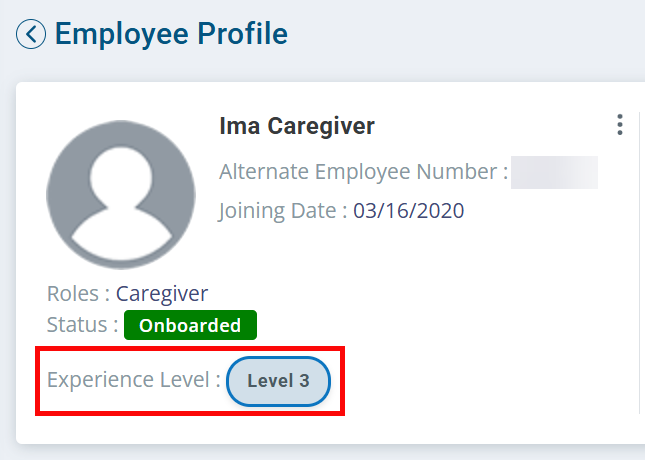Minnesota Transition from PCA to CFSS
DHS began implementing CFSS (Community First Services and Supports) on October 1st, 2024 in Minnesota. Refer to the MN DHS website to stay up to date. Clients isgin transitioning at the start of their renewals.
CFSS has two service delivery models, the Agency Provider Model and the Budget Model. Pavillio is ready for the CFSS Agency Model.

To add the CFSS Service Line to your Agency:
-
If you need to add a new Division and/or department, do so by going to Administration > Agency > Division and/or Administration > Agency > Department.
-
Go to Administration > Agency > Manage Service Lines and click the + Add Service Line button.
-
The Add Service Line panel opens. In the Service Line dropdown, select CFSS Agency Model.
-
Select the Effective Date to 10/01/2024.
-
In the Parameters Name dropdown, select Post Payroll Billing and set the Parameters Value to No.
-
Click the Add button.
-
Click the Save button.
-
-
Go to Service Associations tab and click the Add button.
-
In the Service Line dropdown, select CFSS Agency Model
-
In the Service Definition dropdown, select Any Category – Any – 1:1.
-
Select the Agency UMPI/NPI.
-
Select the Payor.
-
Select the Provider Type.
-
Enter the Provider Number associated with the Agency UMPI/NPI. Generally, the Provider Number is the UMPI/NPI for Minnestota DHS.
-
Click the Save button.
-
If applicable, repeat steps a-g for other ratios, UMPI/NPI and Payors.
-
-
If you added a new Division or Department (Step 1), go to the Map Tags tab.
-
Click the Add/Edit button.
-
In the Service Definition dropdown, select CFSS Agency Model.
-
Select the UMPI/NPI Number.
-
Select the Location, Division and Department.
-
Click the Add button.
-
If applicable, repeat steps a-e for all Service Definition > Ratio, UMPI/NPI Number, Location, Division, and Department combinations.
-
Click the Save button.
-

To add CFSS Services to a Client Profile:
- Go to Clients > Current Clients and find the Client record.
-
Go to the Care tab and click the Add Care Period button.
-
In the Service Line dropdown, select CFSS Agency Model.
-
Enter the Start Date for the Care Period.
-
Leave the End Date blank unless the Client no longer receives those services.
-
Click the + Add button.
-
-
In the Actions column, click the Add Service Agreement icon.
-
The Status of Interim should be used if you are waiting for the current service agreement.
-
The Status of Active is used when you have the current active Service Agreement.
-
Complete all required fields with the information that you anticipate is on the Service Agreement.
-
Add all the Service Codes from the Service Agreement.
-
For more information, see Add a Service Agreement.
-
-
Go to the Care tab and locate the Care Period.
-
In the Actions column, click the Add Care Delivery icon.
-
Select the CFSS Care Plan.
-
Complete the form, including adding the activities. Click the Save button.
-

You may find that you need to end the PCA Care Plan and the Service Agreement in Pavillio. Generally, the CFSS services will start after the end of the PCA Services.
Do not end the PCA Care Period until all records have been approved and ALL billing has been completed. When ALL billing has been completed, click the red X under the Actions column, enter a Care Period End Date and click the OK button.
To end PCA Services from the Client Profile:
-
Go to Clients > Current Clients and click on the Client.
-
Go to the Care tab and locate the PCA Care Period.
-
Click the + to expand the Care Period. In the Actions column of the active Care Delivery, click the Ellipsis, and then select Edit Care Delivery.
-
In the form that opens, change the End Date, add a Note, and click the Save button.
-
Go to the Service tab and locate the PCA Service Agreement.
-
In the Actions column, click the Ellipsis, and then select Edit SA.
-
On the Agreement Overview tab, change the End Date.
-
On the Line Items tab, end each Service Line by clicking the Inactive Service Line icon.
-
Click the Finish button at the bottom of the page.

Ensure that you inform the Caregiver and complete the necessary training for the new CFSS services.
If your Agency uses a specific pay rate associated to Service Lines, you will need to add the CFSS services pay rate:
-
Go to Employees > Current Employees.
-
Find and click on the Employee's record.
-
Go to the Payroll tab and click the Edit button at the top of the page.
-
Set up a pay rate for the CFSS Service Line.
As part of Minnesota PCA/CFSS billing rate updates, the employee Experience Level is now on the Employee Profile. Find it near the photo of the Employee.
The Experience Level is referred to for billing. Based on user experience, the appropriate rate is applied when a claim is created for PCA and CFSS.
There is nothing you need to do to adjust the billing rate on the MN DHS set rate for your employees. The tier follows the MN DHS rate sheet based on number of hours worked. This information becomes available once DHS publishes the updated employee experience level files.