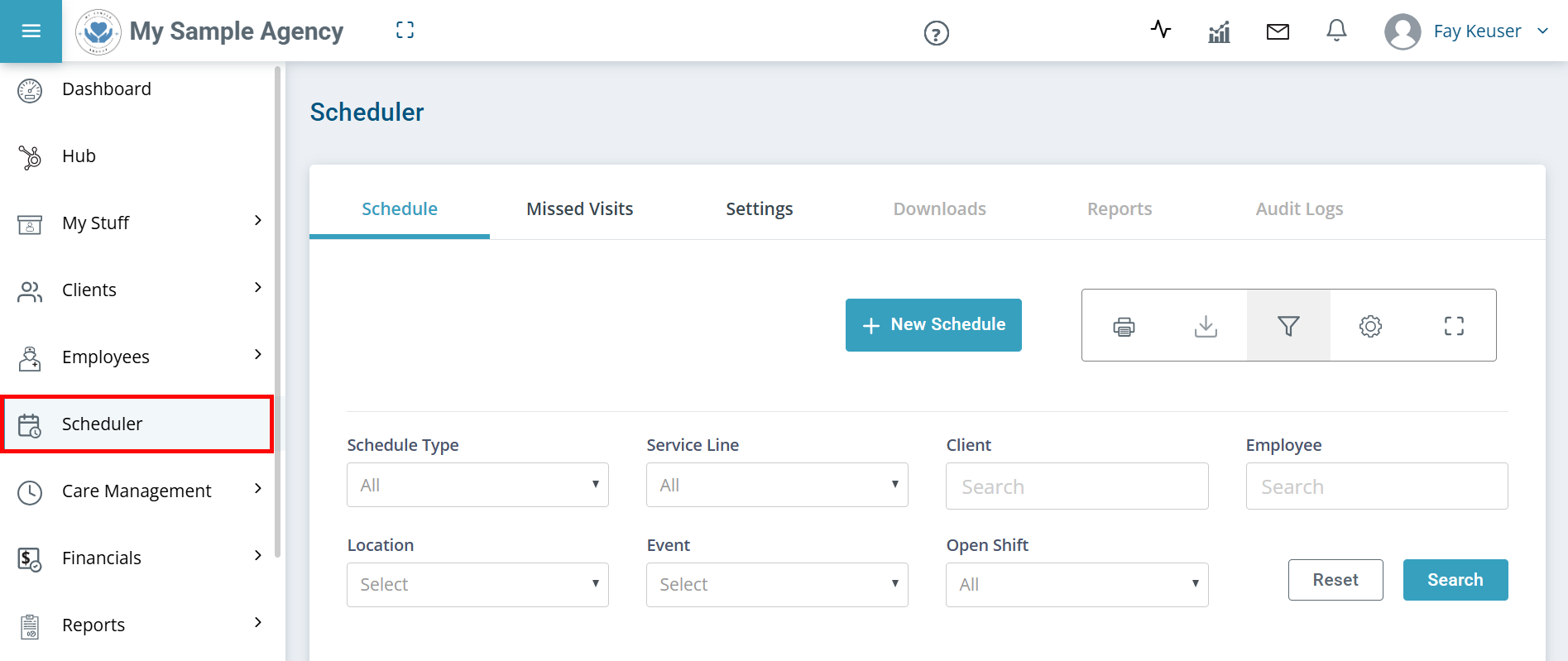Scheduler Page
The Scheduler page is found in the navigation menu on the left side by clicking Scheduler. The Scheduler page allows you to schedule Visits and Events for your Employees and Clients.

This is where you create your Schedules. For more information on creating schedules, see Add a Schedule.
To find Open Shifts with no Caregiver assigned:
You can view schedule details on the Schedule tab. The schedule details are for all schedules during the selected time span. For example, if you’re in the month view, you see the totals for all Events, Visits, Locations and Shared Care shifts during the month. Schedule details change as you move between month, week, and day views. Click the Detailed button to view more in-depth information.

This tab shows you all missed Visits. The default view shows the current week. To narrow down the options, use the menus and filters to adjust the display and click Search.
Click the Eye icon at the end of a Visit row to see the full details of the Missed Visit.

Each person can establish settings like Visit duration and length, default view, and more. Changes made here are only applicable to a single user.
-
Default Scheduling Duration: Use this area to change the default duration of Visits and Events. Type in your desired default duration. The default is 30 minutes. Click Save.To return to the default settings, click Reset.
-
General Scheduling Settings: Set the default calendar view for the Agency. You can also allow for overlapping schedules and Visit auto approval. Click Save after making any adjustments.
-
Scheduling Notification Preferences: Select whether you would like to send out Schedule Creation Alerts and/or Schedule Change Alerts. Click Save after making any adjustments.

You can see a read-only view of the schedule for a specific person in a Client or Employee Profile on the Schedules tab.
You can see your own schedule under My Stuff > My Schedules.
Other Resources