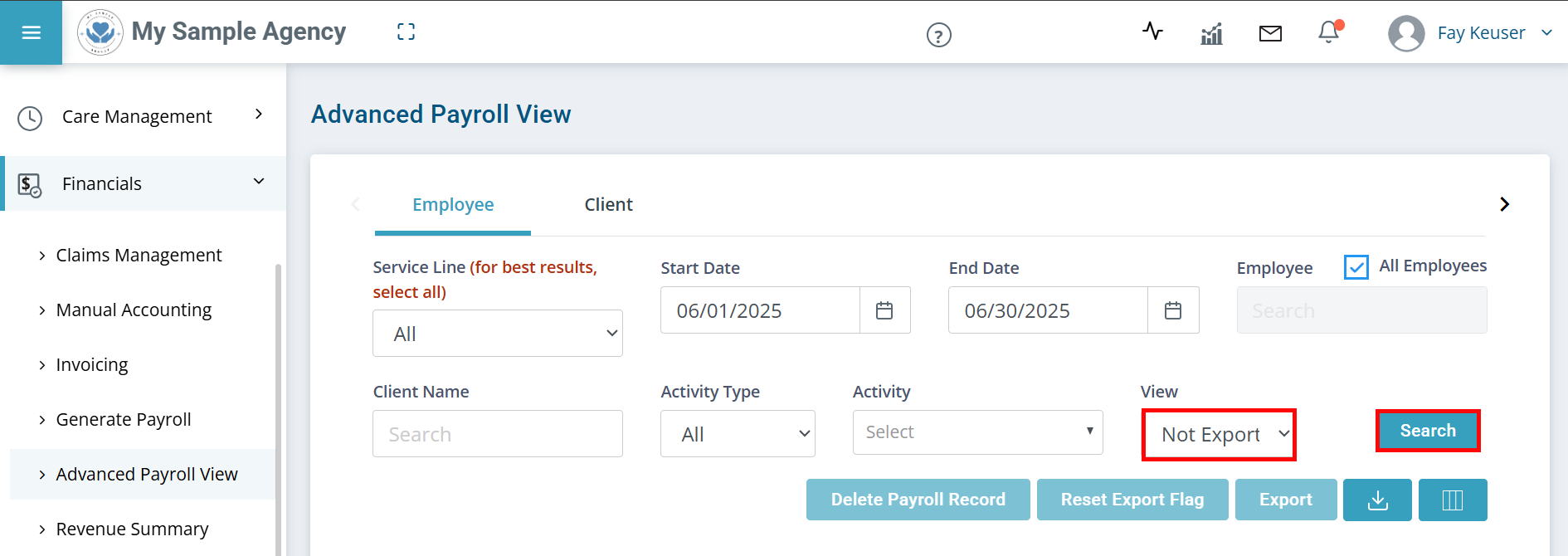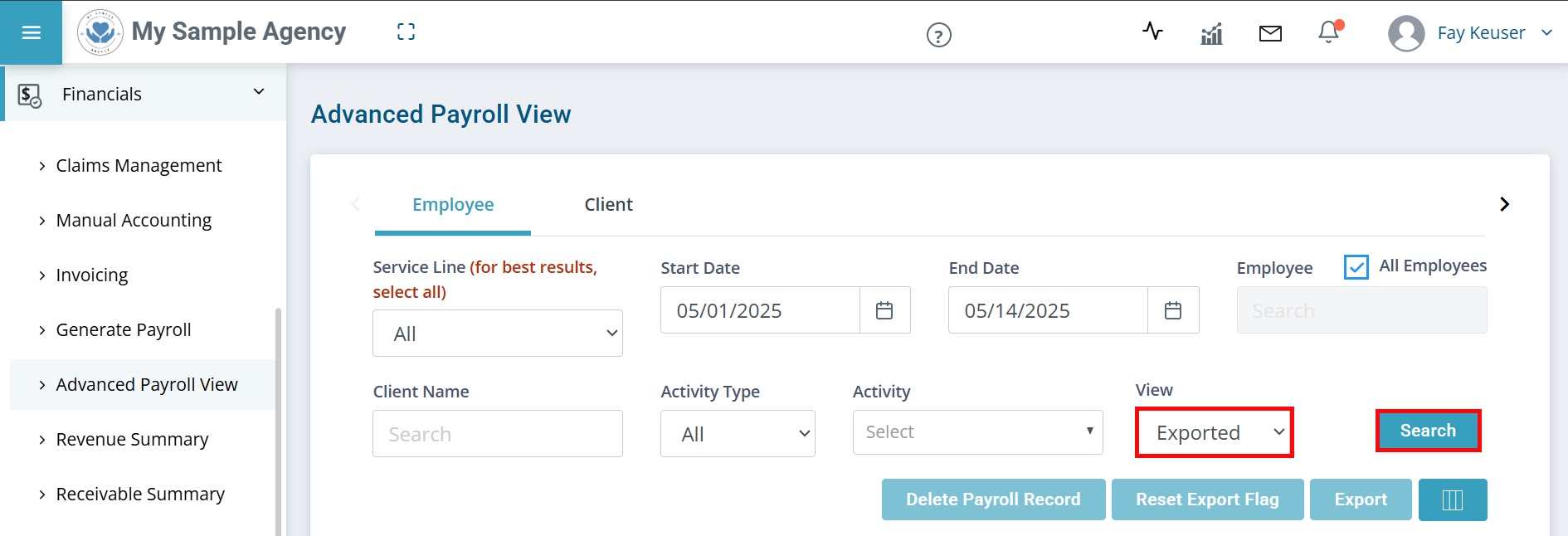Recompute Employee Payroll Batch
There may be times when you have computed an Employee payroll batch and need to fix errors (when the row turns pink) or want to recompute the batch for payroll.

To recompute your Employee payroll batch:
-
Go to Financials > Advanced Payroll View and click on the Employee tab.
-
Select a Service Line from the dropdown or leave it as All.
-
Enter the Start Date and End Date of the period you want to recompute.
-
Leave the All Employees checkbox selected, unless you only want to rerun a specific Employee.
-
The View filter defaults to Not Exported. It is recommended that you leave this filter as-is so that you don’t accidentally pay for time already paid.
-
Click the Search button.
-
Select the records, and then click on Select all Records.
-
Click the Delete Payroll Record button. The records is placed back into Pavillio so that you can compute a new batch.

To recompute your Employee payroll batch:
-
Go to Financials > Advanced Payroll View and click on the Employee tab.
-
Select a Service Line from the dropdown or leave it as All.
-
Enter the Start Date and End Date of the period you want to recompute.
-
Leave the All Employees checkbox selected, unless you only want to rerun a specific Employee.
-
Select Exported from the View dropdown.
-
Click the Search button.
-
Select the records, and then click on Select all Records.
-
Click the Reset Export Flag button.
-
Select the records again. and then click on Select all Records.
-
Click the Delete Payroll Record button. The records is placed back into Pavillio so that you can compute a new batch.
Other Resources