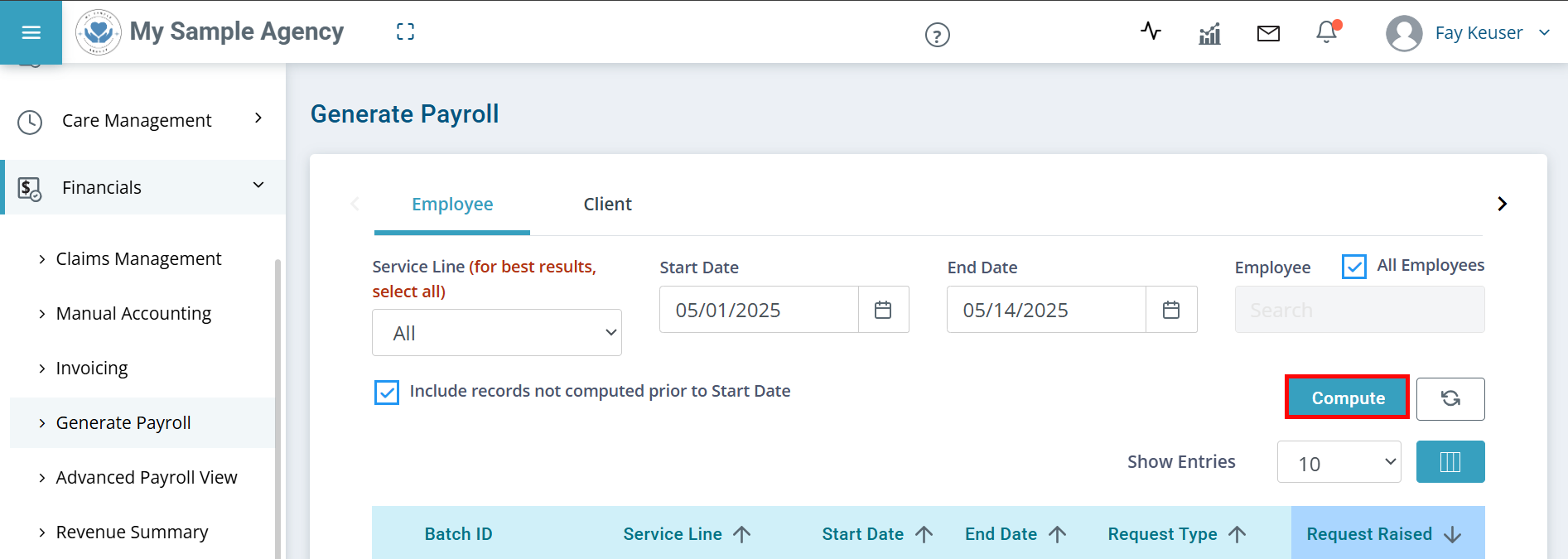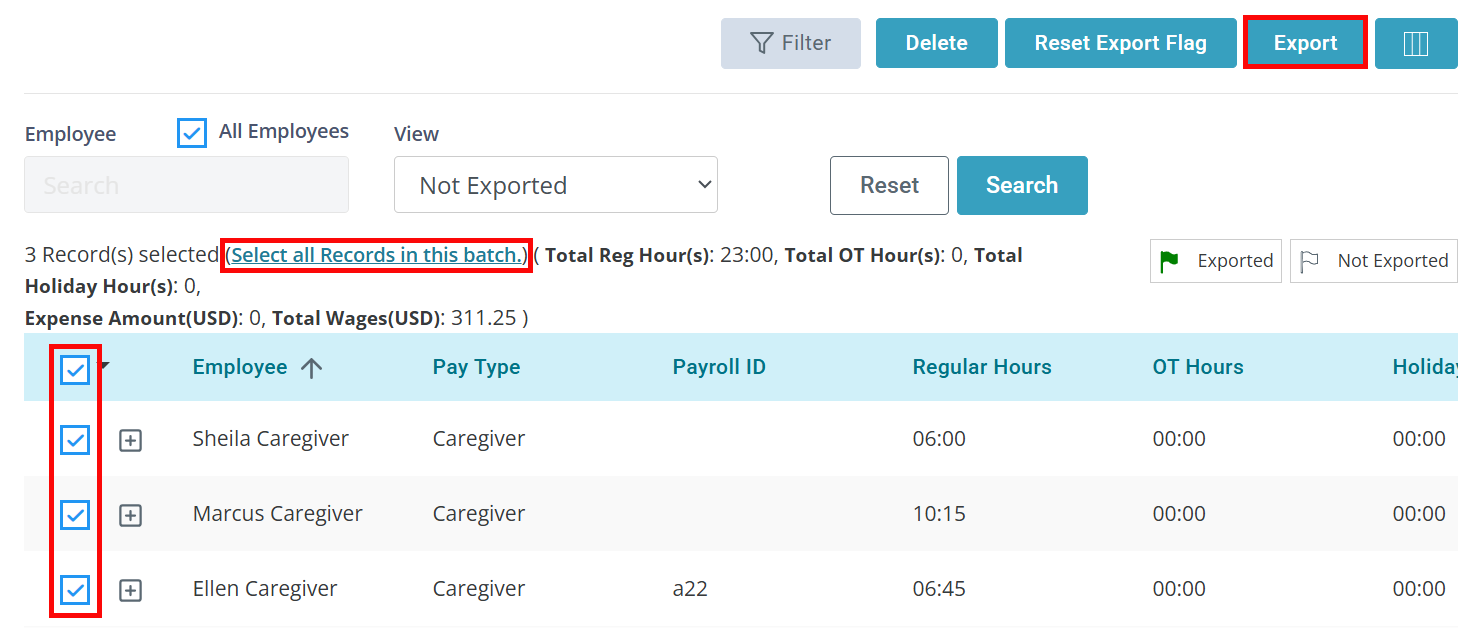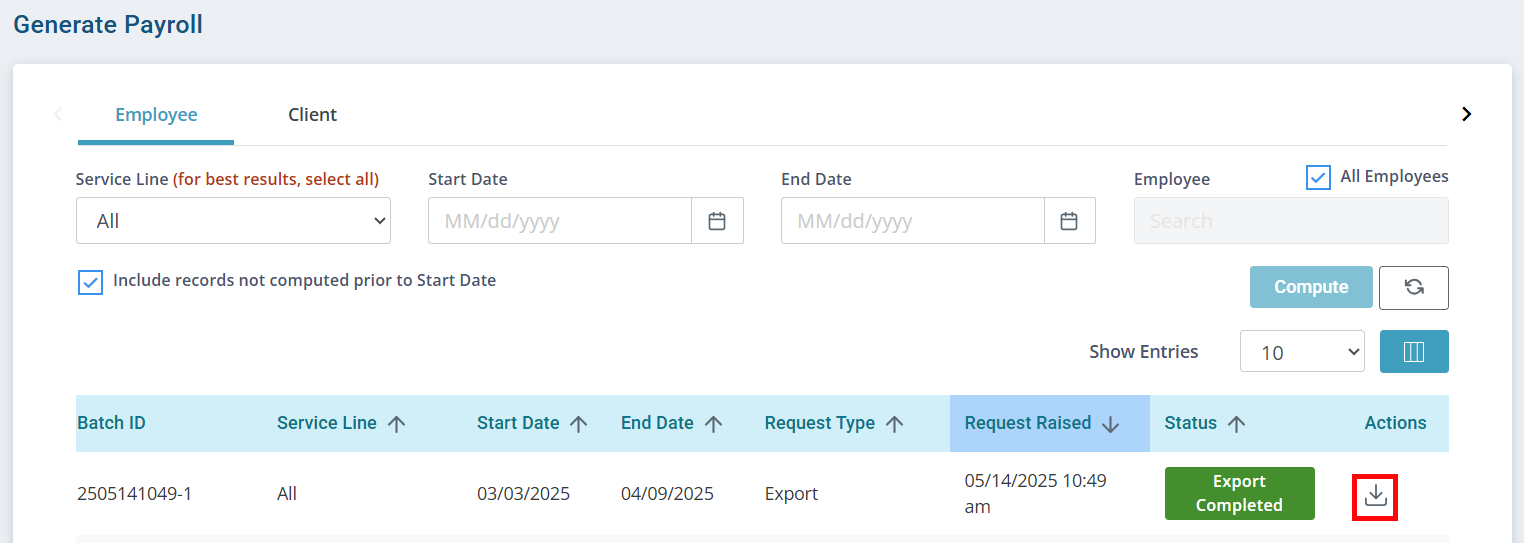Export Employee Payroll
You have the ability to generate a payroll export file for the Employee’s payroll records for billable and non-billable hours.
For the Generate Payroll feature to work you must have payrate(s) in the Employee Profiles associated for billable and non-billable services. Non-billable items must set up in Pavillio so that the Employee can clock into the non-billable services.
To generate an Employee payroll export file:
-
Go to Financials > Generate Payroll.
-
Select the tab for Employee.
-
Select All from the Service Line dropdown, then enter the Start Date and End Date. Make sure that the All Employees box is checked unless you are running payroll for one specific Employee.
-
Leave the Include records not computed prior to Start Date checkbox selected. This will include any late time that was entered but not yet computed
-
Click the Compute button. Pavillio begins gathering the data. Depending on the amount of data involved, this can take some time.
-
Do not click Compute again or the batch is empty.
-
Records that were computed in a batch will not be computed into a another batch.
Records that have been previously exported will display with a green flag. Records that have not been exported will have a white flag.
-
If you want to export records again, select the checkboxes of the exported records and then click the Reset Export Flag button. Caution: If you intend on using the downloaded file for exporting, this could cause duplicate payroll payments for those records. Pavillio will warn you if you selected records that have been previously exported.
-
-
The Status column will display Compute Completed when the records have been computed and are ready to export.
If the batch returns pink with a + you must fix any payrate errors that returned. These records will not be in the computed batch. For more information, see Recompute Employee Payroll Batch.
-
Click on the View icon under the Actions column.
-
Click the Filter button.
-
If you want to search for a specific Employee, uncheck All Employees.
-
Pavillio defaults to displaying records that have not been exported. If you want to see other record types, select them from the View dropdown. It is recommended to select All when wanting to view the numbers of hours an individual has worked during the period indicated. Click Search.
-
Select Not Exported under the View dropdown. If you deselected the All Employees checkbox, make sure to select it again. Click the Search button.
-
Select the records you want to export. You can also click on Select all Records in this batch.
If you would like to view more information before exporting, click the Columns button and select the information you would like to display.
-
Click the Export button.
-
The Payroll Export window opens, displaying the details of what is exported.
-
Select the Pay Date and the file Format. If you do not see the specific format your Agency needs for your payroll software, select Payroll Template.
-
Click the Export button to start the file export.
-
Back on the Generate Payroll page, you will see a new record for the export. When the Status column shows Export Completed, you is able to download the file by clicking the Download icon in the Actions column.
Other Resources