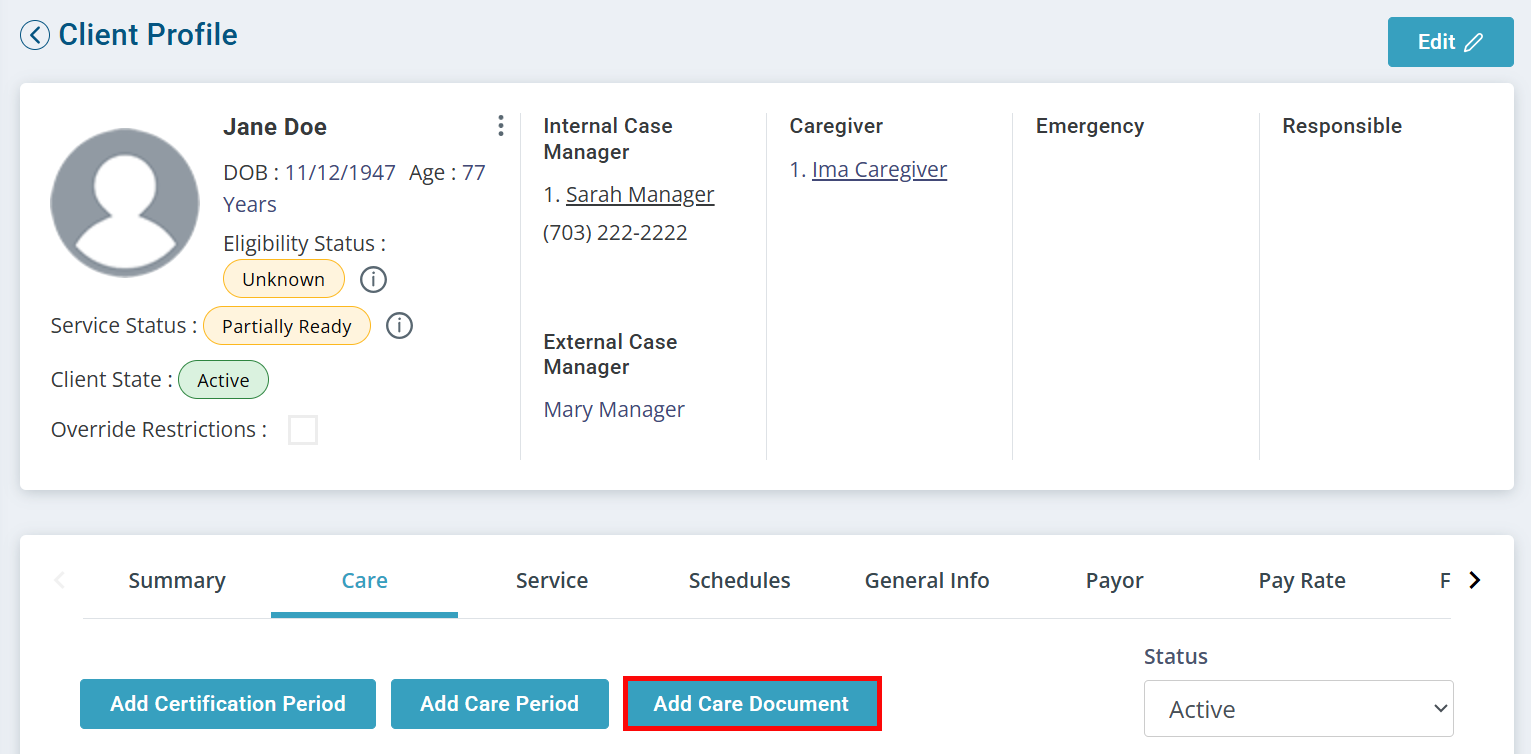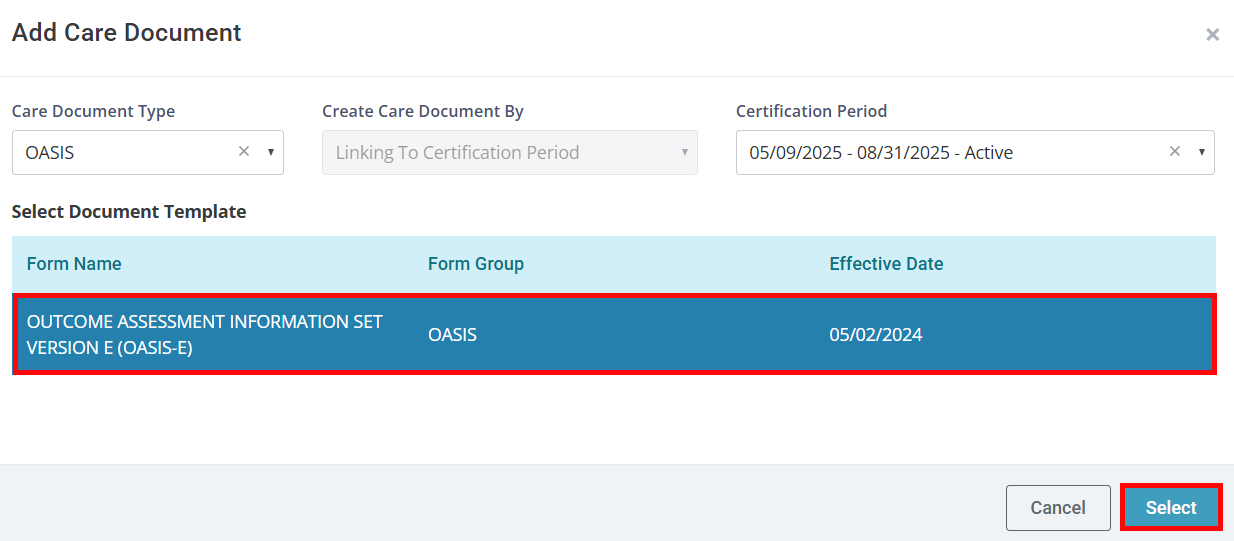Create an OASIS Form
Creating an OASIS form is a key step in documenting and evaluating a Client’s eligibility and needs for Skilled Services.
Before beginning this process, make sure to follow the instructions to Set Up Skilled Services.

To create an OASIS form:
-
Go to Clients > Current Clients and click on the Client.
-
Click on the Care tab, and then click the Add Care Document button.
-
The Add Care Document window opens. Select OASIS from the Care Document Type dropdown.
-
Select the correct period under Certification Period.
-
Select the OASIS form, then click the Select button.
-
Begin completing all required fields in Section A. The form will expand to other sections as you answer questions. The form saves automatically while you work.
-
When finished, click Submit.
-
You can also click Save As Draft to come back to the form at a later date.

To clone an OASIS form:
-
Go to Clients > Current Clients and click on the Client.
-
Click on the Care tab and locate the Certification Period with the most current OASIS form.
-
Under the Actions column, click Clone.
-
Make your edits to the OASIS form, then click the Save button.
Other Resources