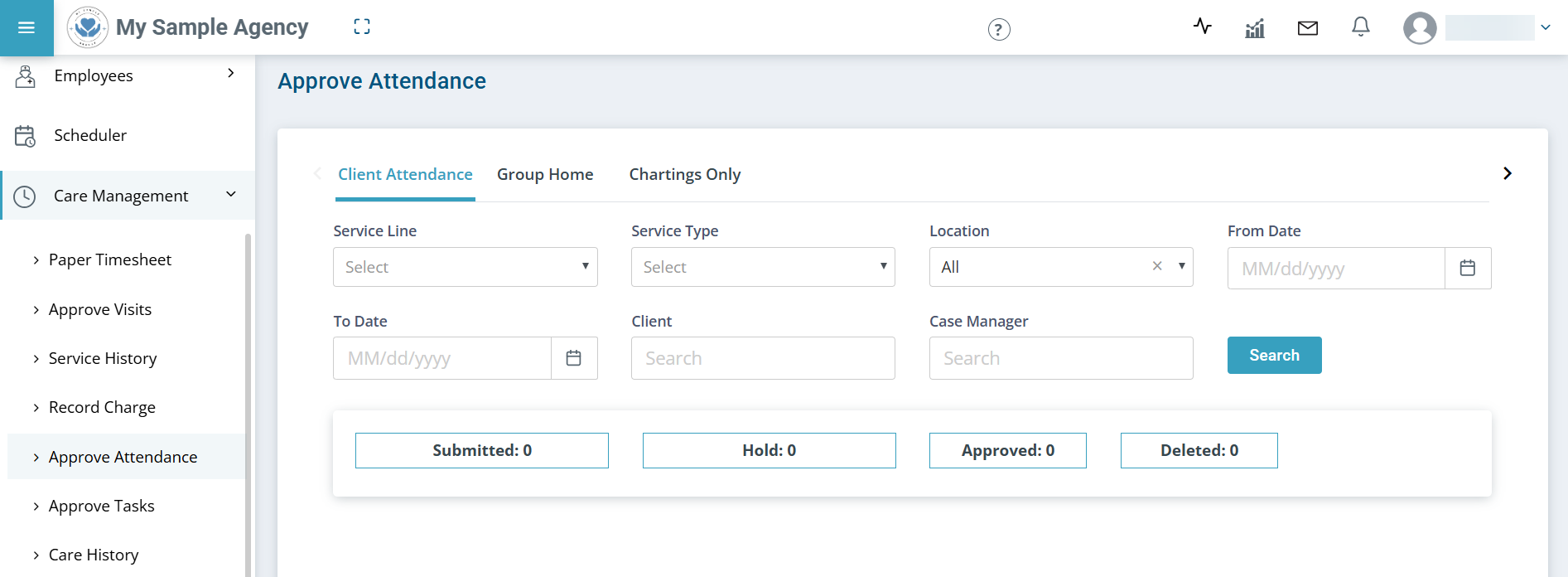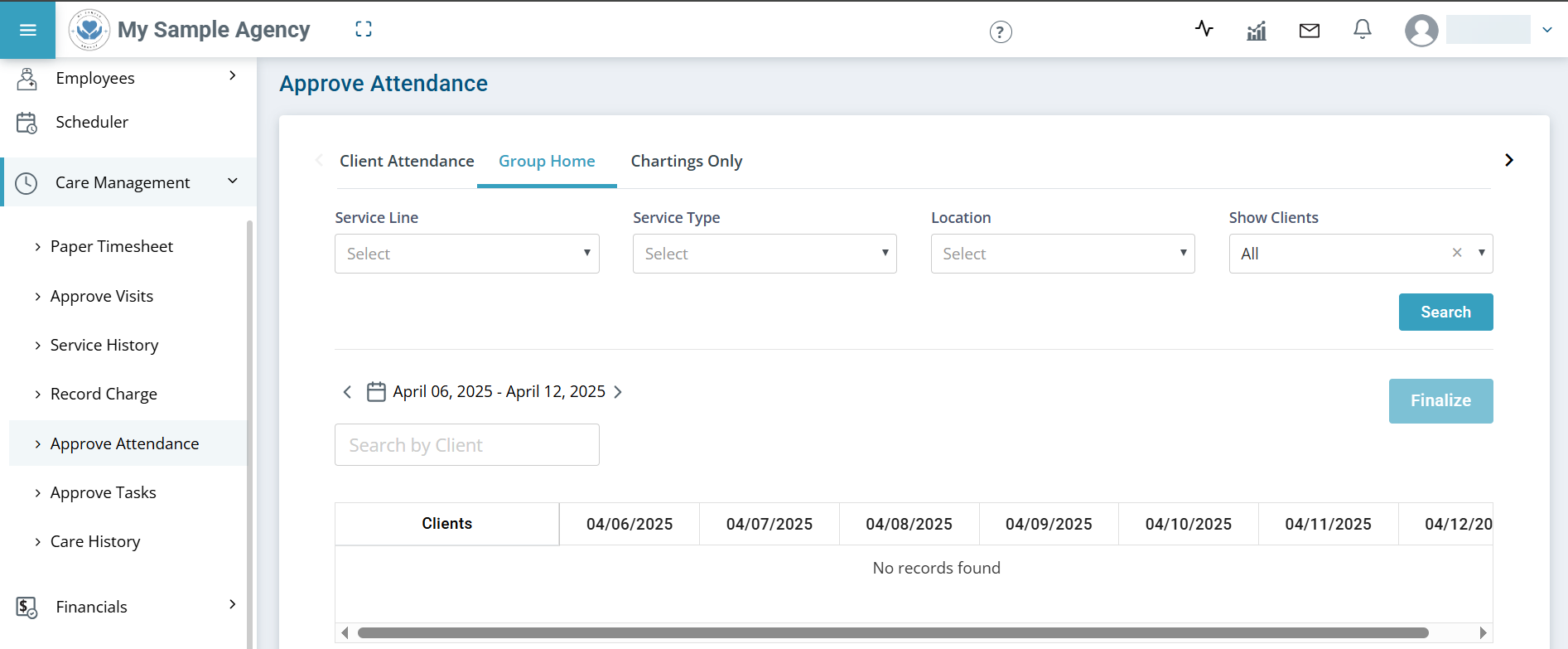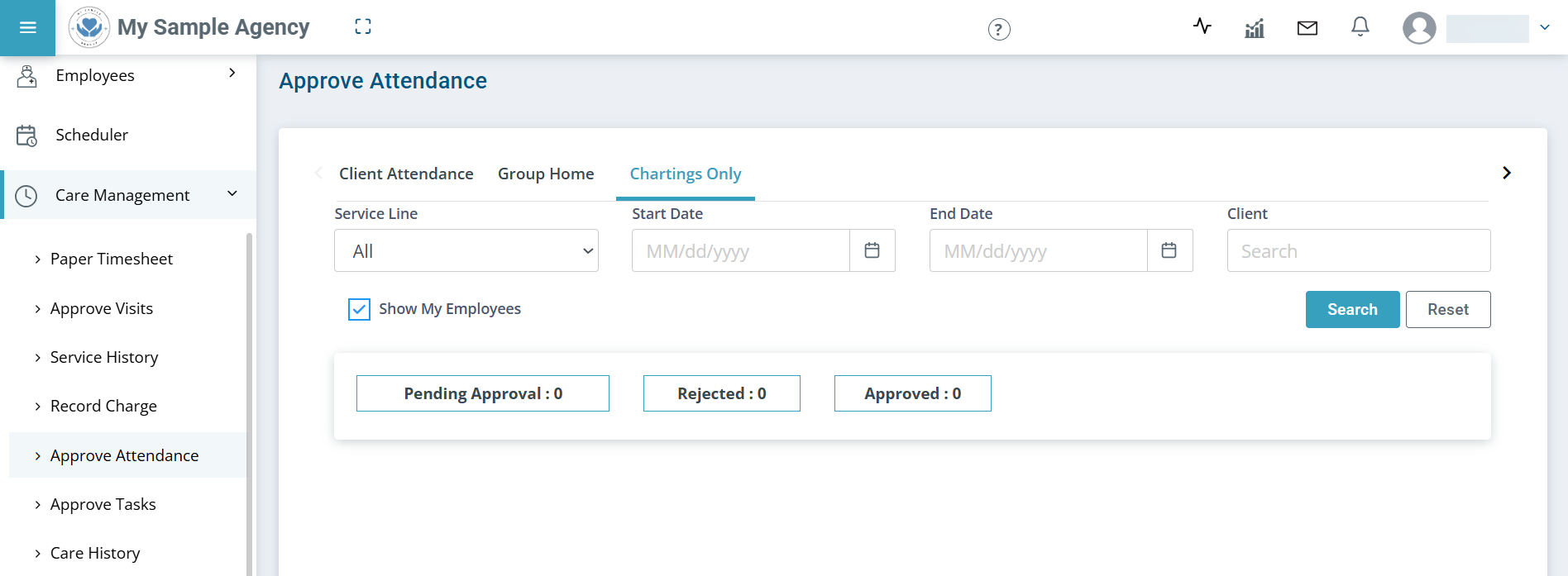Approve Attendance Feature
The Approve Attendance feature under Care Management > Approve Attendance allows you to approve attendance for Clients. It is used for Day Support Services (DSS), group homes, transportation, employment services, foster care, and similar service lines.
The best practice is to approve records weekly or several times a week so claims can be filed in a timely manner.

Under Care Management > Approve Attendance > Client Attendance, you can do the following:
-
Filter by service line, service type, location, dates, client, case manager.
-
Review information on the Submitted, Hold, Approved, and Deleted cards.
-
See total entries, finalize records, and add/remove additional columns like served hours or transport.
Complete the cards in the following order:
-
Submitted card. Review, edit, delete, or finalize.
-
Hold card. Optional. Place questionable records on Hold or to be able to select the remaining records to finalize together.
-
Approved card. These are ready for billing and payroll. They move automatically to Claims Management. They go through the automated claims review process.
-
Deleted cards. Optional. View all records that were previously deleted.

-
Go to Care Management > Approve Attendance > Client Attendance tab.
-
Review each record.
-
Use the Pencil icon to make edits. You must provide a reason for the edit.
-
Use the Eye icon to view the record.
-
Use the Delete icon to delete the record. The record moves to the Deleted card.
-
-
Click Finalize. Add a reason for finalizing and click the Finalize button. The record moves to the Approved card. Once approved, you can no longer make changes to the record.

The Group Home tab allows you to review, correct, or add additional group home attendance for any given week. The current week displays by default.
-
Go to Care Management > Approve Attendance > Group Home tab.
-
Review each record.
-
If appropriate click to change the record to Absent, Not Entered, or Present. Absences require a reason and note.
-
Click Finalize to send the record to billing/payroll.

The Chartings Only tab tracks outcomes. You can finalize or reject the record.
-
Go to Care Management > Approve Attendance > Chartings Only tab.
-
Review each record from the Chartings Only tab. Click the Eye icon in the Actions column to view the record details.
-
Select the checkbox beside a record(s) and then select
-
Finalize to move the record to the Approved card or,
-
Reject to move the record to the Rejected card.
-
Other Resources