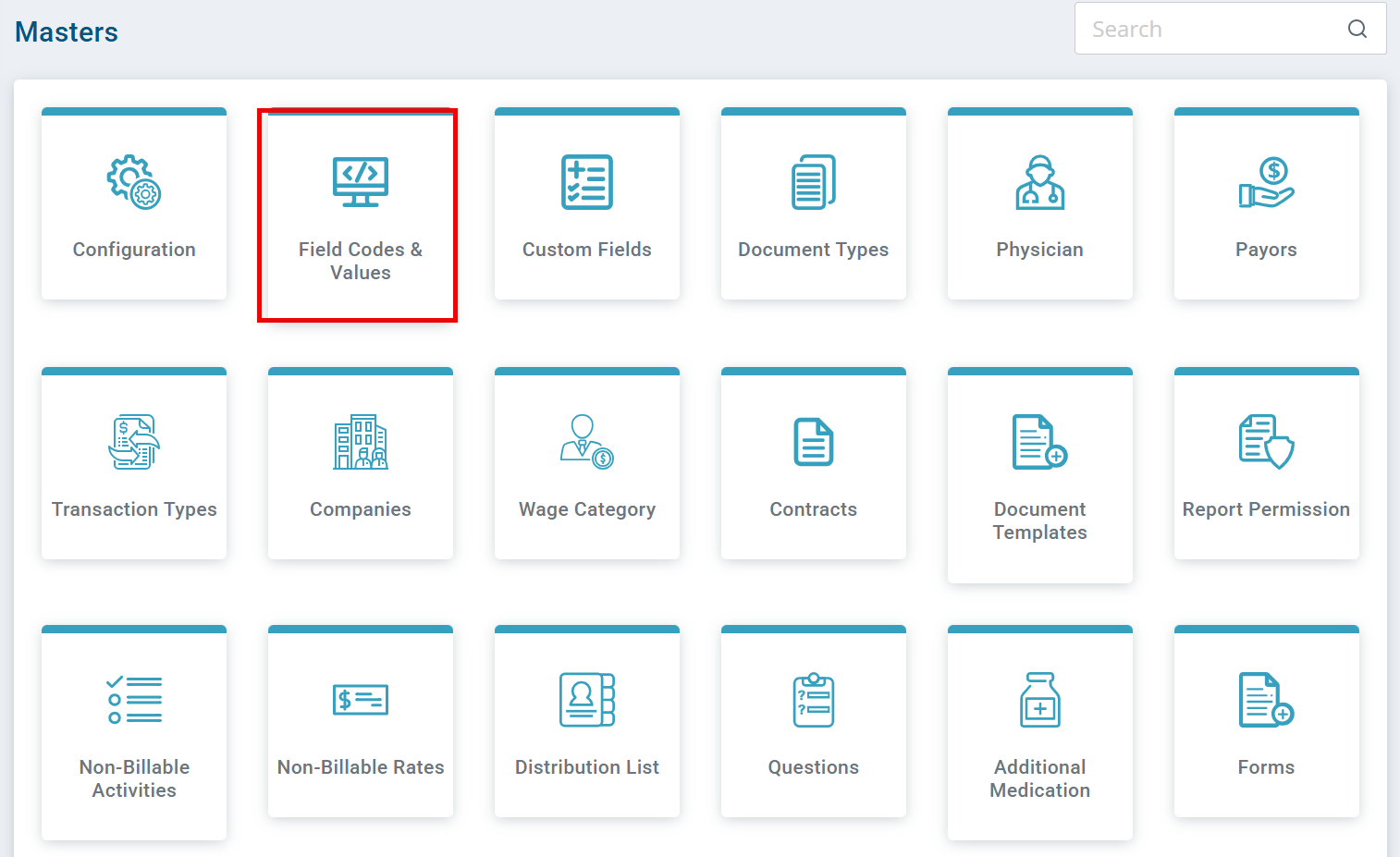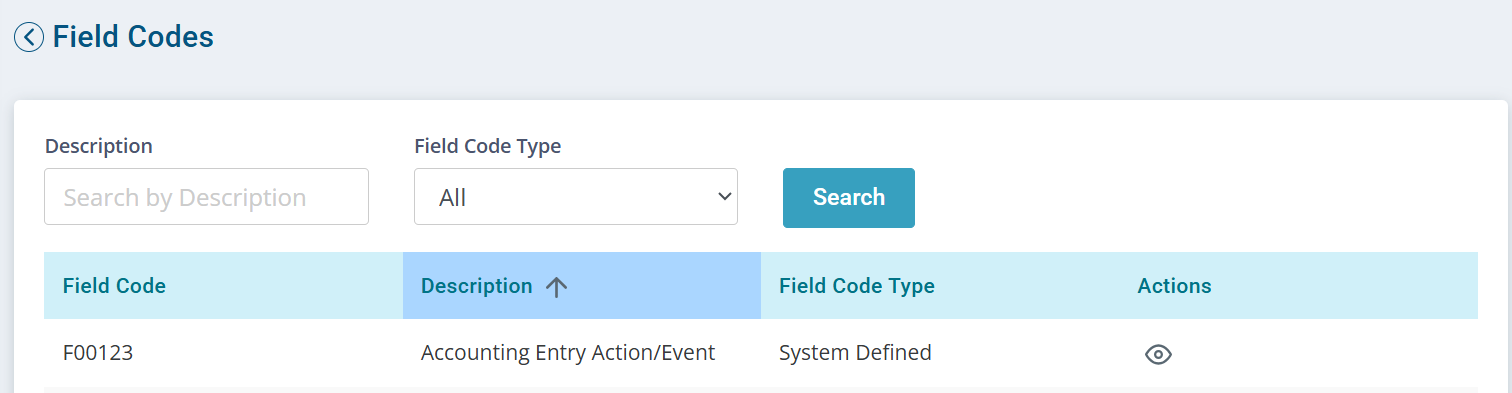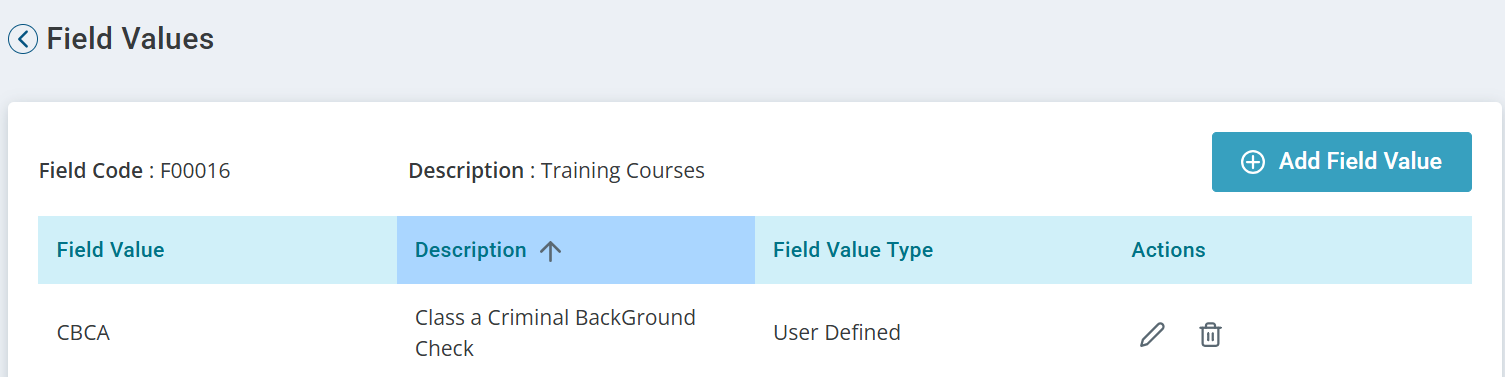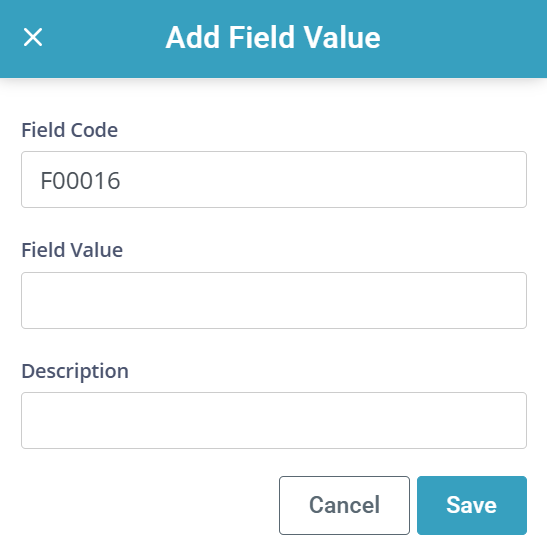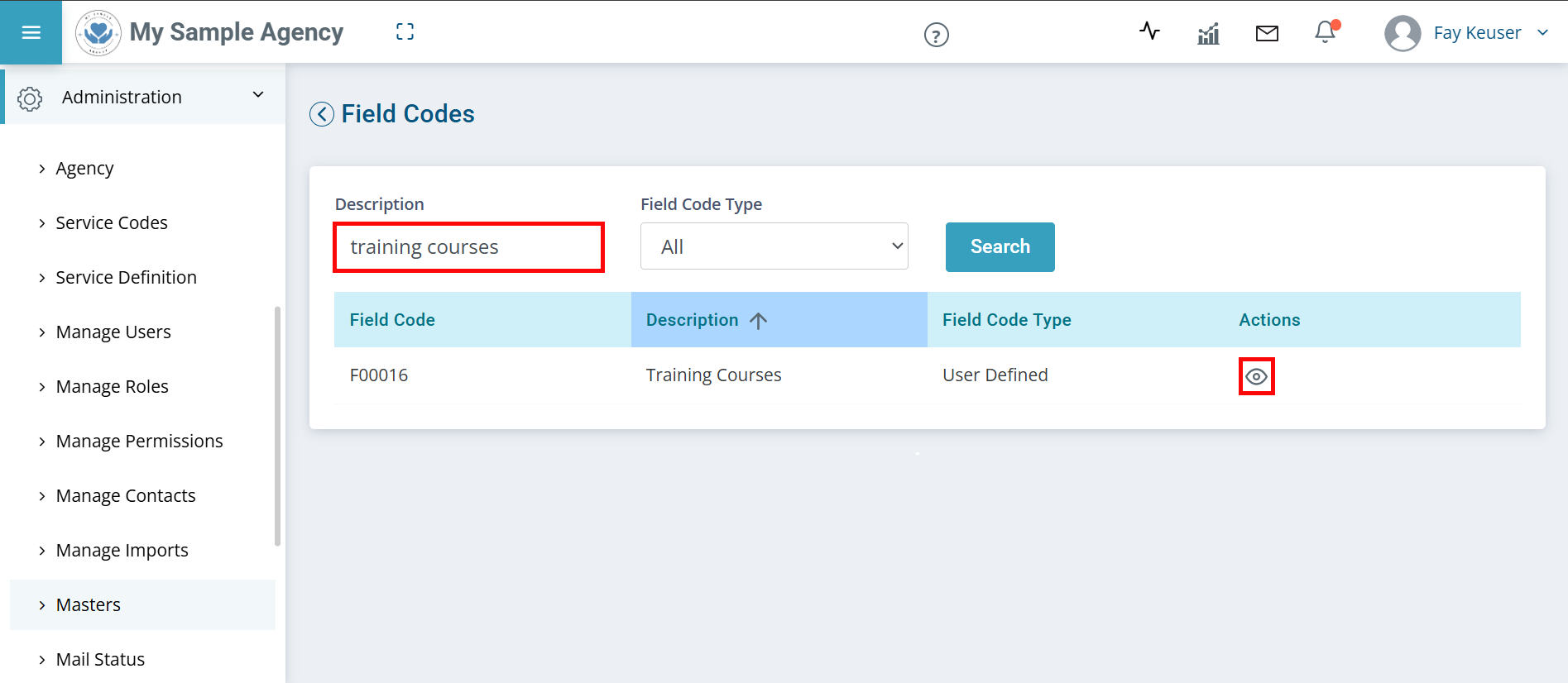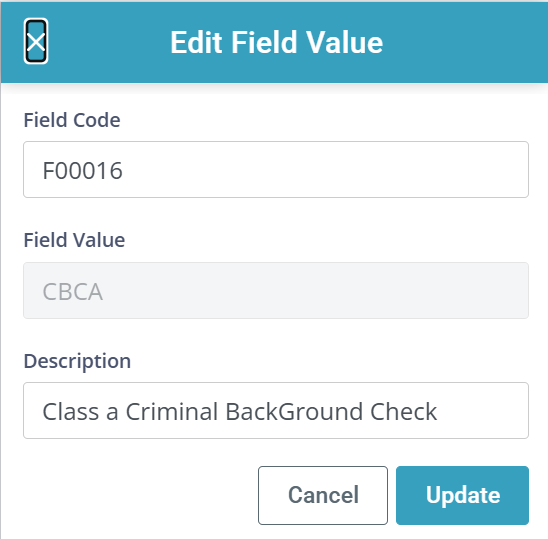Masters Field Codes & Values Feature
The Field Codes & Values master list drives what appears when you see dropdown lists throughout the system.
-
These are added by Pavillio.
-
Some codes are user-defined and can be added or edited. Others are system-defined and cannot be changed. Some allow both user- and system-defined values.
-
There is a delay between adding to the list and seeing the item appear in the list.
Changes made in the Field Codes & Values feature changes data for the entire Agency. If you have any questions, contact support before proceeding.

-
Go to Administration > Masters > Field Codes & Values.
-
Enter a Field Code name in the Description field and then click the Search button.
-
Click the Eye icon under the Actions column.
-
Click the Add Field Value button.
-
In the Add Field Value window,
-
Enter the Field Value. This can be a short code version of the training or certification, such as PCACERT for PCA Certification.
-
Enter the Description. This information is available in the dropdown.
-
-
Click the Save button.
There is a delay between adding to the list and seeing the item appear in the menu to select.

Before adding certifications and training to your Employee Profiles, you must first set up the option on an Agency level.
-
Go to Administration > Masters > Field Codes & Values.
-
Type Training Courses in the Description field and click the Search button.
-
Click the Eye icon under the Actions column.
-
Click the Add Field Value button.
-
The Add Field Value opens.
-
Enter the Field Value. This can be a short code version of the training or certification, such as PCACERT for PCA Certification.
-
Enter the Description. This is available in the dropdown.
-
-
Click the Save button.
There is a delay between adding to the list and seeing the item appear in the menu to select.

-
Go to Administration > Masters > Field Codes & Values.
-
Enter a Field Code name in the Description field and then click the Search button.
-
Click the Eye icon under the Actions column.
-
Click the Pencil icon under the Actions column.
-
Make the edits in the Edit Field Value window.
-
Click the Update button.
There is a delay between adding to the list and seeing the item appear in the menu to select.

Here are some field codes you may want to modify.
-
F00085 Application Code is for Hiring.
-
F00002 Application Status is for Hiring State.
-
F00044 Referred By is for the referred by menu in when you add a client.
-
F00016 Training Courses is for Employee Certifications.
-
F00010 Training Status is for Employee Certifications.

-
System Defined: Managed by Pavillio. You cannot add, edit, or change these fields.
-
User Defined: Managed by Pavillio. You can add, edit, and delete from this list – in some cases. For example, Field Code F00140 is Attendance Reason. You can add, edit, and delete reasons like hospitalized, not feeling well, vacation, refused, etc.
-
Both: Managed by Pavillio. You can add new field values. You cannot edit or change existing field values.