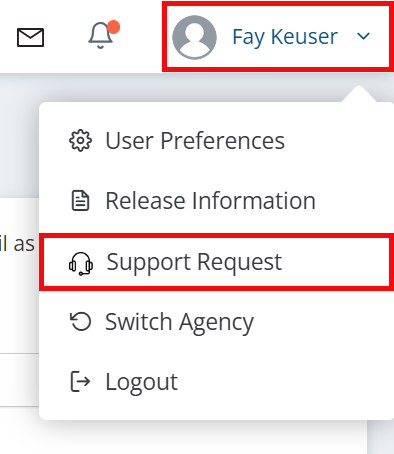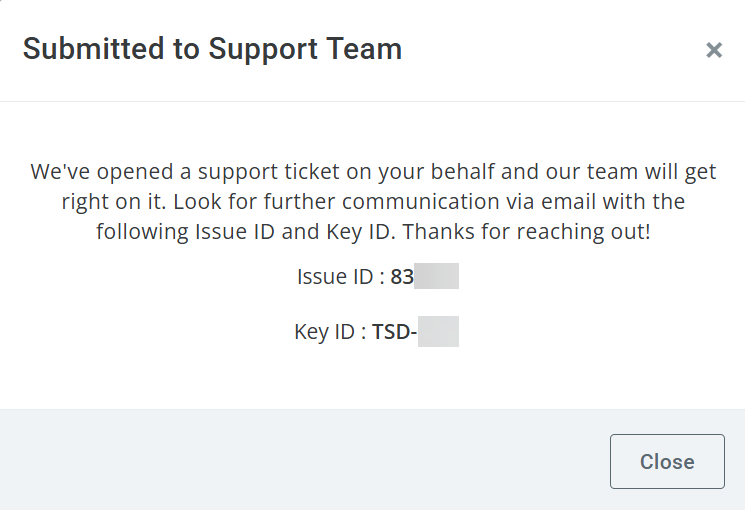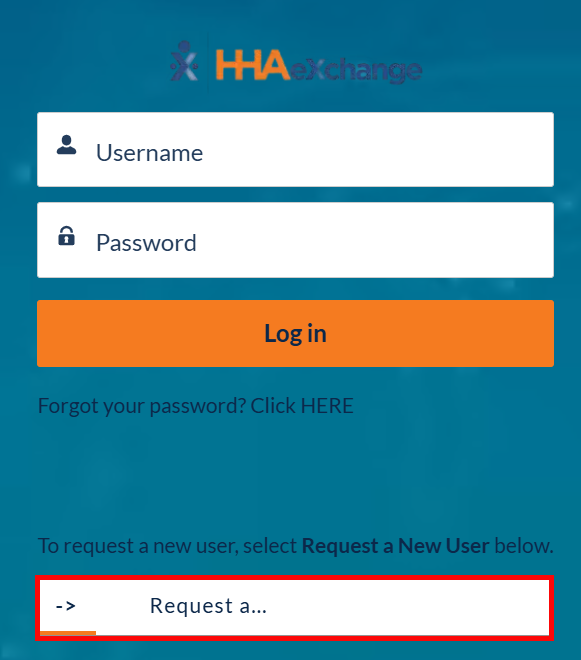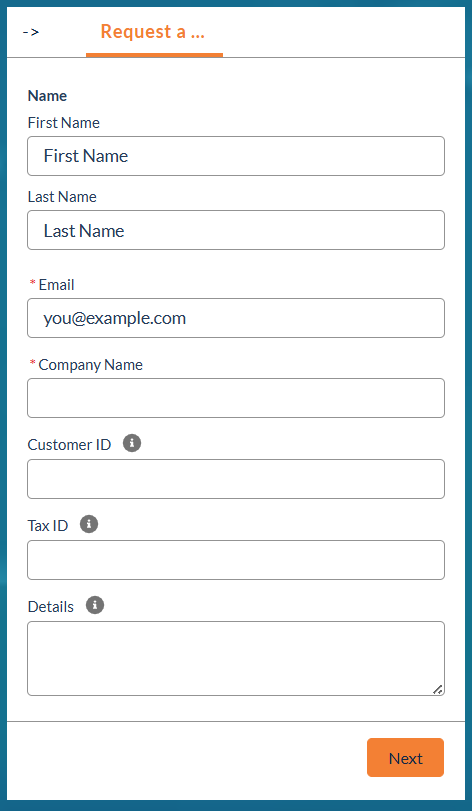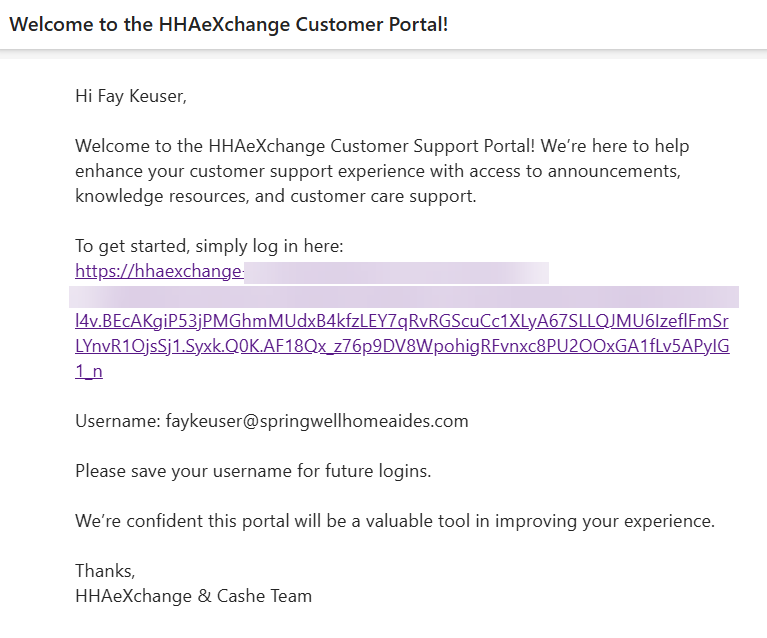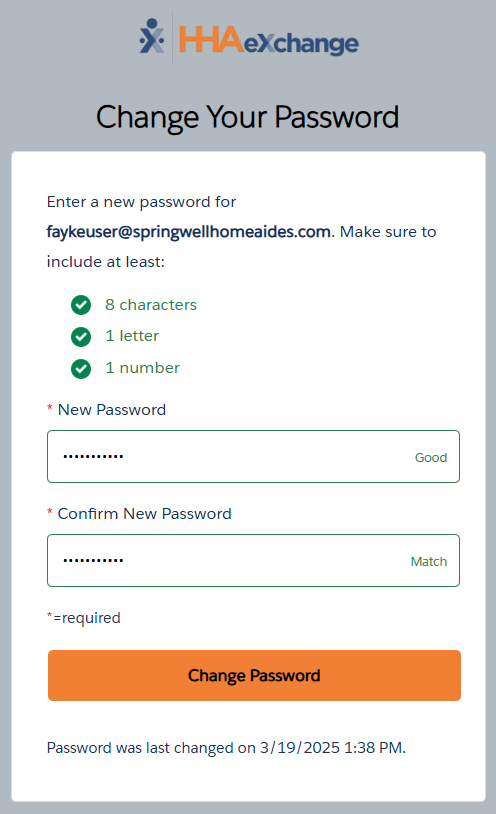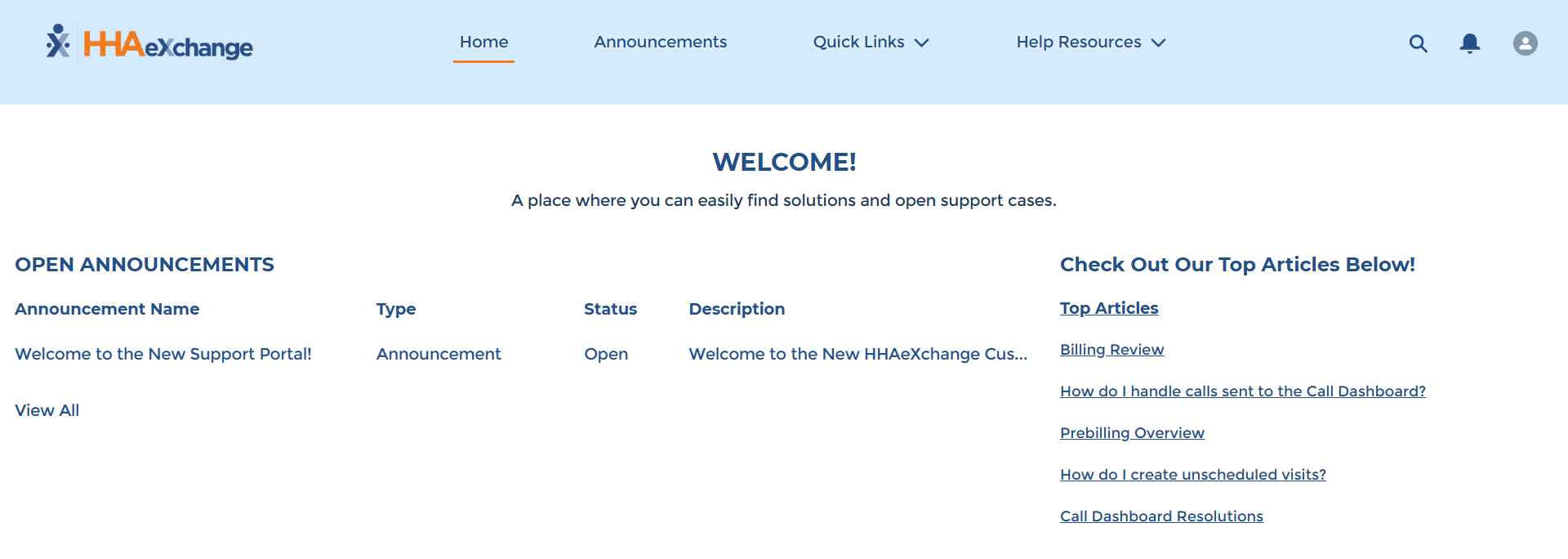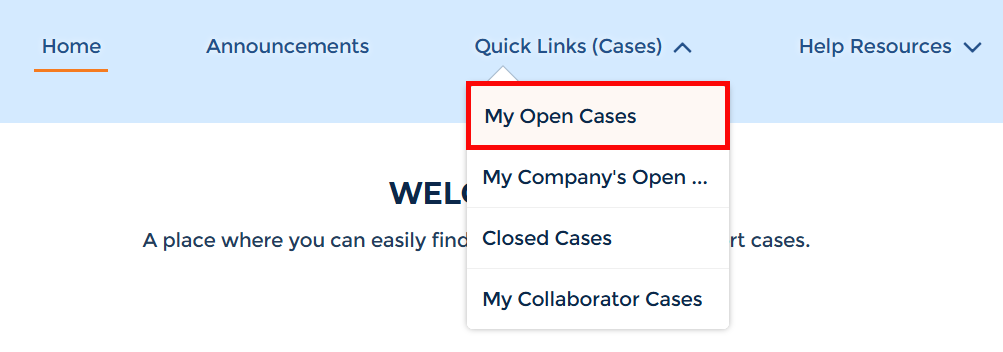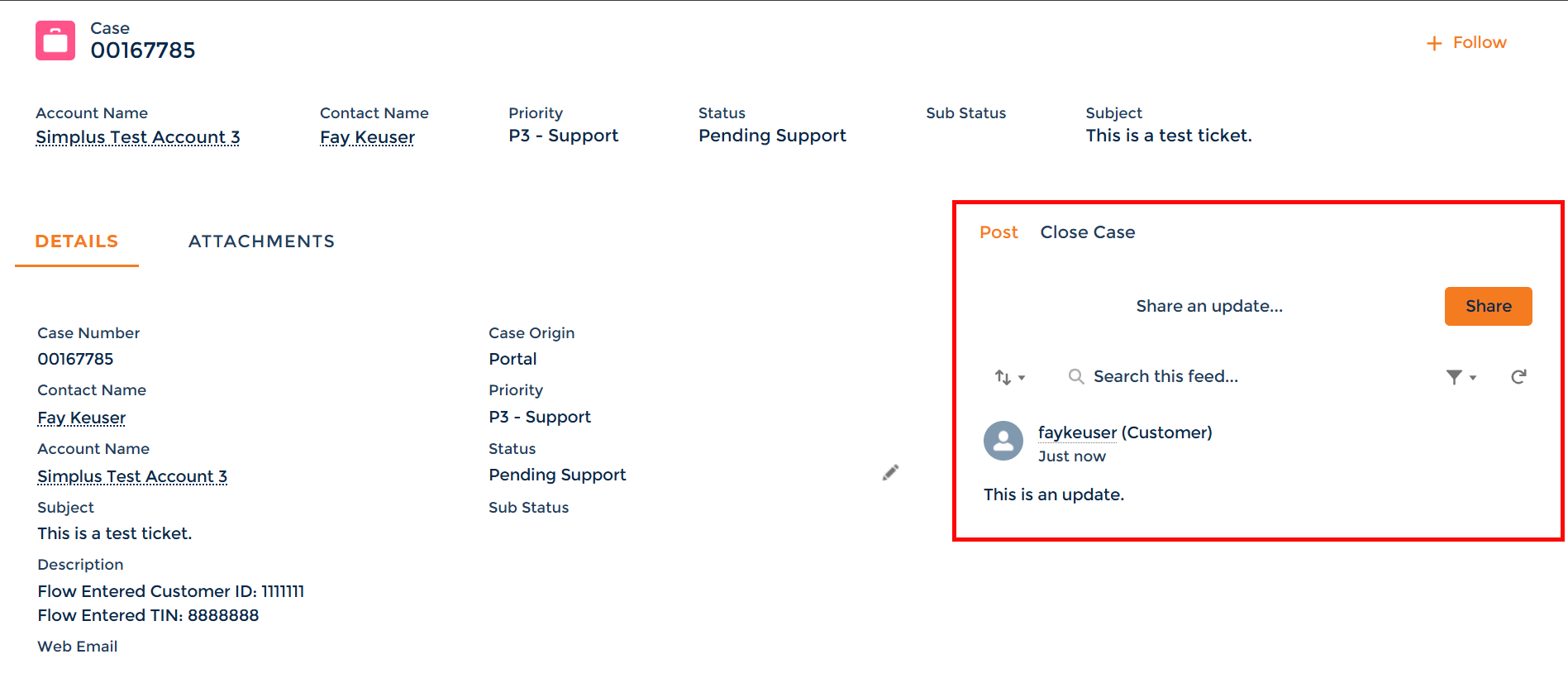Open and View a Support Request

To create a new support ticket in Pavillio:
-
Click on your name in the upper right-hand corner, and select Support Request from the dropdown menu.
-
On the following page, fill out each of the fields in the form.
-
You can attach files by dragging and dropping them into the Attach Files area at the bottom of the page.
-
When finished, click the Submit button.
-
The confirmation screen shows your case has been submitted and is reviewed shortly by the Support Team.

The first time you open a support request, you need to open a support account. To do so:
-
Go to https://hhaexchange.com/supportrequest to begin the process.
-
Click on Request a... under the login fields.
-
Fill out the fields in the form that opens. Ignore the Customer ID field. Click Next.
-
Within 24 hours, an email is sent to you prompting you to sign in to the Support Portal. Click the link in the email.
-
Click the link in the email to open the login page.
-
On the login page, create a password for your account, and then click Change Password.
You now successfully entered the support portal.

To view your open support cases:
-
Open the Support Portal and log in.
-
In the top navigation menu, click the Quick Links (Cases) dropdown, and then select My Open Cases.
You can view all open cases for your Agency by selecting My Company's Open Cases, and closed cases by clicking Closed Cases. You can also view cases that someone outside of your organization may need insight into under My Collaborator Cases.
-
On the My Open Cases page, click the Case Number of your request to view more information.
-
The Case page opens to display the status of your case. To open a communication with the Support Team in the ticket, enter your message in the Share an update area marked below and then click the Share button.
If you no longer need assistance, click Close Case to close the case.
See the following table for an explanation of the Status field:
Status
Status Definition New The case has been created and is awaiting assignment. Assigned The case is assigned to a Technical Customer Care Representative to address. Waiting For Customer The case has been updated and is awaiting a response from you. The case remains in this status for 4 days, and reminders are sent out via email. On the 5th day, the ticket is marked as Resolved. Waiting For
The case is awaiting a response from the entity listed within the Sub Status.
Pending Support You have written an update in the case, and it has been sent to Technical Customer Care for review. Resolved Your request has been addressed to the best extent possible. The case will remain in this status for 3 days before it is automatically closed. An email reminder is sent before the case is closed. If you share any updates during this time, the case returns to Pending Support so further assistance can be provided. Closed This case is now closed and will no longer be addressed by our Technical Customer Care team. If you share an update in this case, a new case will be automatically created. You may also choose to create a new case and reference the closed case for continuity.