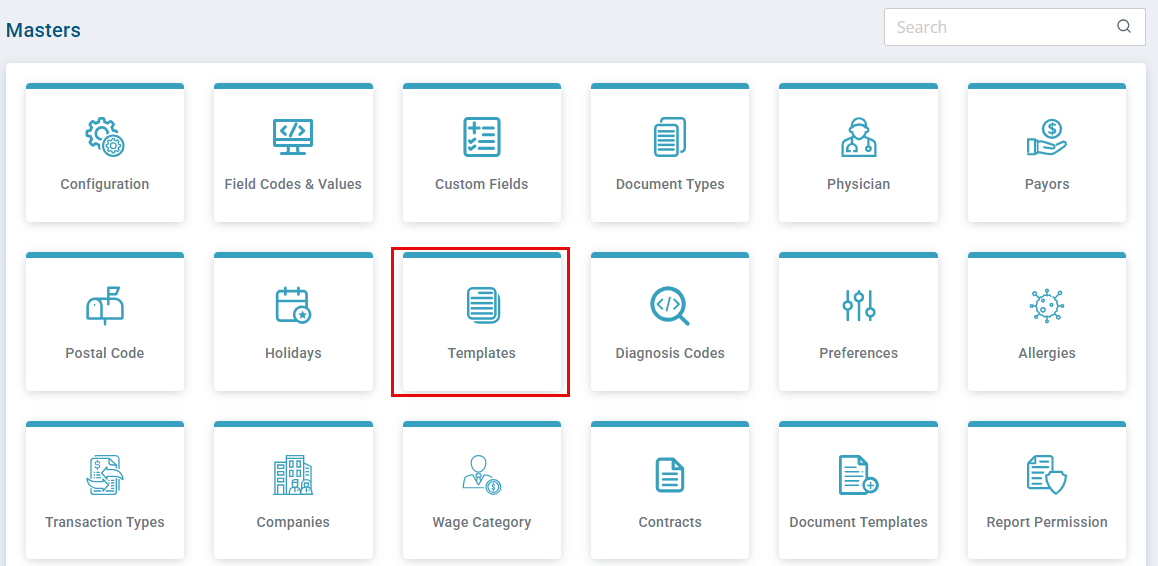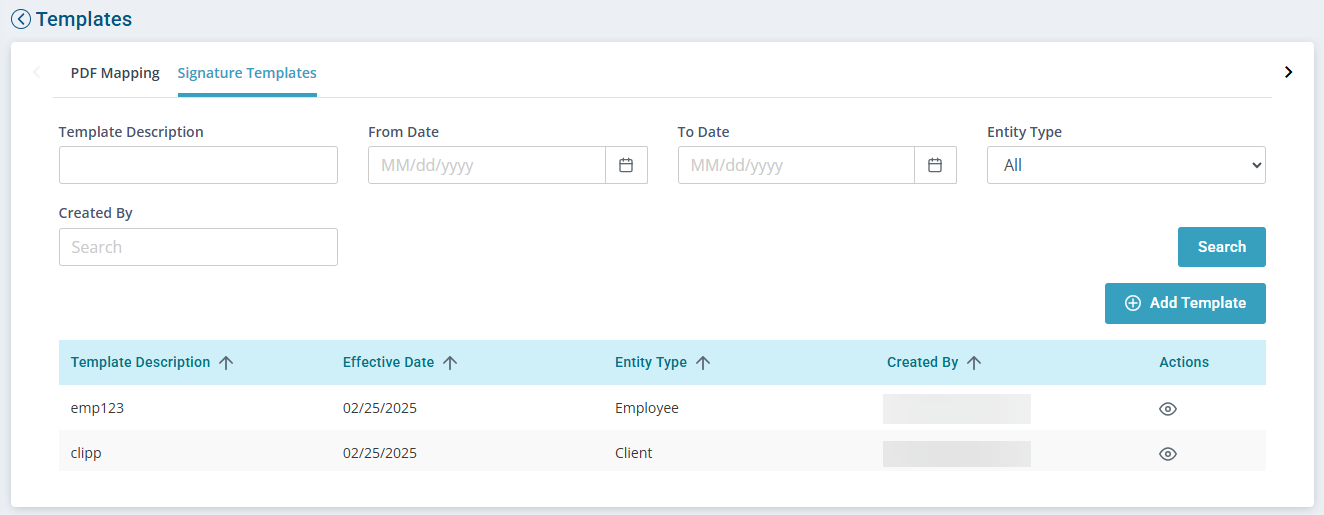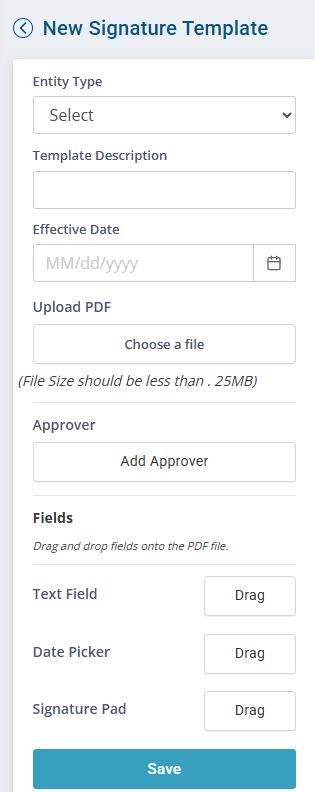Document Signatures
To best support a person receiving services, there are various members of the Care Team that need to be part of establishing and providing the services. From Intake and Onboarding to annual consents and program documentation, signatures are required from a variety of people.
Pavillio document signatures allows you to create a signature template for either Clients or Employees that can be sent to any user within Pavillio. The template can be stored and sent again for your convenience.

-
Go to Administration > Masters and then select Templates.
-
Select the Signature Templates tab and then select the Add Template button.
-
Click the Add Template button.
-
Select the Entity Type from the menu.
Designating this as Client or Employee allows you to select the client or employee as part of future steps for fast and easy saving of the documents directly to the profiles.
-
Enter a Template Description.
-
Select an Effective Date.
-
Click Choose a file search for the document, and then select it.
-
Click Add Approver and select the approvers.
Add one or more approvers to sign this document. Each approver has a different color so you know where each is expected to sign.
-
Text Field: Click Drag and then in the document click the field for the text to be entered. Repeat for each approver.
-
Date Picker: Click Drag and then in the document click the Date field. Repeat for each approver.
-
Signature Pad: Click Drag and then in the document click the Signature field. Repeat for each approver.
-
-
Click Save.