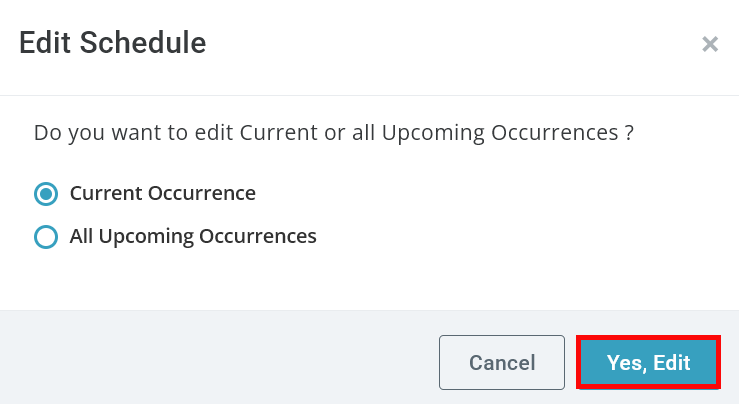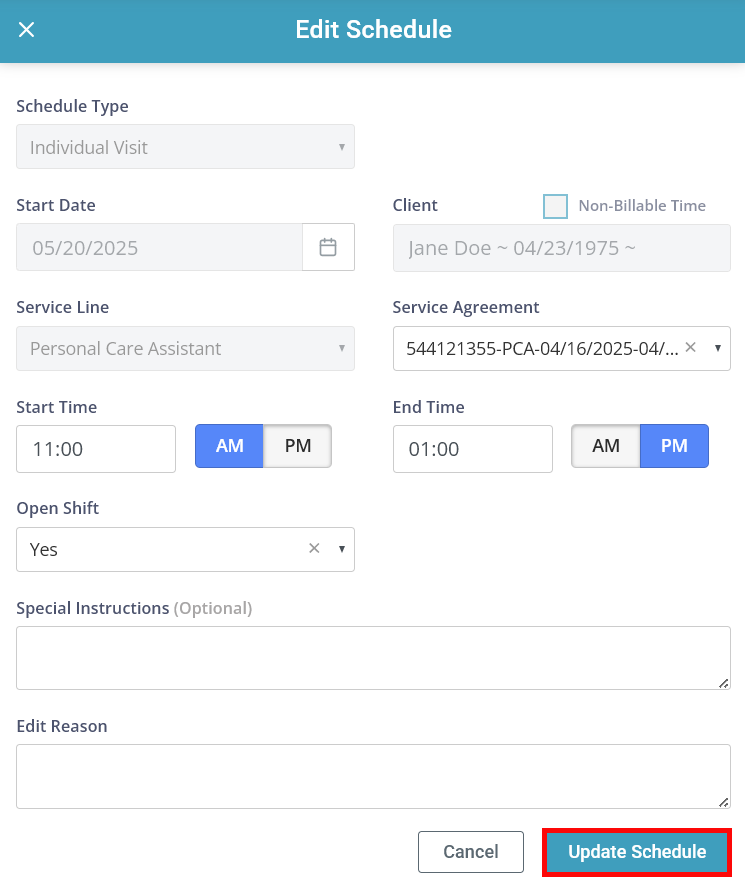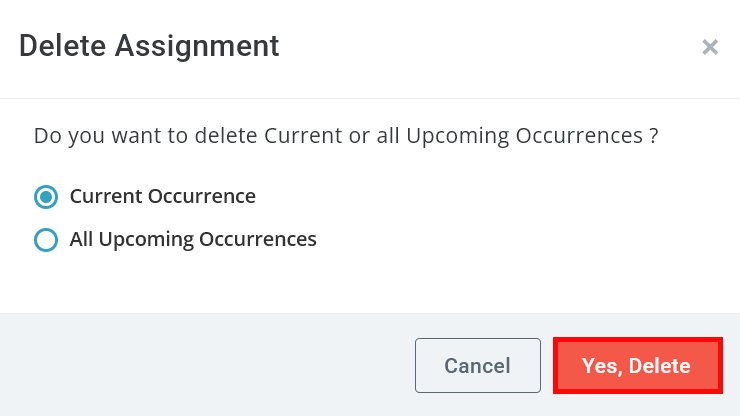Edit or Delete a Schedule

To edit a schedule:
-
Click Schedulerin the left hand menu.
-
On the Calendar, find the Schedule you would like to edit and click on it.
You can only edit upcoming visits. If the visit is in the past, it cannot be edited.
-
The Schedule panel opens. Click the Edit icon.
-
Select whether you would like to edit this specific occurrence or all upcoming occurrences. Click the Yes, Edit button.
-
The Edit Schedule panel opens. Make your adjustments to the schedule.
-
Type in an Edit Reason.
-
Click the Update Schedule button at the bottom of the panel.
You can change the date of future occurrences by dragging and dropping them directly in the calendar:
-
Find the Schedule you would like to move.
-
Click and hold the mouse button on the Schedule.
-
Drag the Schedule to the new date on the calendar and release the mouse button.
-
Confirm you would like to update the Schedule.