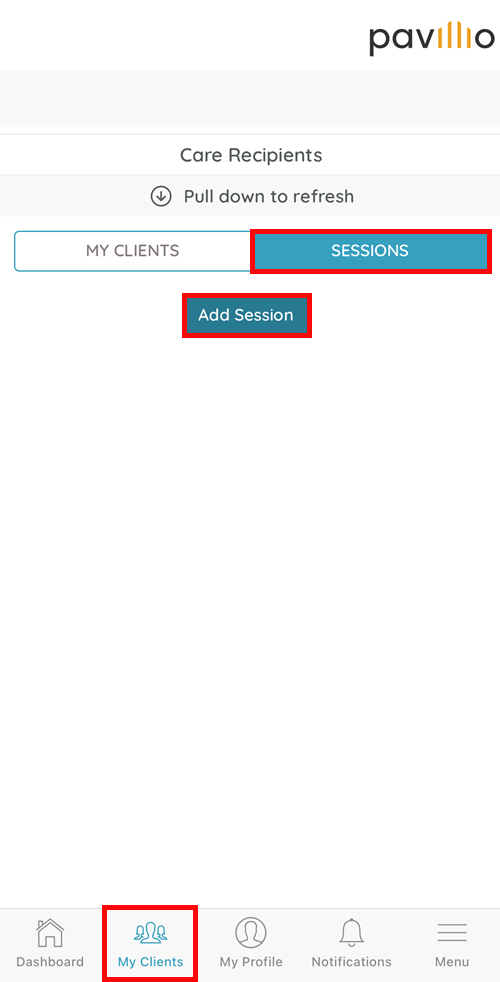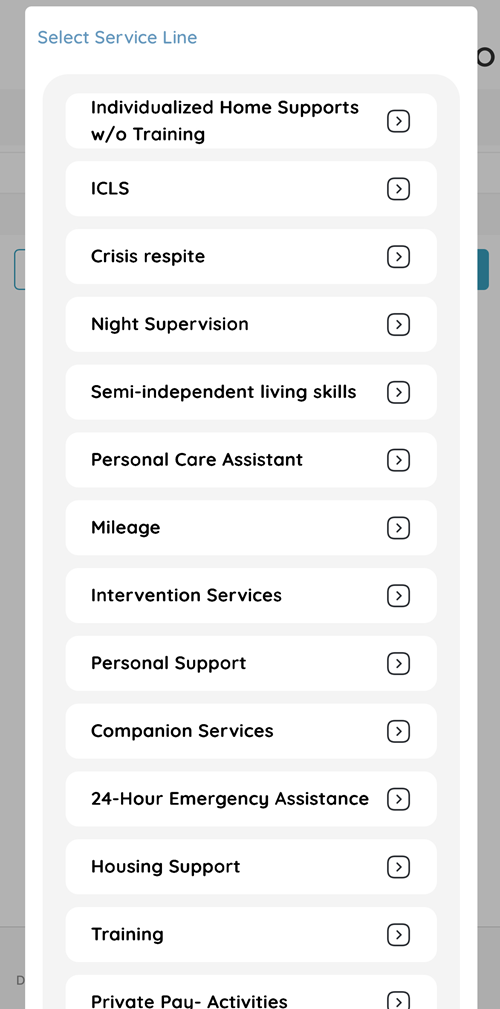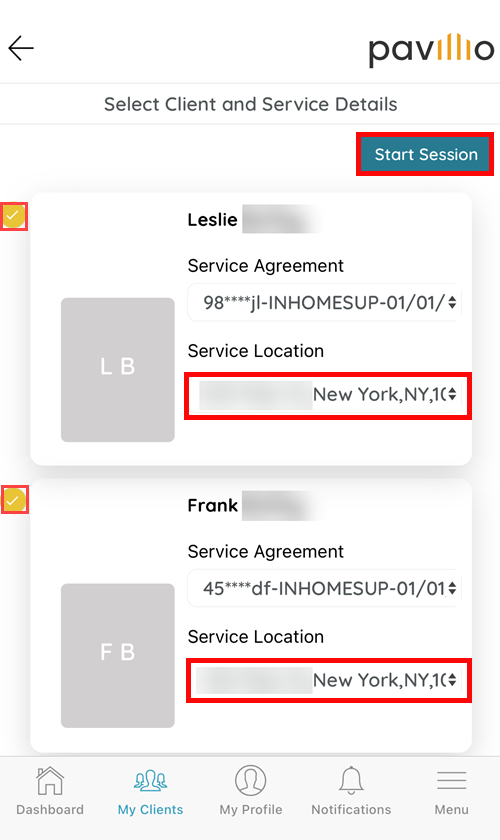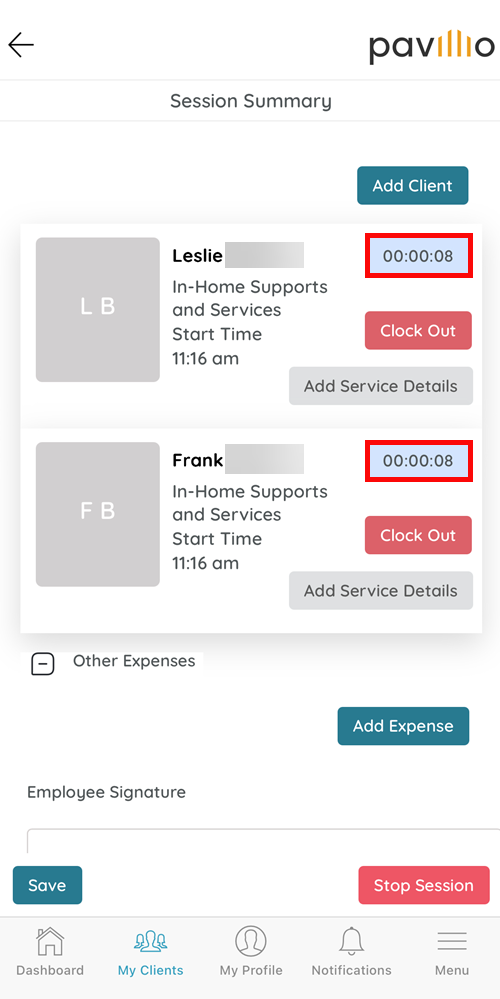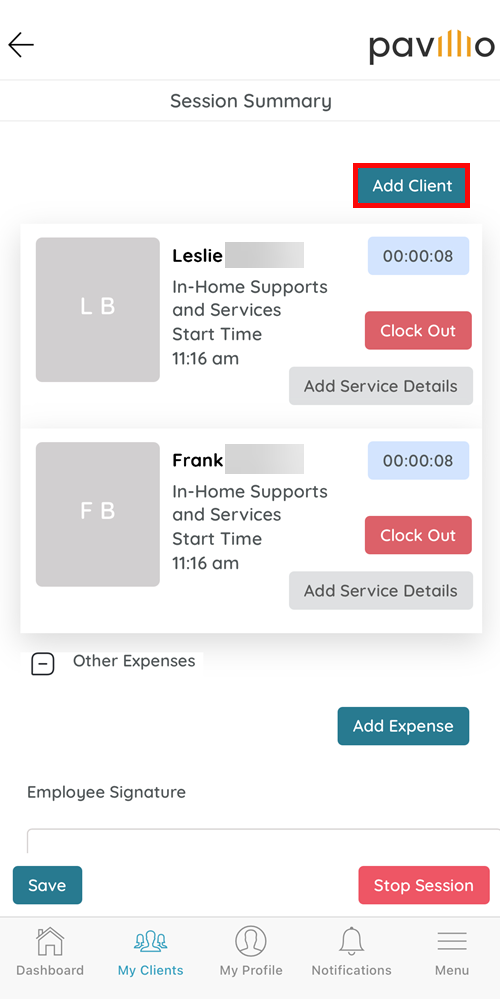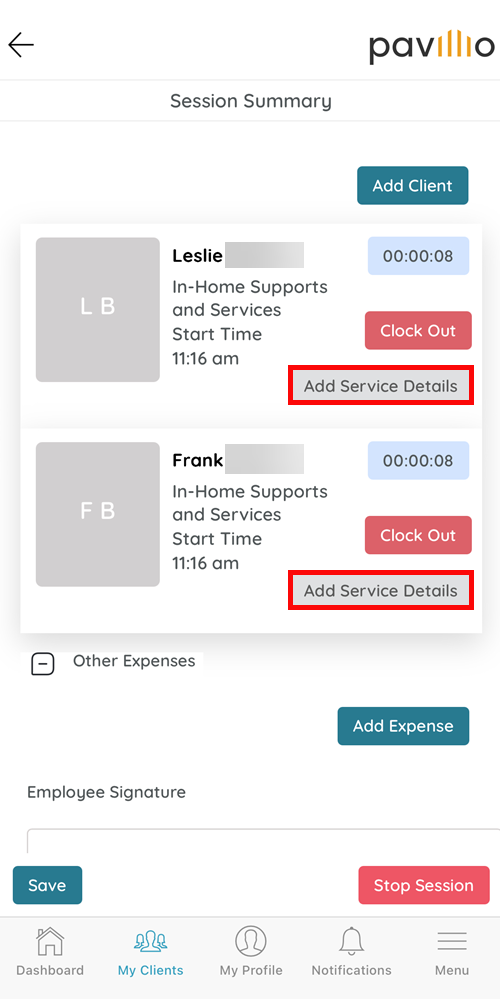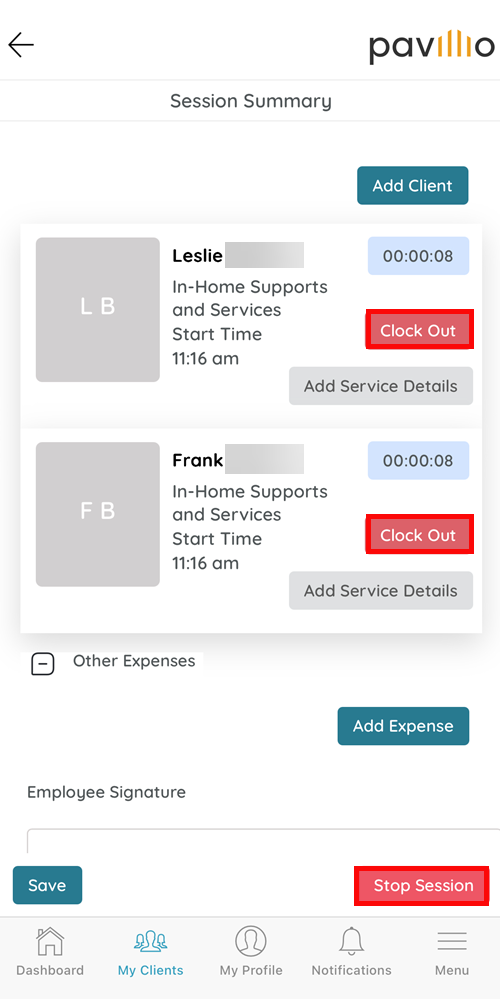Shared Care Session (Mobile App)
Learn how to start, manage, and complete a Shared Care Session in the Pavillio Mobile App when providing care for multiple clients at once.

To start a Shared Care Session:
-
Open the Pavillio Mobile App.
-
Go to the My Clients screen and tap on Sessions. Tap the Add Session button.
-
Select the Service Line from the list.
-
Select the Clients in the session by tapping the radio button next to their names. Select the Service Location for each participating Client from the dropdown. Tap the Start Session button.
The session begins. The time elapsed displays next to each Client.
-
If an additional Client arrives and needs care, tap Add Client at the top of the Session Summary screen.
Client Sessions can be ended and restarted if Clients leave and return during your shift.

To end a Shared Care Session:
-
Tap Add Service Details to add Activities/Outcomes and Notes for each Client.
-
To clock out Clients individually, tap the Clock Out button for the individual Client. To clock out all Clients at once, tap the Stop Session button at the bottom of the screen,
-
Once Clients have been clocked out, sign your name in the Employee Signature field and tap Submit.