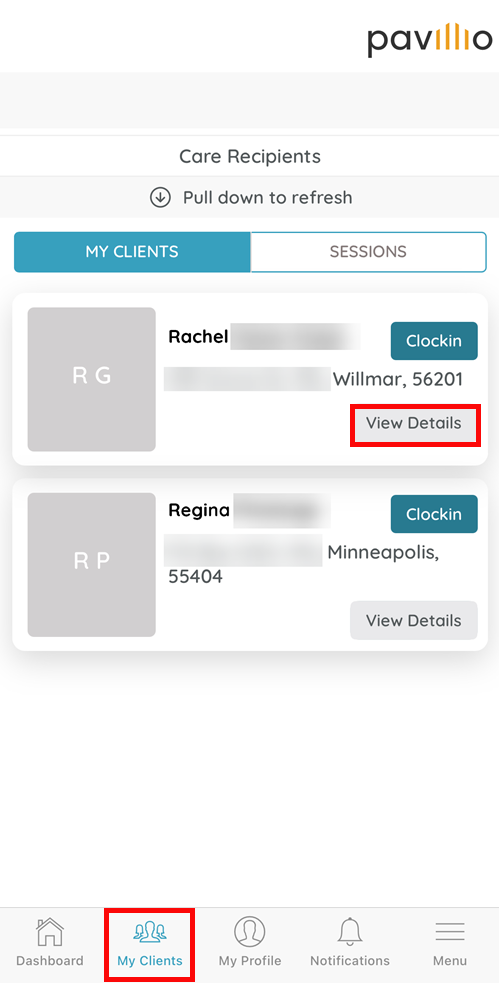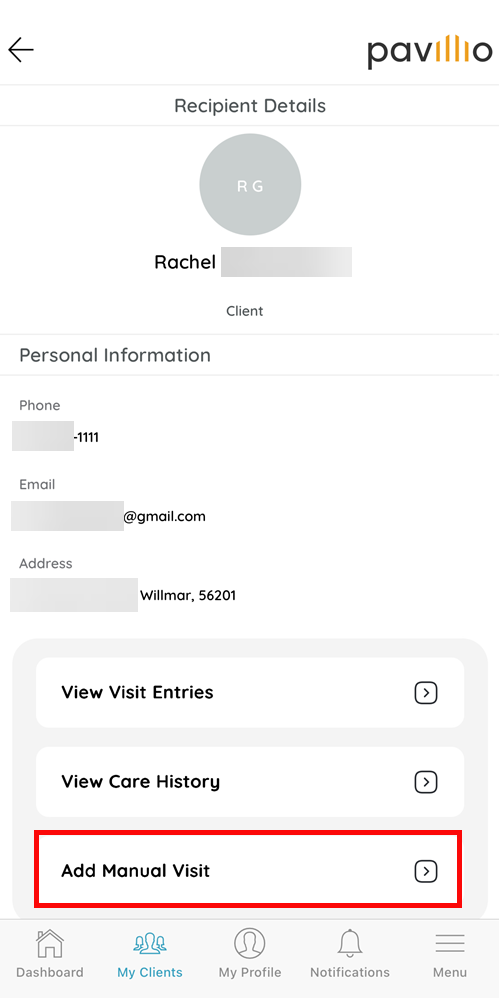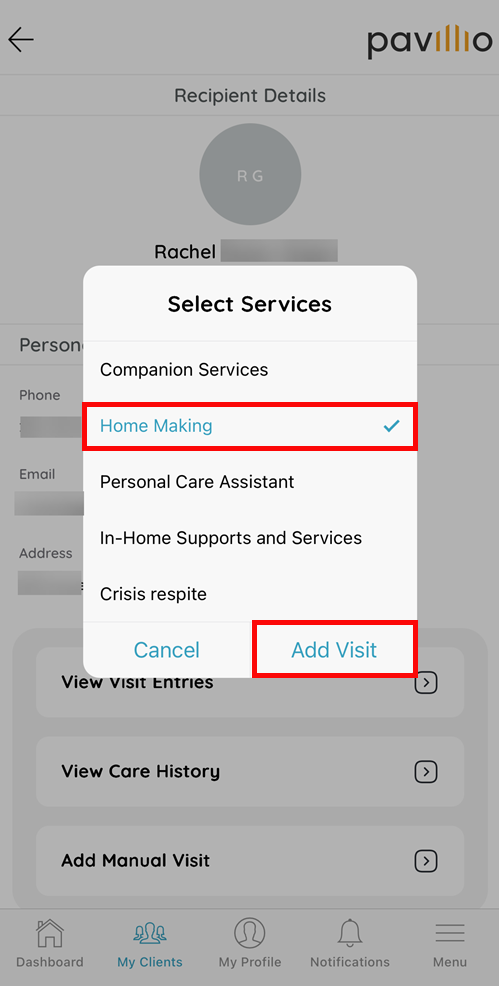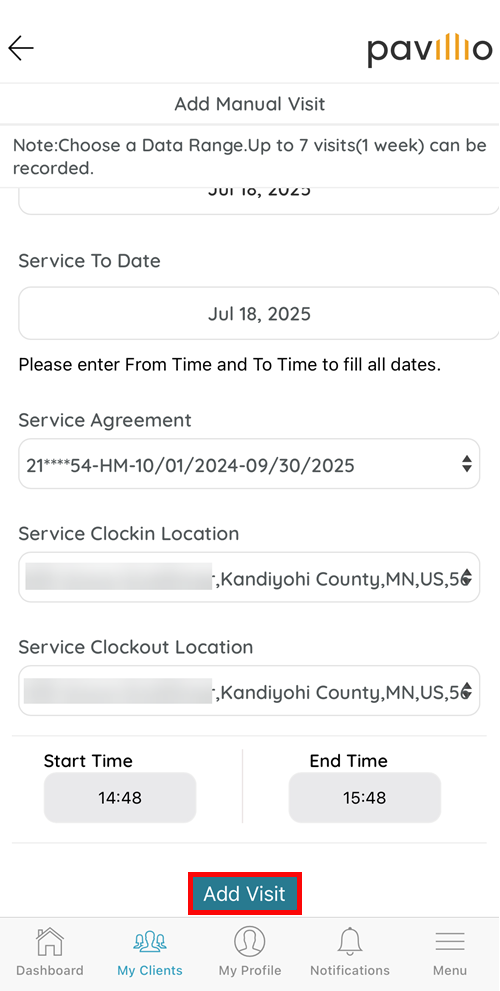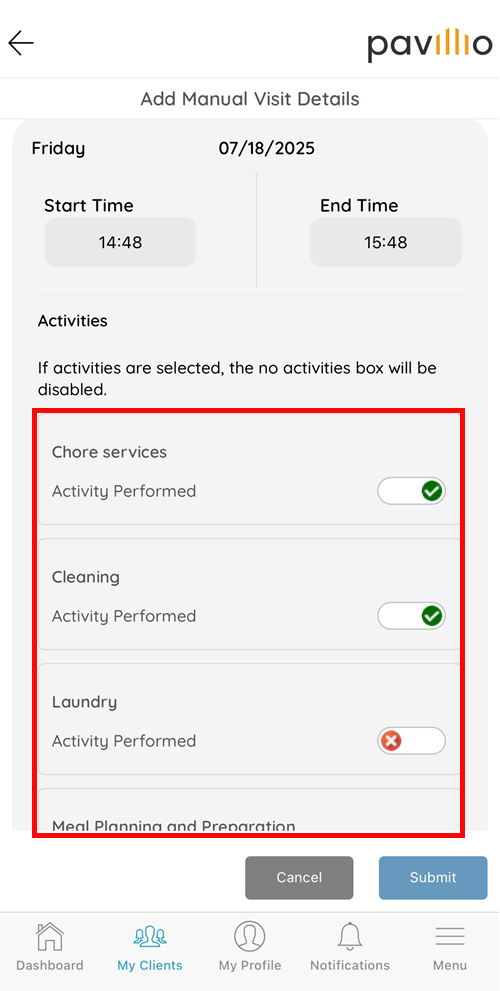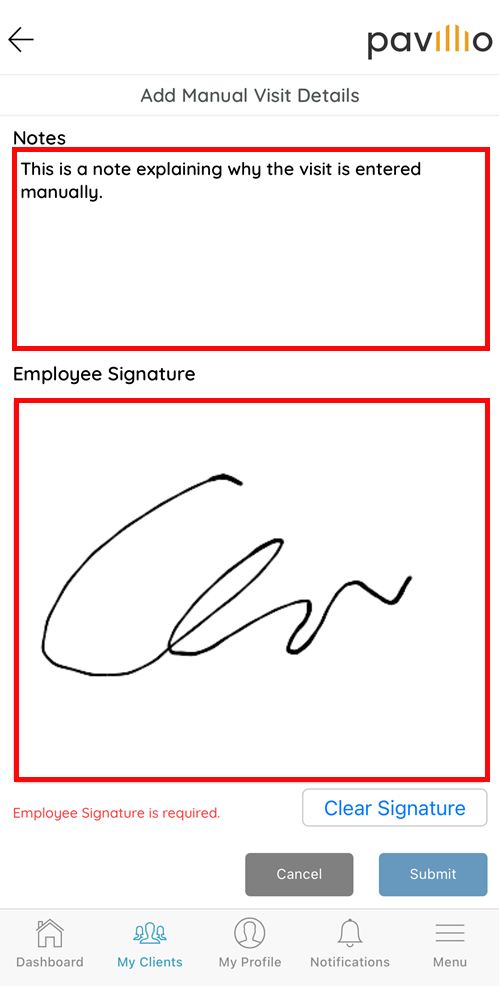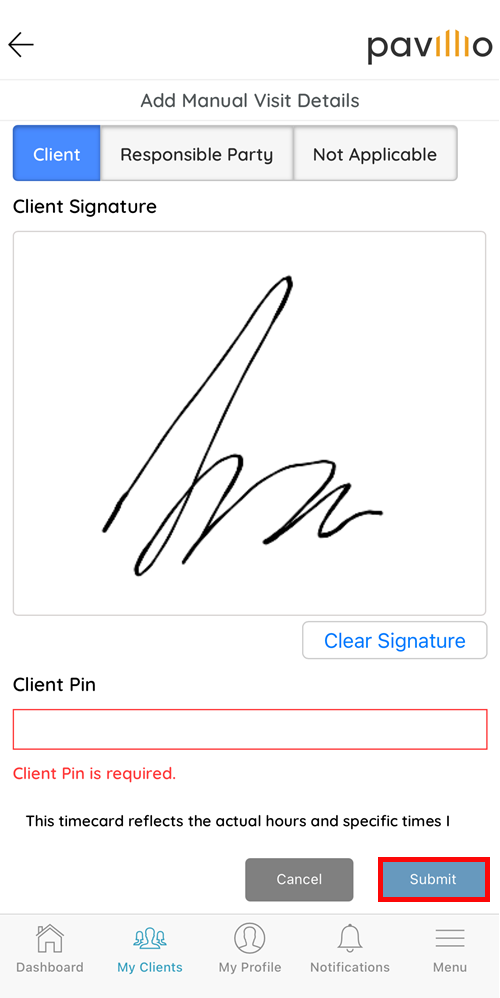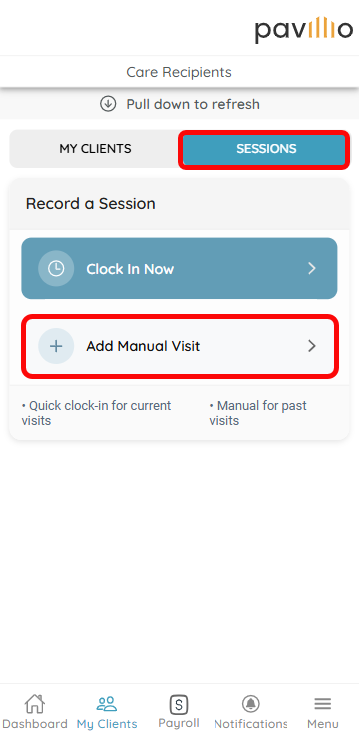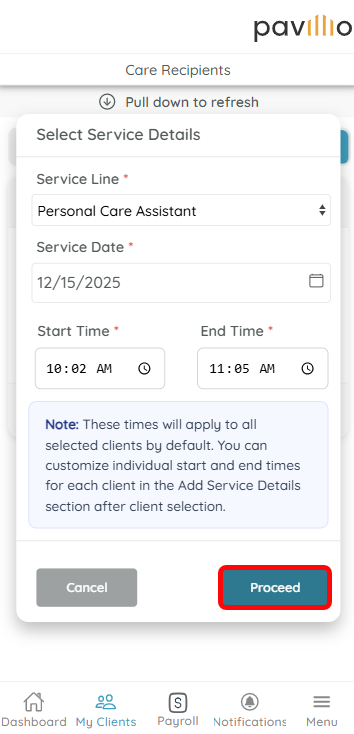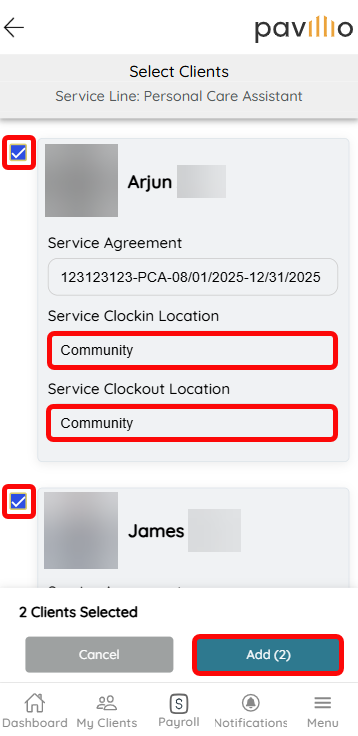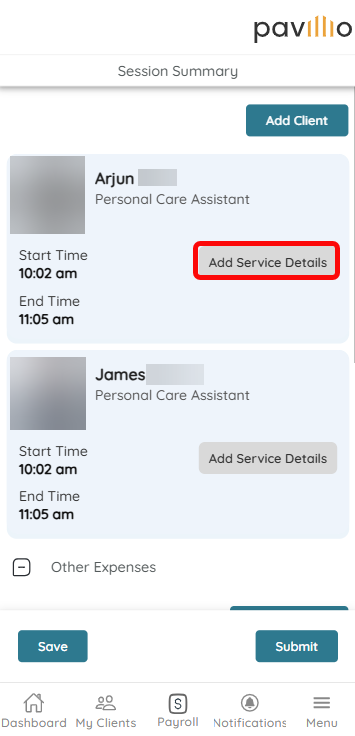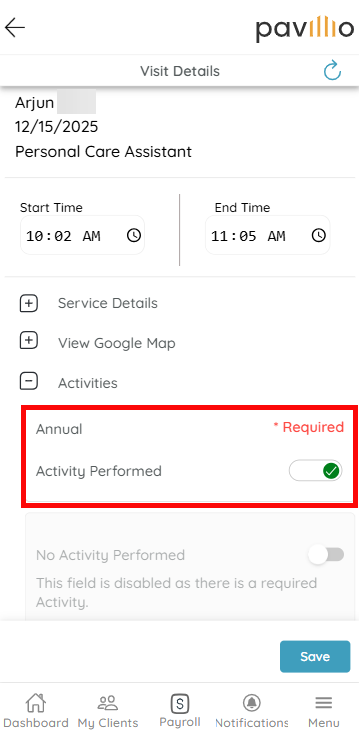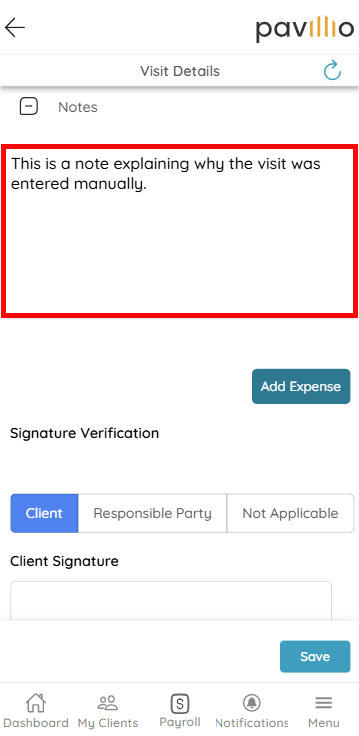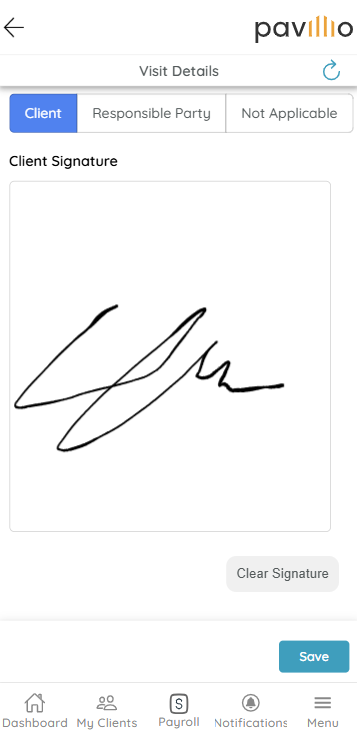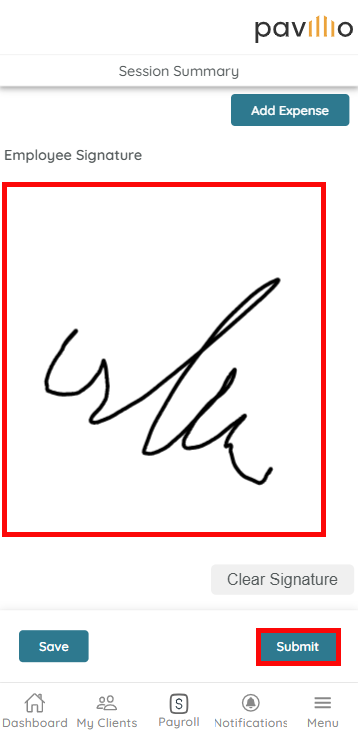Add a Manual Visit (Mobile App)
If you were unable to or forgot to clock in for a visit, you can add a Manual Visit via the Pavillio Mobile App.

To add a Manual Visit:
-
On the My Clients screen, tap View Details on the applicable Client.
-
On the Client's Profile, tap on Add Manual Visit.
-
Select the applicable Service(s) and tap Add Visit.
-
Select the Service From Date, Service To Date, Service Agreement, Service Clockin Location, Service Clockout Location, Start Time and End Time. Tap the Add Visit button.
-
If applicable, toggle on the activities that were performed during the visit by tapping to the right. A green checkmark appears.
-
Scroll down to the Notes section and enter a note explaining why the visit needed to be entered manually. Scroll down further and sign your name in the Employee Signature field.
-
Scroll down and have the Client sign in the Client Signature section and enter their PIN in the Client Pin field.
If the Client is not available, tap Not Applicable above the Client Signature field.
-
Tap the Submit button.

To add a Manual Visit for Session-Based Care:
-
On the My Clients screen, tap Sessions.
-
Tap Add Manual Visit.
-
Enter the required fields and tap Proceed.
-
Select the Clients by ticking their checkboxes and select a Service Clockin Location and Service Clockout Location for each one. Tap Add.
-
For each Client, tap Add Service Details and complete the following steps:
-
If applicable, toggle on the activities that were performed during the visit by tapping to the right. A green checkmark appears.
-
Scroll down to the Notes section and enter a note explaining why the visit needed to be entered manually.
-
Scroll down and have the Client sign in the Client Signature section and enter their PIN in the Client Pin field.
If the Client is not available, tap Not Applicable above the Client Signature field.
-
Tap Save.
-
-
After entering information for all Clients, sign your name in the Employee Signature field and tap Submit.