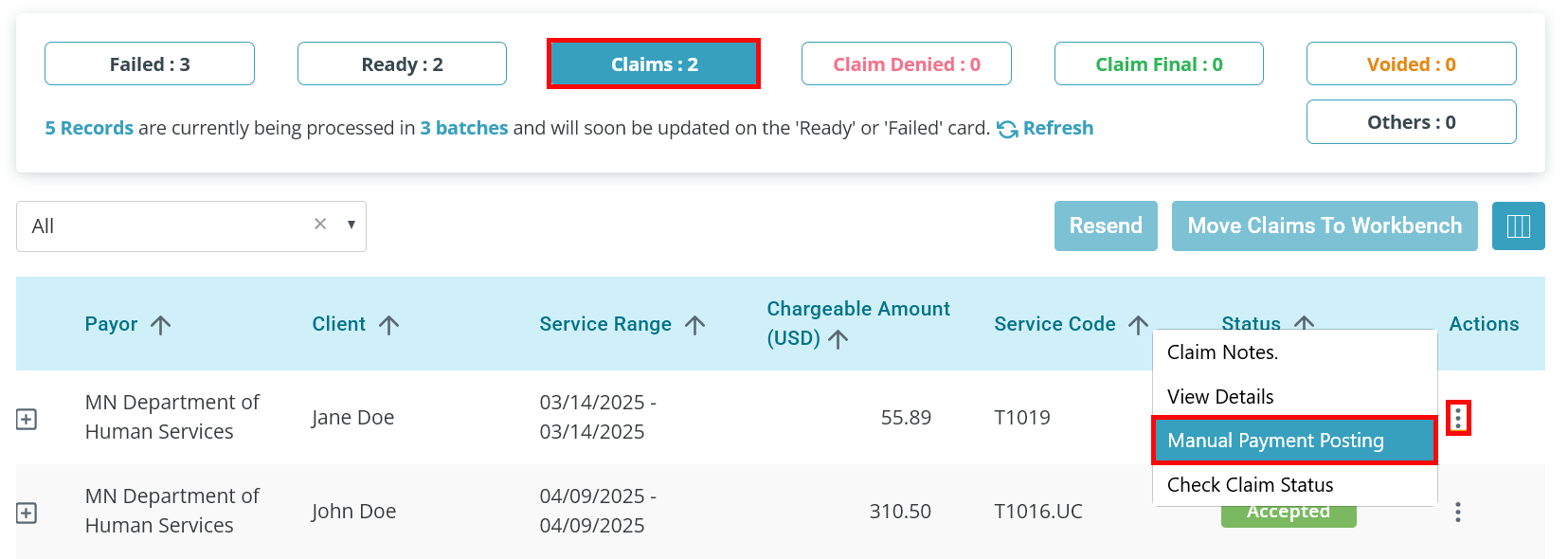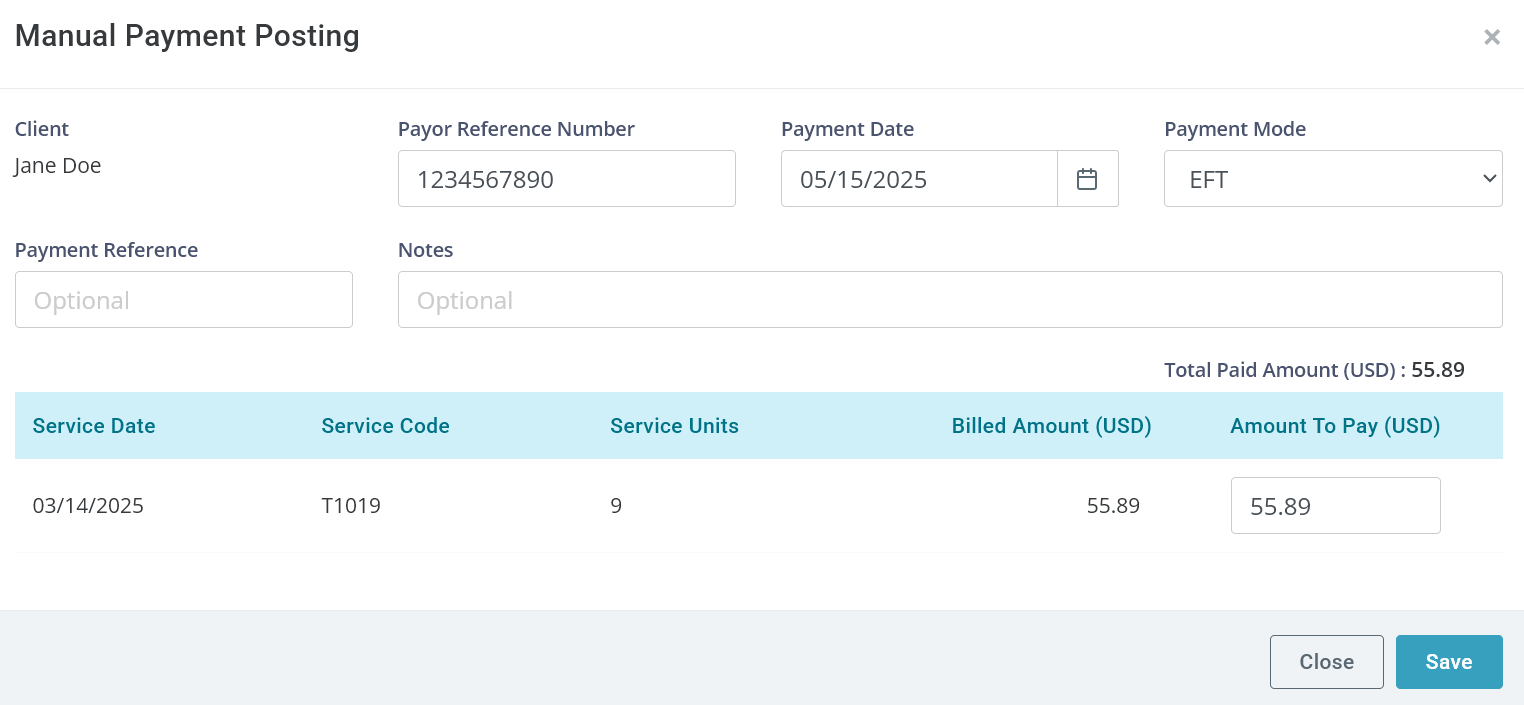Manual Payment Posting
You can post manual payments for claims with remits that were not provided electronically.
To post a manual payment:
-
Go to Financials > Claims Management.
-
Click the Claims card.
-
Find the applicable claim and click the Ellipsis under the Actions column. Select Manual Payment Posting.
-
The Manual Payment Posting window opens.
-
Enter the claim number in the Payer Reference Number field.
-
Confirm the Payment Date.
-
Select the Payment Mode from the dropdown. In most cases, this is EFT.
-
Optional: Add information to the Payment Reference and Notes fields. These can be used to include the check number, EFT reference number, or other details.
-
Update the Paid Amount (USD) for all line items.
-
Review all information, as you cannot change the Payor Reference Number or Paid Amount after saving.
-
Click the Save button.
-
-
If the claim is paid in full, it will go to the Claim Final card. If the claim is partially paid, it will go to the Claim Denied card so it can be moved to the Claims Workbench and fixed if needed.