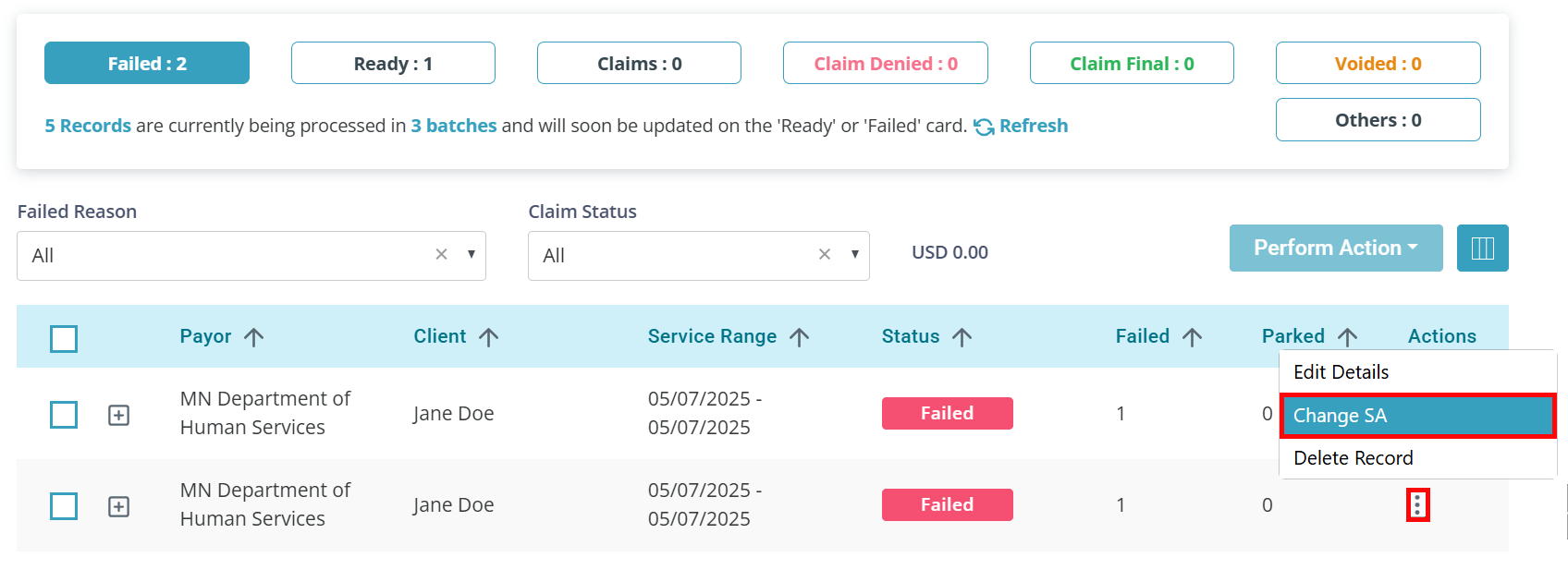Edit a Service Line After a Claim Has Been Sent
Service Lines cannot be deleted if there are claims sent to the Payor using the Line Item. Instead, edit the Service Line Item.
Do not edit or add an end date for the Service if there is still billing to complete.
-
Go to Clients > Current Clients and click on the Client.
-
Click on the Service tab.
-
Click the Edit button at the top of the page.
-
Find the correct Service Agreement. In the Actions column, click the Ellipsis and select Edit SA from the dropdown.
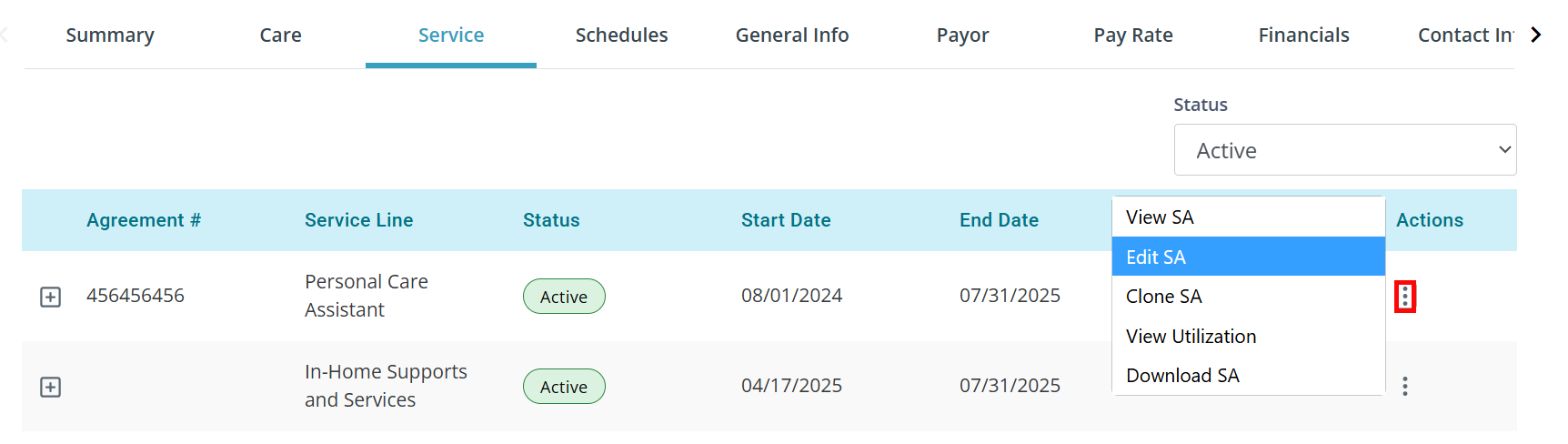
-
Change the End Date to match the last service date associated with the claims that were sent.
- Click the Update button.
- Go to Financials > Claims Management.
- If the claim has a Failed status:
- If the claim has a Denied or Claim Final status:
- Click on the Denied or Claim Final card and locate the record(s).
- Move the claim(s) to the Claims Workbench by selecting the claim(s) checkbox and clicking the Move Claims to Workbench button.
- Click into the Claims Workbench tab at the top of the page.
- In the Actions column, click on the Ellipsis and select Change SA.
- The Change SA window opens. Select the correct Modified Service Agreement, and if applicable, the correct Service Code. Click the Save button.
To be able to select a code in the Claims Management area, you must have the Auto Priority set to No. For the DSS Service Line you cannot change the Auto Priority.