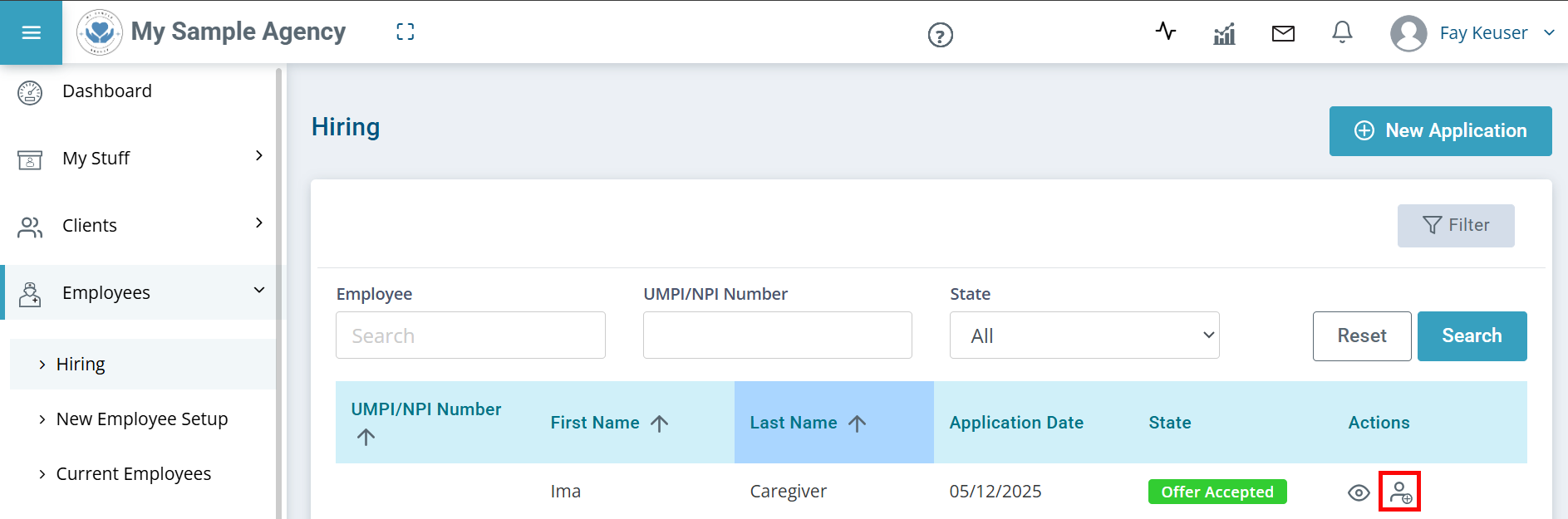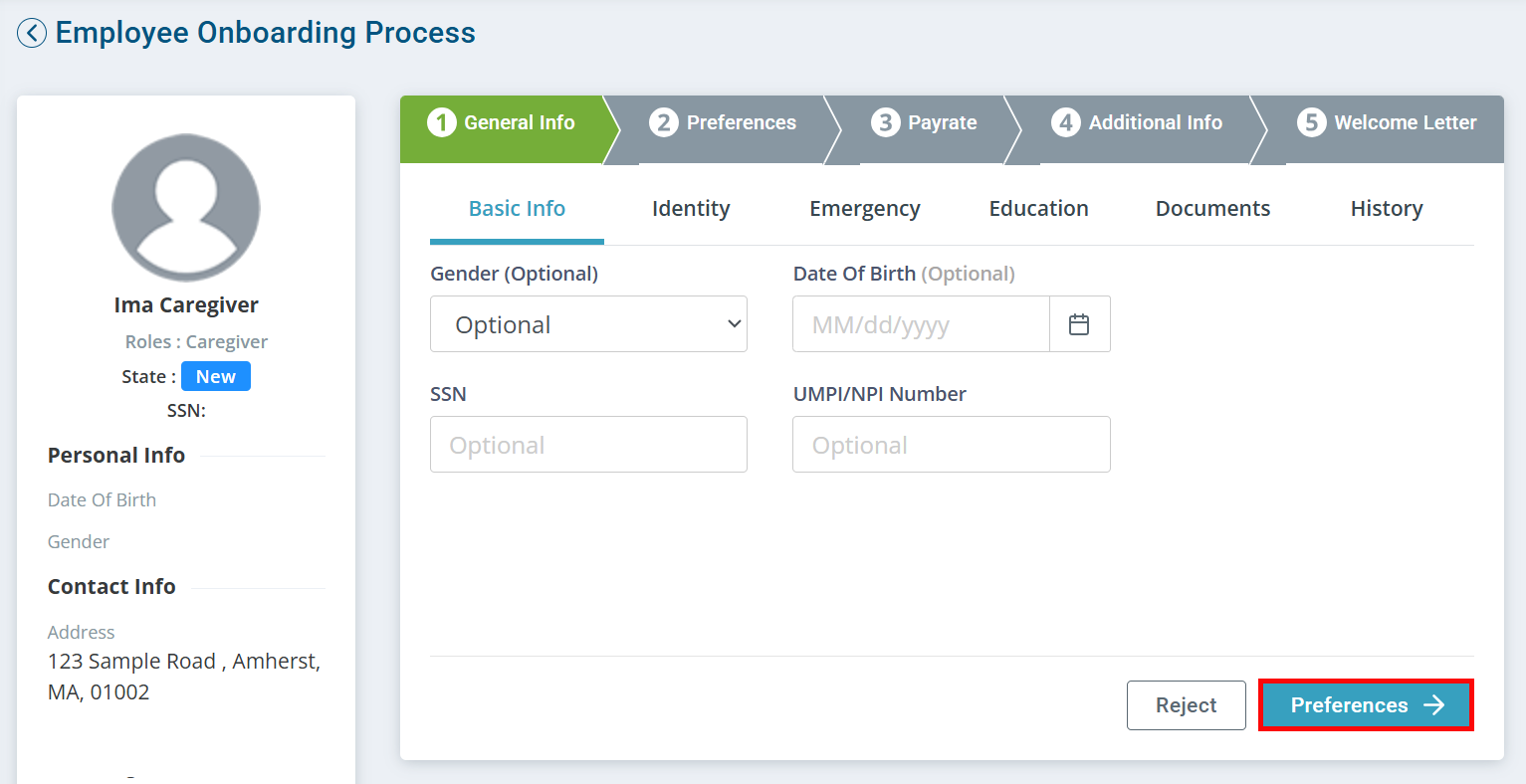Set Up a New Employee
After you have completed the hiring process and the offer has been accepted, the new hire’s record moves to the New Employee Setup area. This is where you will enter the rest of the Applicant's information and finish the process of setting them up as an Employee.
To set up an Applicant as an Employee:
-
Go to Employees > Hiring and find the new hire's record.
-
Under the Actions column, click the Create Employee icon. This moves the new hire's record to the New Employee Setup page.
-
Go to Employees > New Employee Setup and click on the new hire's record.
-
Enter the applicable information on each page of the Employee Onboarding Process workflow. Use the button in the lower right-hand corner to advance to the next page.
-
On the final page, click the Onboard Employee button. Confirm this by clicking Yes.