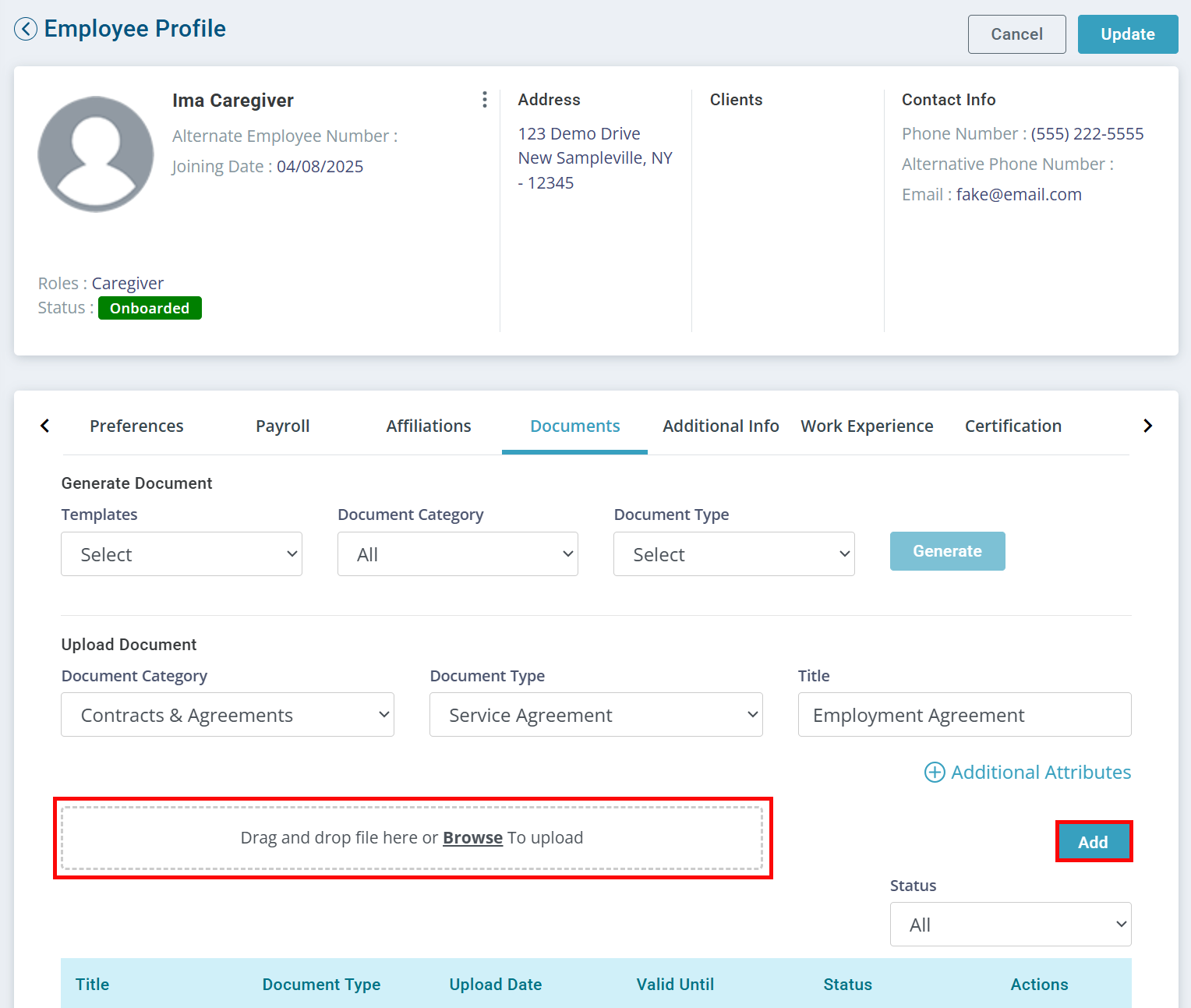Employee Documents Tab
The Documents tab on the Employee Profile allows you to upload and view documents related to the Employee. Documents can be created from templates or uploaded as files.

To add a document from a template:
-
Go to Employees > Current Employees and click on the Employee.
-
Click the Documents tab.
-
Under Generate Document, select a Template, Document Category and Document Type from the dropdowns. Click Generate.
-
The document opens, prefilled with available information. Fill out the remaining necessary information.
-
Click Save As Draft if you would like to edit the document at a later time, or Save As Final to complete.

To upload a document:
-
Go to Employees > Current Employees and click on the Employee.
-
Click the Documents tab.
-
Click the Update button at the top of the page.
-
Under Upload Document, select a Document Category and Document Type from the dropdowns, and enter a Title for the document.
-
Drag and drop the file onto the appropriate area on the screen.
-
Click Add.
-
Click the Update button at the top of the page.