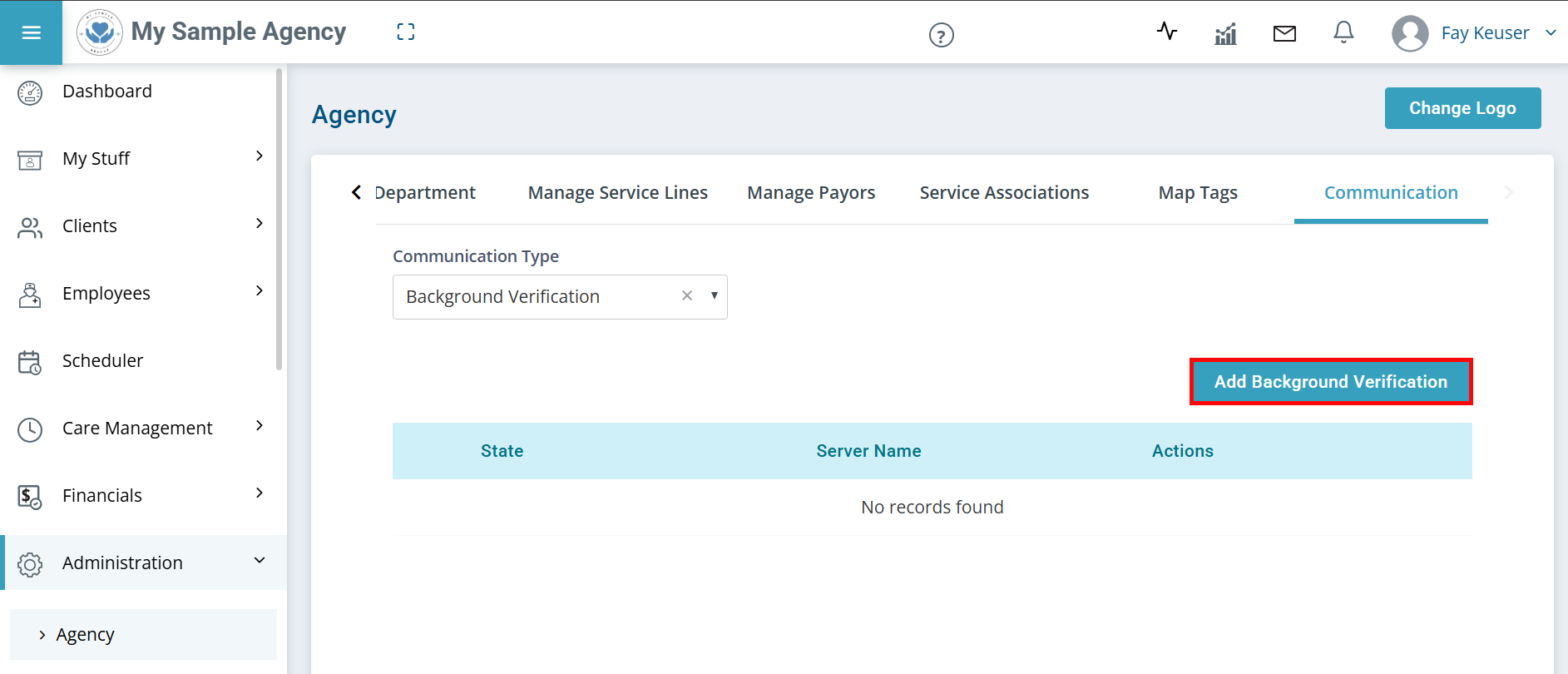Start and Monitor a Background Study
You can initiate a background study for Employees from the Applicant Record or Employee Profile, and then go to Net Study to complete the process. The results displays in the Applicant Record or Employee Profile on the General Info tab.

Your Net Study credentials need to be entered in order to initiate and receive background study results in Pavillio. This is a one-time setup for each State Provider ID.

-
Go to Employees > Hiring.
- Find and click on the Applicant’s record.
- On the Verification > Background Check tab, enter an Initiation Date and select the State Provider ID. If no options are available to select, the Net Study credentials have not been entered in Pavillio. See Agency Setup above.
- Click Initiate Background Check.
- Fill in the required fields and enter your credit card information. Click Submit.

-
Go to Employees > Hiring.
- Find and click on the Applicant’s record.
- On the Verification > Background Check tab you can view the status under Background Check Status.

-
Go to Employees > Current Employees.
-
Find and click on the Employee's record.
-
Click on the General tab.
-
Scroll down to Background Check and select the State Provider ID from the dropdown.
-
Click Initiate Background Check.
- Log into Netstudy to fill in the required fields and enter your credit card information. Click Submit.

-
Go to Employees > Current Employees.
-
Find and click on the Employee's record.
-
Click on the General tab.
-
Scroll down to Background Check to view the status.
-
Click on View Background Check Details to see more information.