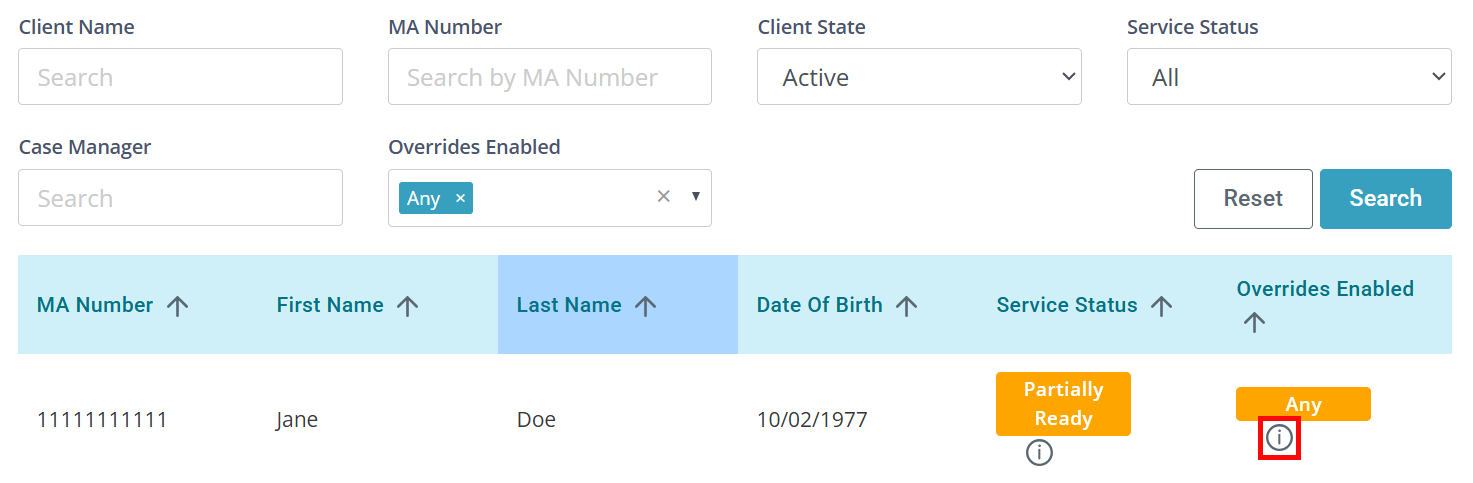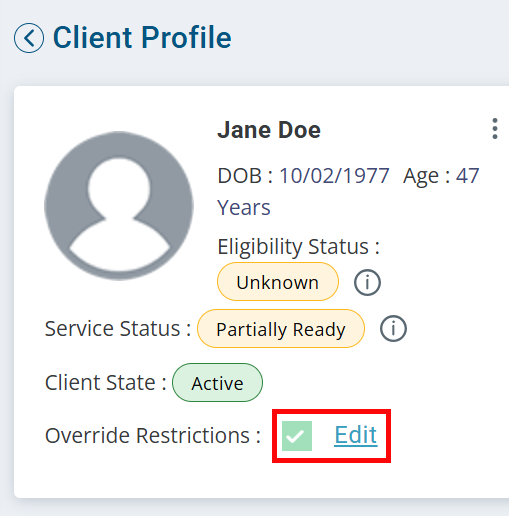Client Override Feature
In every Agency, there are exceptions to many rules. A Client may be ineligible for a few days as the paperwork processes, and staff need to continue to provide care. The Client may have had a change in needs that required additional units to be used. You may be out of units but you know more are on the way and (with EVV) staff need to continue to provide care. These scenarios and many more can be addressed with the Client Override Feature.
The Client Override Feature is role-specific. The roles that have this feature enabled are Biller, Agency Case Manager, and Agency Case Manager. If you need this feature enabled for other roles, please reach out to our support team.
It is best practice to not leave Overrides in place when not in use, as this can affect compliance.

If the Override Feature is not available in your Client Profiles:
-
Go to Administration > Masters > Configuration.
-
Search for allow override.
-
Click the Edit icon and set the Value to Y.
-
Click the Update button.

To view the current Override Status of your Clients:
-
Go to Clients > Current Clients.
-
Set the Overrides Enabled dropdown to Any to view all Clients with Overrides, or None to view all Clients without Overrides. You can also filter by specific Override types.

To Override Restrictions from the Current Clients page:
-
Go to Clients > Current Clients and find the Client record.
-
Click on the Information icon to open the Override Restrictions panel.
-
Select the checkboxes next to the restrictions your would like to override.
-
Click Save at the bottom of the panel.
To Override Restrictions from a Client Profile:
-
Go to Clients > Current Clients and click on the Client record.
-
Next to Override Restrictions, click Edit to open the Override Restrictions panel.
-
Select the checkboxes next to the restrictions your would like to override.
-
Click Save at the bottom of the panel.
The override history can now be reviewed in the History tab in the Client Profile.