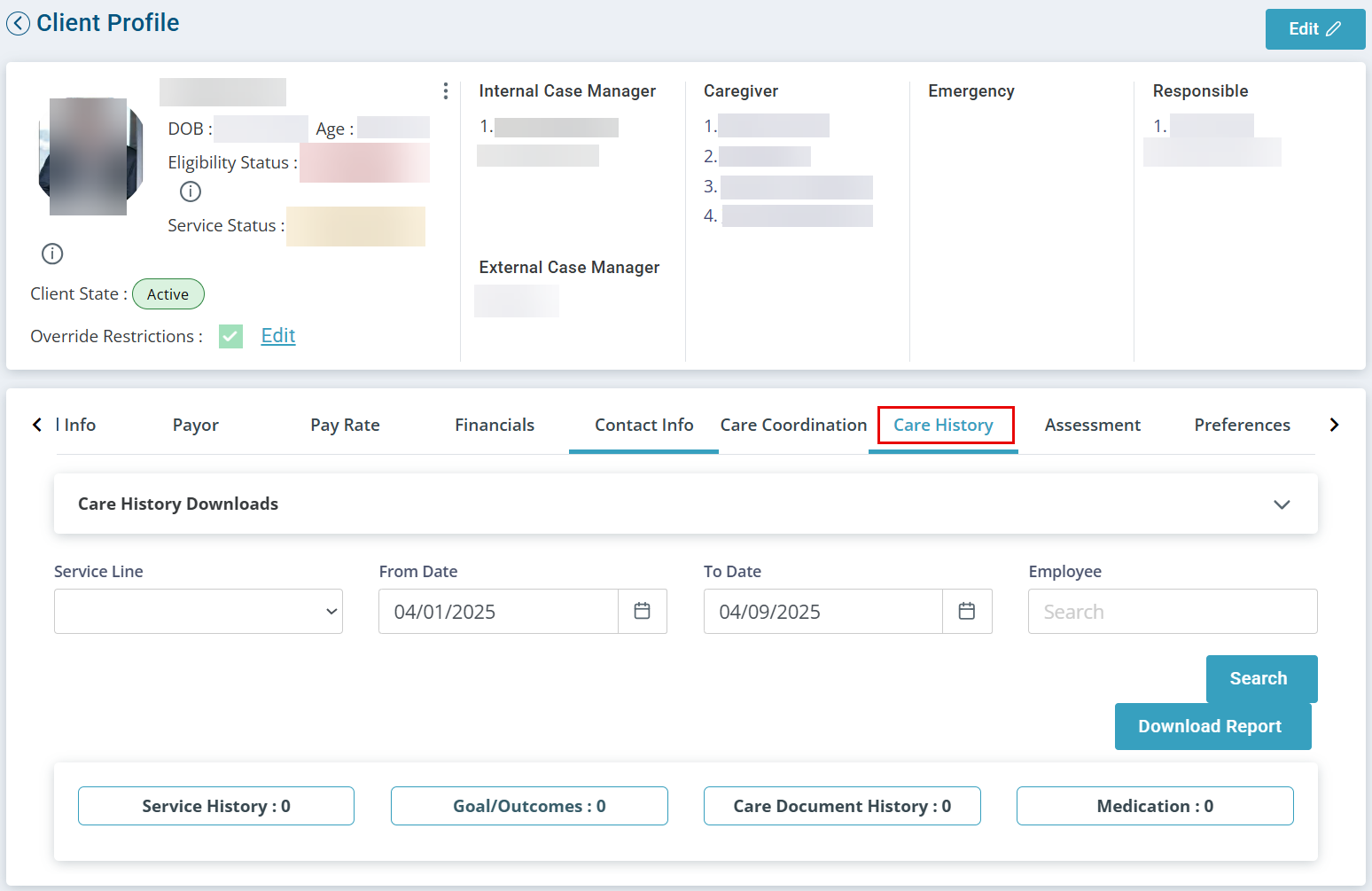View and Print Care History
In Pavillio you can capture service history with activities or outcomes and chart notes. View and print the Patient Care History information for a specific period under Clients > Current Clients > Client Profile > Care History tab.

-
Go to Clients > Current Clients > locate the Client Profile and open it.
-
Go to the Care History tab.
-
Complete the fields that display and then select Search.
-
Click the Service History card.
The service history records are displayed for the period indicated. If the services have Activities established in the Care Delivery in Pavillio you see which activities were completed for each visit record. You also see the notations entered by the caregiver prior to submitting the visit record.
-
If applicable click Download Report to download a pdf of the service records for the period indicated.
-
Click the Care History Downloads widget.
-
Enter a Start Date – this is the date you clicked Download Report.
-
Click Search.
-
When the report Status indicates Success in Actions click the Download icon.

-
Go to Clients > Current Clients > locate the Client Profile and open it.
-
Go to the Care History tab.
-
Complete the fields that display and then select Search.
-
Click the Goal/Outcomes card.
If the services have Outcomes established under Care Delivery in Pavillio you see the charting that is completed for each visit record. You also see the notations entered by the Caregiver prior to submitting the record.
-
If applicable click Download Report to download a pdf of the service records for the period indicated.
-
Click the Care History Downloads widget.
-
Enter a Start Date – this is the date you clicked Download Report.
-
Click Search.
-
When the report Status indicates Success in Actions click the Download icon.
-
Click the Goal/Outcomes Expansion widget > select the applicable Care Delivery > select the Outcome(s) to review how the Client is tracking towards their goal. The Outcome(s) display with a graph measuring towards the established goal.