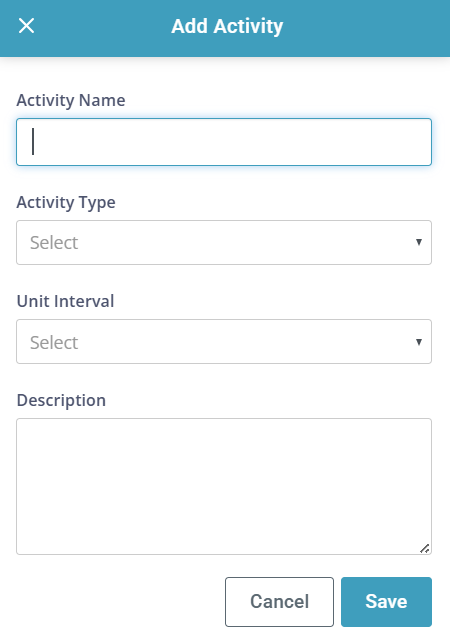Reimburse Mileage and Expenses for Visits
Caregivers can add mileage or request reimbursement within a Visit. There are a few set-up steps to make this successful.

-
Go to Administration > Masters > Non-Billable Activities.
-
Click the + Add Activity button.
-
The Add Activity panel opens.
Type in the Activity Name, and select Other Expenses from the Activity Type dropdown.
-
Set the Unit Interval.
-
Add a Description and click the Save button.
-
Add a reimbursement pay rate. This can be done:
-
At the Employee level: Do this if the rate varies from Employee to Employee. This can be done on the Employee's Payroll tab.
-
At the Agency level: Do this if the rate is the same for all Employees (For example, if using a federal mileage rate). This can be done by going to Administration > Masters > Non-Billable Rates and clicking on + Add Rates. Complete the fields and click Save.
-

-
For the Caregiver to be able to start a Visit, they must be a part of the Client’s Care Team. For more information on adding an Employee to a Client's Care Team, see Create a Care Team.
-
Go to the Employee's Profile and open the Payroll tab.
-
Ensure that caregiver has a payrate for services for that specific ratio. For example: PCA 1:1
-
Ensure that the caregiver has a payrate for reimbursement(s).
In the Pavillio Mobile App, the Caregiver can see the available expenses and is able to enter in the total (miles, dollars, hours) and add notes
-

The following steps should be followed by a Caregiver requesting reimbursement:
-
Open the Pavillio Caregiver app.
-
On the My Clients tab, find the Client and tap Clock In. Select the desired service and location.
-
Tap Add Expense and select the expense associated with the Visit. Enter the total miles, dollars or hours as needed, plus Notes for the reimbursement.
-
Visit Notes and Activities needs to be completed before the Visit can be submitted.
- If the Client or Responsible Party is present when completing the Visit documentation, have them sign for the Visit before tapping Submit.
- If the Client or Responsible Party is not present when completing the Visit documentation, click Submit. The Visit will then go to the Client Pavillio app for signature.
- Unsigned Visit records will appear in Care Management > Approve Visits > Timecards > Incomplete card with a status of Unapproved.
- Saved but unsubmitted Visit records will appear in Care Management > Approve Visits > Timecards > Incomplete card with a status of Draft.

Once the record is submitted and approved, it is visible under Care Management > Approve Visits on the Warning or Pending Approval cards.
To approve a reimbursement:
-
Go to Care Management > Approve Visits > Reimbursement and review the records.
-
Go to the Timecards tab, review the Visit records and Finalize them. This automatically finalizes the reimbursements.
-
All finalized reimbursements goes to (Undefined variable: Underwing.Fin8) to be computed for the payroll export as reimbursements. Reimbursements are NOT billable.
-
All finalized Visit records goes through validations before going to (Undefined variable: Underwing.Fin13) for sending to the Payor.