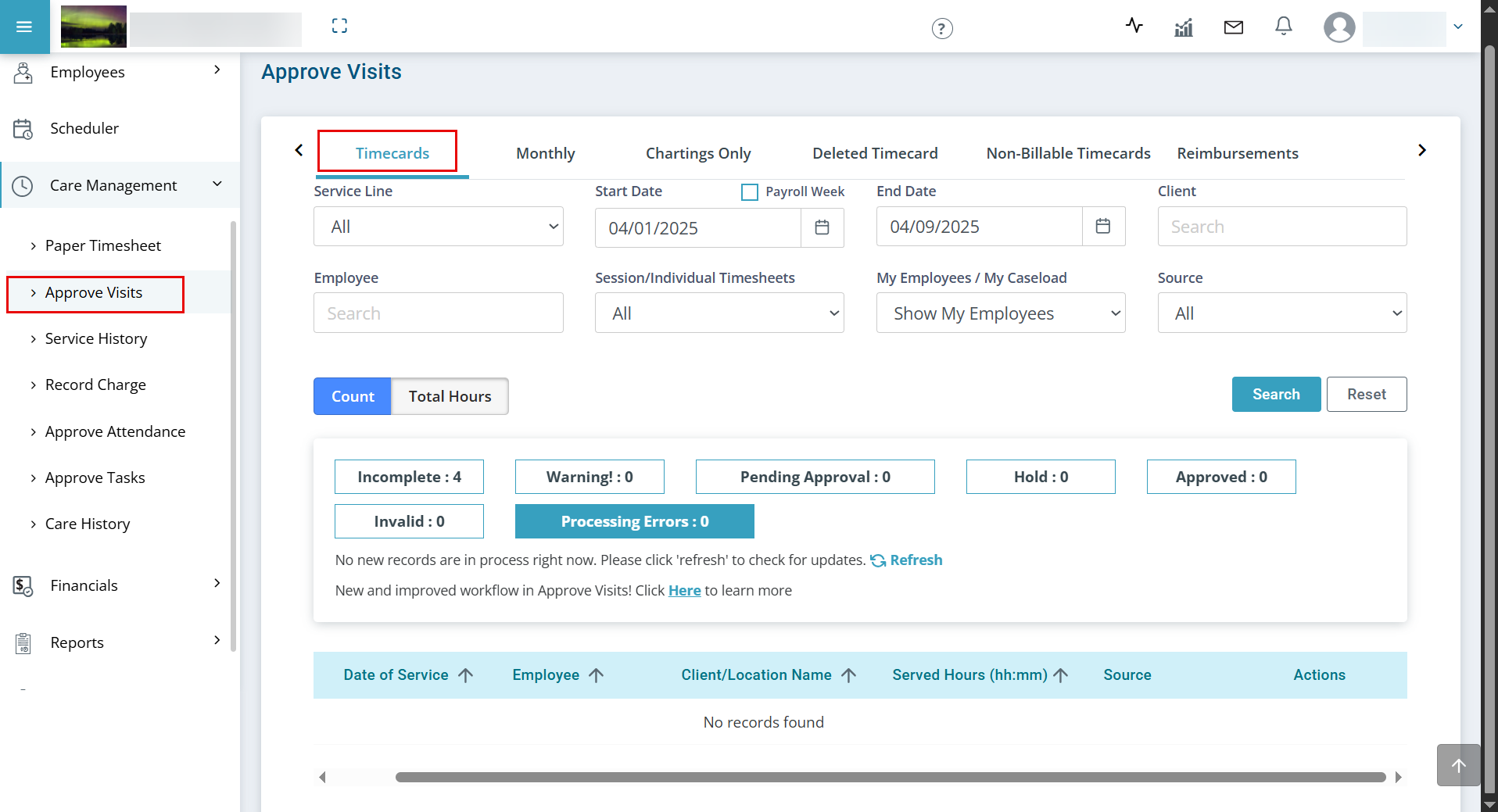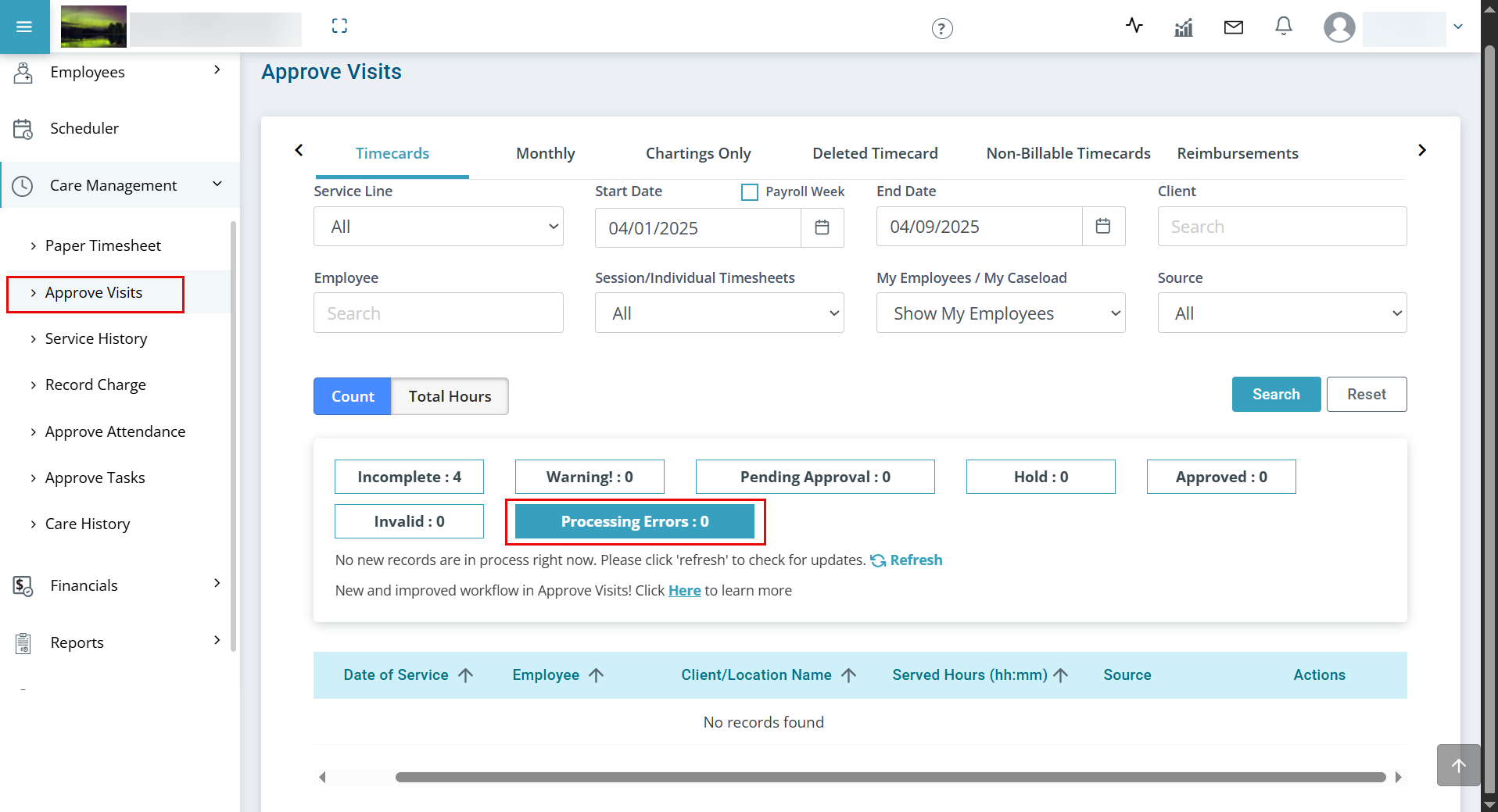Approve Visits Feature
The Approve Visits Feature under Care Management is designed to give the agency full visibility of all visits including currently running, drafts, and those waiting for client/responsible party approval. Once a visit record has been signed by both the caregiver and the client, Pavillio checks for warnings. The Approve Visits feature automates many of the manual processes of prior paper timesheets process.
For records flagged for being beyond the geo-fence, put a notation as to why. Records that are in draft status means the caregiver hasn't submitted the record. Records that are unapproved indicate that the client/responsible party has not signed the record.

Complete the Approve Visits process and view all time worked before approving these visits. The approval process moves all visit records through two steps before combining the records together for the final approval.
Electronic visit records, non-billable and reimbursements display under Care Management > Approve Visits.

Complete the Incomplete card under Care Management > Approve Visits > Timecards first when approving visits. the Incomplete card shows visits that are incomplete during the entry process.
-
Client Rejected – The visit was submitted by the caregiver and was rejected by the Client or Responsible party. This record has been sent back to the caregiver for corrections.
-
Draft – The Caregiver clocked in and out but has not signed and submitted the visit record. This happens when they click Save and did not click Submit.
-
Open visit – This is a visit that is actively in process.
-
Unapproved – The caregiver submitted a visit record without the Client or Responsible Party signature. The Client or Responsible Party needs to log into their app to sign and submit the records. If the service does not require a client/RP signature, or the client/RP is unable to sign off on the visit, the agency can select an unapproved visit and Complete Visit.
-
Offline - The caregiver submitted a visit while in the offline mode. The record is submitted once back online or has cell service.
Visits on the Incomplete card can be selected and a notification sent to the caregiver/client/RP to remind them that a visit record needs to be submitted. The notification comes via email, internal notification, and push notification.
The visit moves to the Warning card if any of the warnings apply to the record or moves to the Pending Approval card. Once all visit records for the pay period are completed, complete the Warning card.

Go to the Warning card under Care Management > Approve Visits > Timecards to fix visits with warnings. Pavillio checks all visit records for several issues that display on the Warning card. The warnings that are checked include:
-
Beyond Geo-Fence – The visit started or stopped outside of the geo-fence boundary set in Configurations or the location services are not turned on/available on the device used to clock in.
-
Client Override Enabled – The client override in the Client Profile is turned on when the visit record is entered. This can bypass eligibility and unit validations. Mannually review these records.
-
Clock- in and Clock-out Edited – A real-time visit is started and either the clock in or clock out time, or both, are edited.
-
Force Clock-out – The Caregiver failed to clock out of this visit and the system ended the visit based on the force clock out Configuration (default is 24h).
-
Invalid – This is a visit that is less than 7 minutes long or less than half of the unit of measure and is not a valid billable visit. These visits can be approved and go on the Invalid card to capture the visit notes and payroll time associated with these visits but not go to Claims Management for billing.
-
Late Clock-in – When a visit is scheduled and the caregiver does not clock in within the threshold set in configurations (default is 10 minutes), the visit are flagged as late clock-in.
-
Manual Timesheet Entered – The visit is entered through the manual entry process, not created as a real-time visit and does not comply with EVV requirements.
-
Overlap Timesheet – There are two visits for a client or caregiver for two different service lines that overlap. Pavillio does not allow two overlapping visits for the same service line but if there are 2 visits that overlap for two different services, these should be manually reviewed.
-
Units Exceeded – Indicates the units available in the service agreement in Pavillio are exceed. Pavillio allows the caregiver to finish the visit they are currently clocked into. Pavillio does not allow them to clock in to a new visit unless units are added or the Override feature is enabled for out of units.
-
Unit Threshold Exceeded – Indicates the configuration for unit threshold is exceeded. Caregivers receive warning messages that there is a defined % of units remaining so they can plan visits accordingly.
If more than one warning flag is present on the record, an Information icon displays. This shows all the warnings that apply to that visit record.
From the Warning card, the best practice for checking these is to use the warning filter and look at one warning type at a time. This allows you to work with all of the visits that have a specific warning, such as Manual Timesheet Entered, and move them to the Pending Approval card if they’re valid.
If a single warning is selected in the filter, the user can clear that particular warning, keeping others that are present on that record. If All is selected in the filter, they are able to clear all warnings and move the record to Pending Approval.
If the visit record is not valid and needs to be corrected, change the visit back to draft by selecting the record and then click Change to Draft. This sends the record back to the caregiver for correction.
There is an Edit feature in the Warning card. The Service Code, Time in and Time out fields are editable and a Reason for Edit note added before moving to the Pending Approval card. Move all records for the pay period that you’re working on from the Warning card and into the Pending Approval card before Finalizing the visit records.

Go to the Pending Approval cards under Care Management > Approve Visits > Timecards to finalize visits pending approval. Once all records are moved on the Pending Approval card, the records can be Grouped By None, Client, or Employee. It is a vital to review, if applicable Edit records prior to finalizing them. Once a visit is finalized they cannot be edited and need to be deleted from Claims Management and then manually entered into Pavillio.
-
None - allows you to see all individual visit records for the pay period
-
Client - allows you to view total hours served by client/service line
-
Employee - allows you to view the total hours each employee worked for that period by service line
These visits can be edited, changed to draft for the caregiver to correct or placed on hold while you wait for additional information. Placing a record on hold allows you to select all other records and finalize, without having to go through each employee individually due to a few visits you want to hold back. Records placed on hold are not available for the payroll export file. When you are ready, select the records and then click Finalize.
An additional feature in the Pending Approval card is the ability to look at a Payroll Week. This allows you to select each week of your pay period and view the regular and overtime hours. You can sort these hours and make sure they are correct before finalizing the records. You can see all visits that make up the total hours. The start of a payroll week is setup in Configurations.

Go to the Hold cards under Care Management > Approve Visits > Timecards to edit visits on hold. From the Pending Approval card, you have the option to select a record and place it on hold. A reason to place a visit on hold is you are waiting for caregiver verification that the visit is accurate.
To place a visit on hold, select the record and then select the Hold button. This moves the record to the Hold card until you’re ready to move forward with that record. Records placed on hold are not available for the payroll export file.

Go to the Approved or the Invalid cards under Care Management > Approve Visits > Timecards to view completed or invalid visits. Once the record(s) are finalized, the record moves to either the Approved card or the Invalid card. The approved records are valid, billable records. They remain in these cards for future reference. Invalid records are records that are not billable- these visits duration are less than half of the unit of measure. For example, if you’re working with a service that is billing in 15 minute units, a visit record that is less than 7 minutes is not billable. Add the service provided, even for 5 minutes, to the employee payroll and visit notes entered for these services. This information remains with these visits.
Once visits are Finalized, they go through Pavillio’s automated validation process and then moves to Claims Management and Generate Payroll.

Records appear in the Processing Errors card after clicking the Finalize button. Messages such as No valid Line item is available in the Service Agreement; displays if the line item in the service agreement is deleted and replaced or dates were changed in the service agreement. For this type of error message click Edit in Actions and then select the SA/Service Code button. You can then finalize them or move them to Pending Approval.
Another common error message is System Error and to Contact the Pavillio Admin. This is due to large batches that are selected as Finalized and the system timed out for processing them. Simply select the records and then select Finalize.