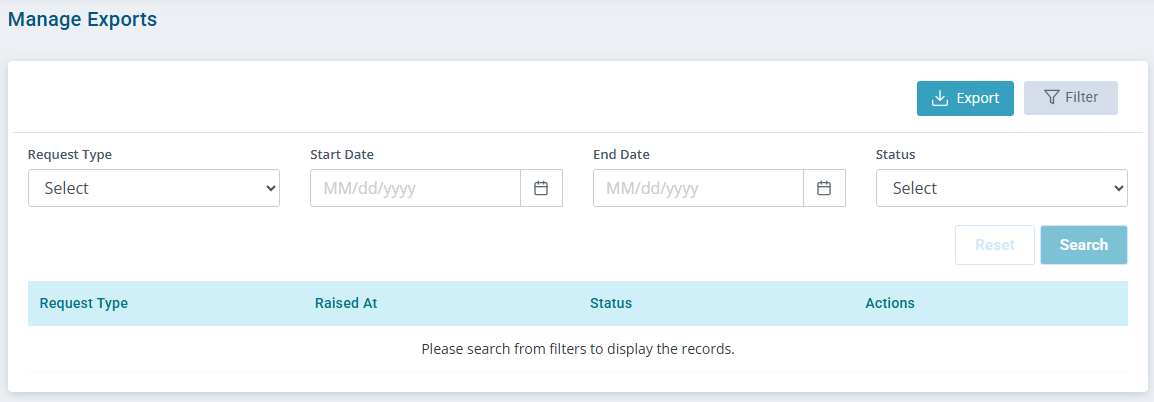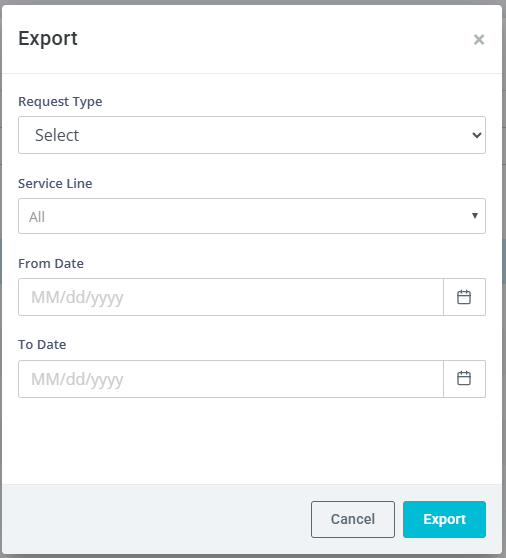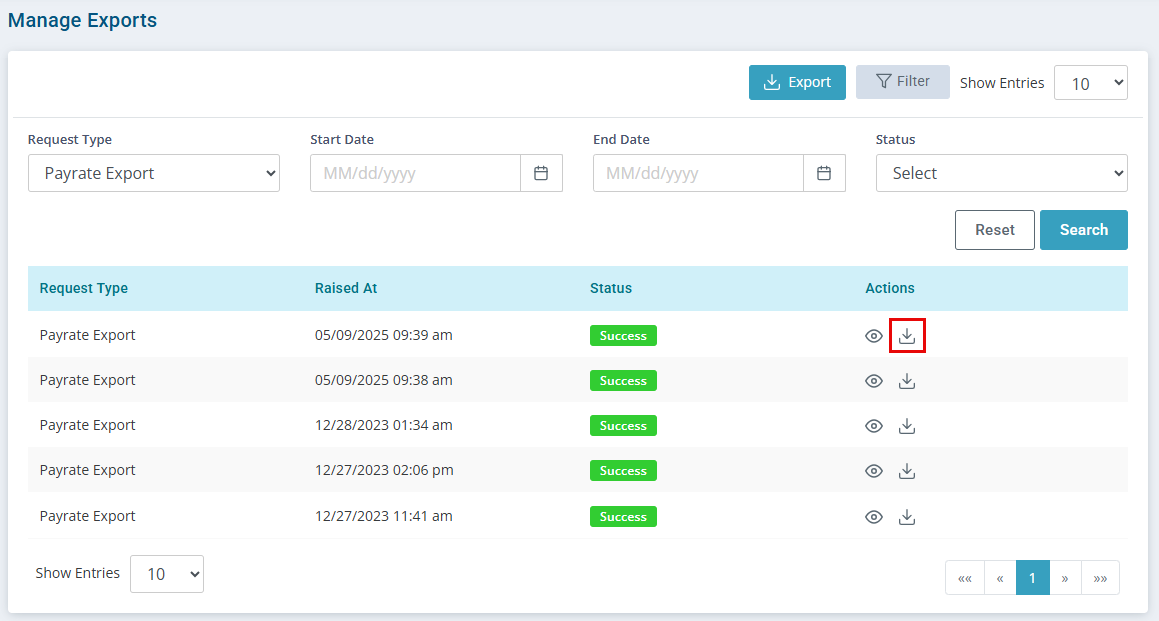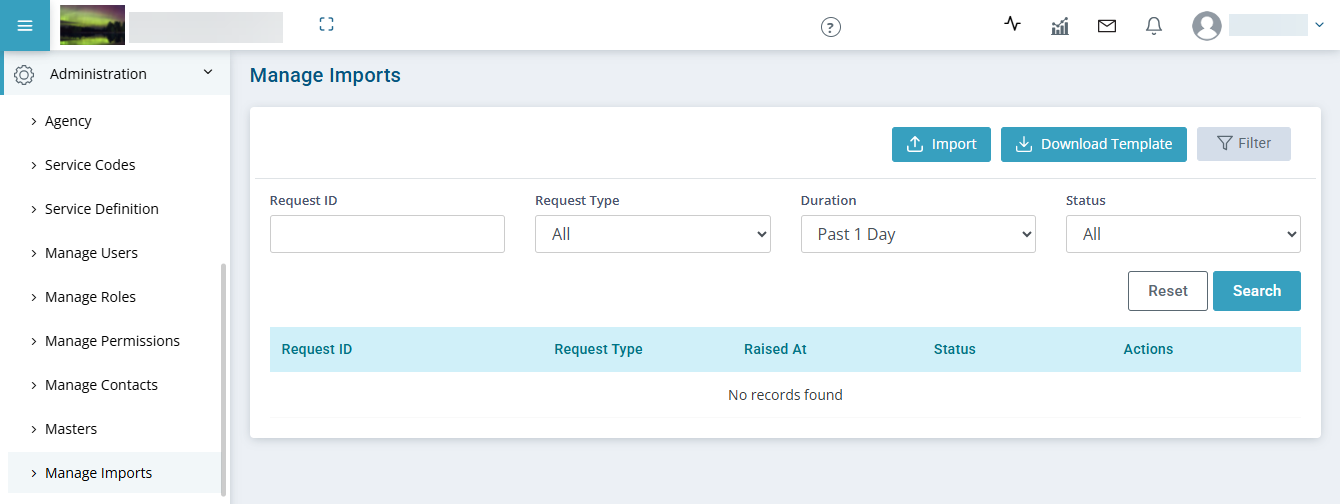Update Employee Payrates in Bulk
Pavillio allows you to export the current payrate for every active employee, make edits to the exported file (such as start date and payrate) and then import the file. This process creates a new payrate line which automatically takes effect on the date specified on the import file. No need to end the old payrate, the system handles that behind the scenes.
This works great for yearly increases; you can import the new rates for a specific date ahead of time ensuring that your caregivers receive the new payrate on time.

-
Go to Administration > Manage Exports.
-
Select the Export button.
-
In the Export window,
-
Enter Payrate Export in the Request Type field.
-
Select All or specify a service you’re updating in the Service Line field.
-
Select Active in the Employee Status field.
-
Then click Export.
-
-
Click Filter and enter Payrate Export in the Request Type field and then click Search.
-
Click the Download icon in Actions column beside the export you created.
Depending on the size of the request data this may take a little bit of time to finish processing for downloading
-
In the download file verify that the Employee and Service is correct
-
Locate the Payrate column and update. Example 18.75
-
Locate the Start Date column and update with the format of yyyy-mm-dd (2024-04-19)
-
Save the file as a CSV.
The file is now ready to Import.
-

You can enter an end on payrates currently in Pavillio. This is an operation U (update) which adds an end date to a payrate only. Pavillio does not require an end date, the rate is taken based on the payrate start date, however by using operation U, you can add an end date to the payrate.
To add the end date:
-
Copy the lines you want to end and paste them below the current lines.
-
On the duplicated lines, change the Operation column to value from A to U. (A=Add, U= Update)
-
Add the payrate end date to rates you want to end.
-
Both A and U can be imported on the same file.