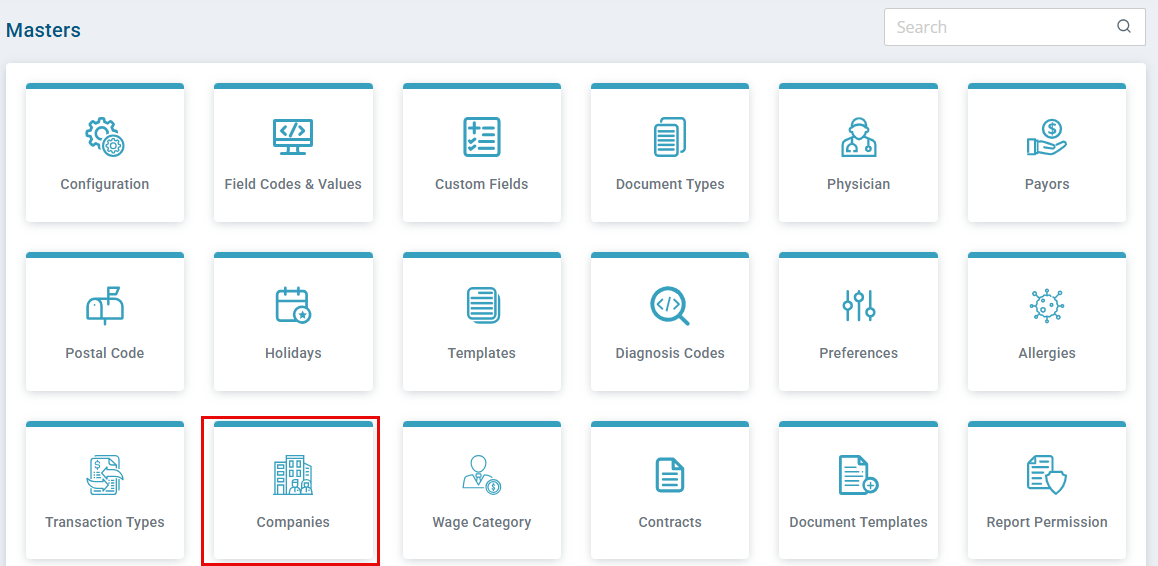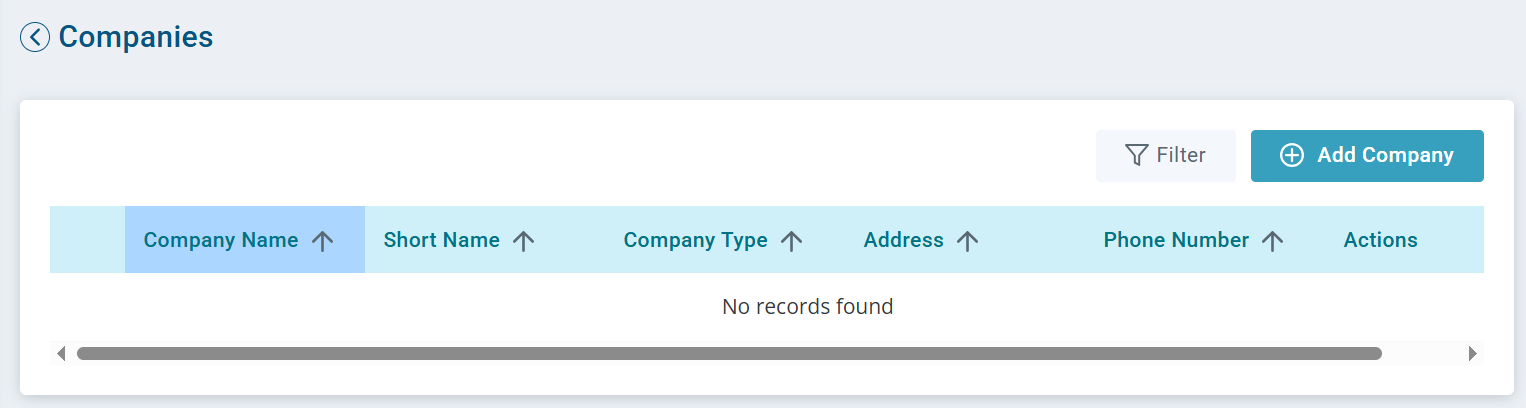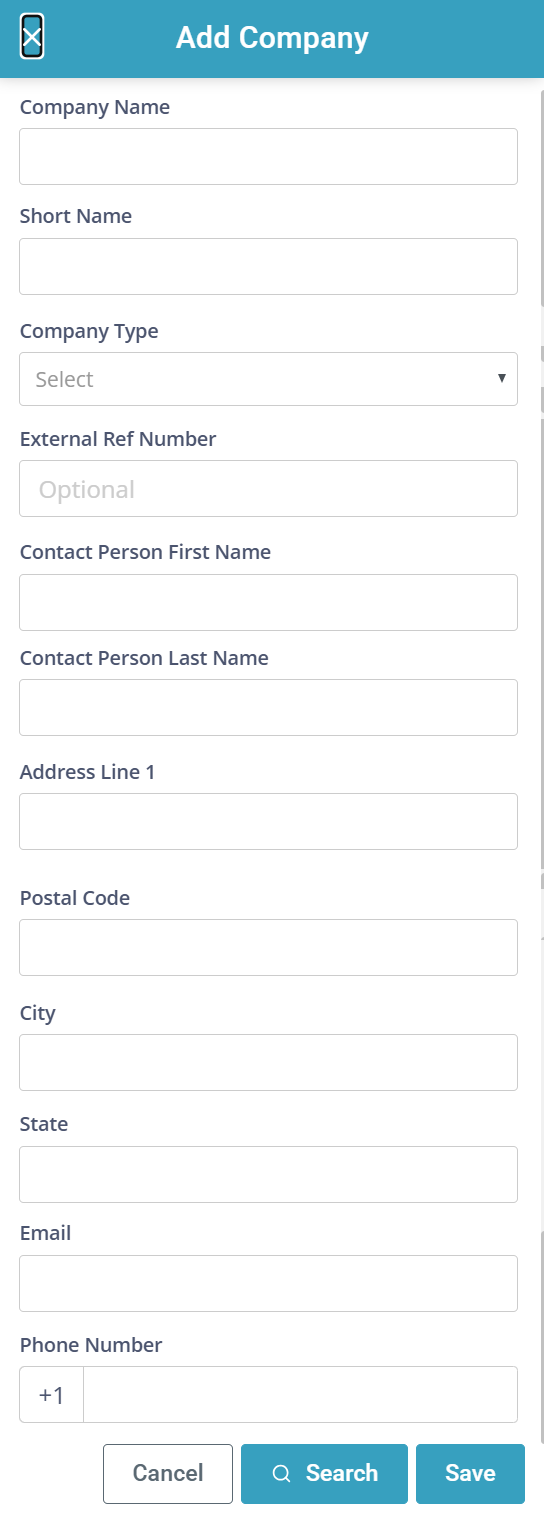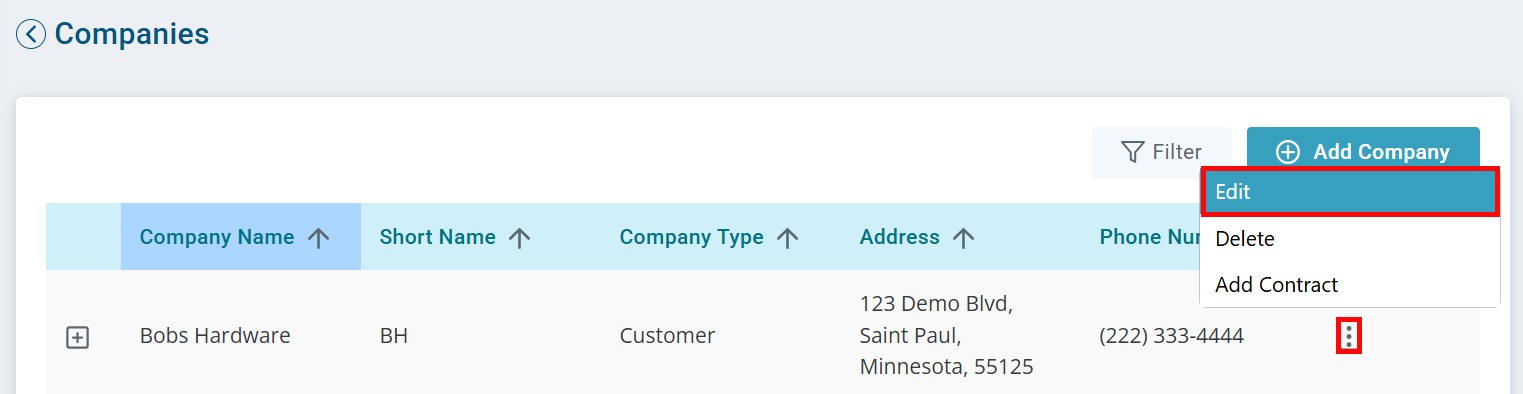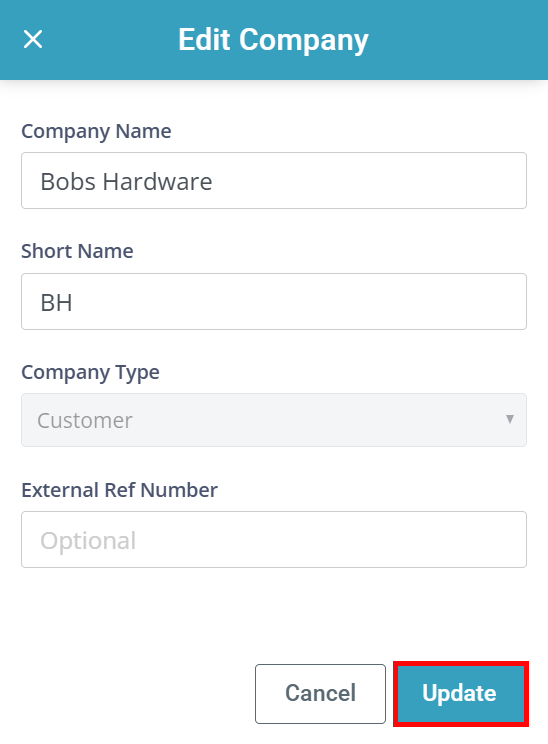Masters Companies Feature
Keep track of companies and contracts in the Companies feature.

-
Go to Administration > Masters > Companies.
-
Click the Add Company button.
-
From the Add Company window complete all fields.
-
Enter the Company Name.
-
Enter the Short Name . This should have no spaces. This is the label code and does not display to the DSPs.
-
Select the Company Type from the dropdown.
-
Enter the Contact Person First Name and Contact Person Last Name. This can be a general contact such as the company name.
-
Enter the Address, Postal Code, email and phone number. Use the accurate address and phone number. You may use a fake email address.
-
-
Click Save.

-
Use the three dots under the Actions column to Edit, Delete, or Add Contract.
-
The Edit button only allows you to change the company name, short name, and external reference number. No other fields can be changed.
-
The Add Contract button takes you to the Contracts List in Administration > Masters.
-
Click the + button to read more details about the company.
-
Click Filter to search by company name, company type, phone number, and postal code.