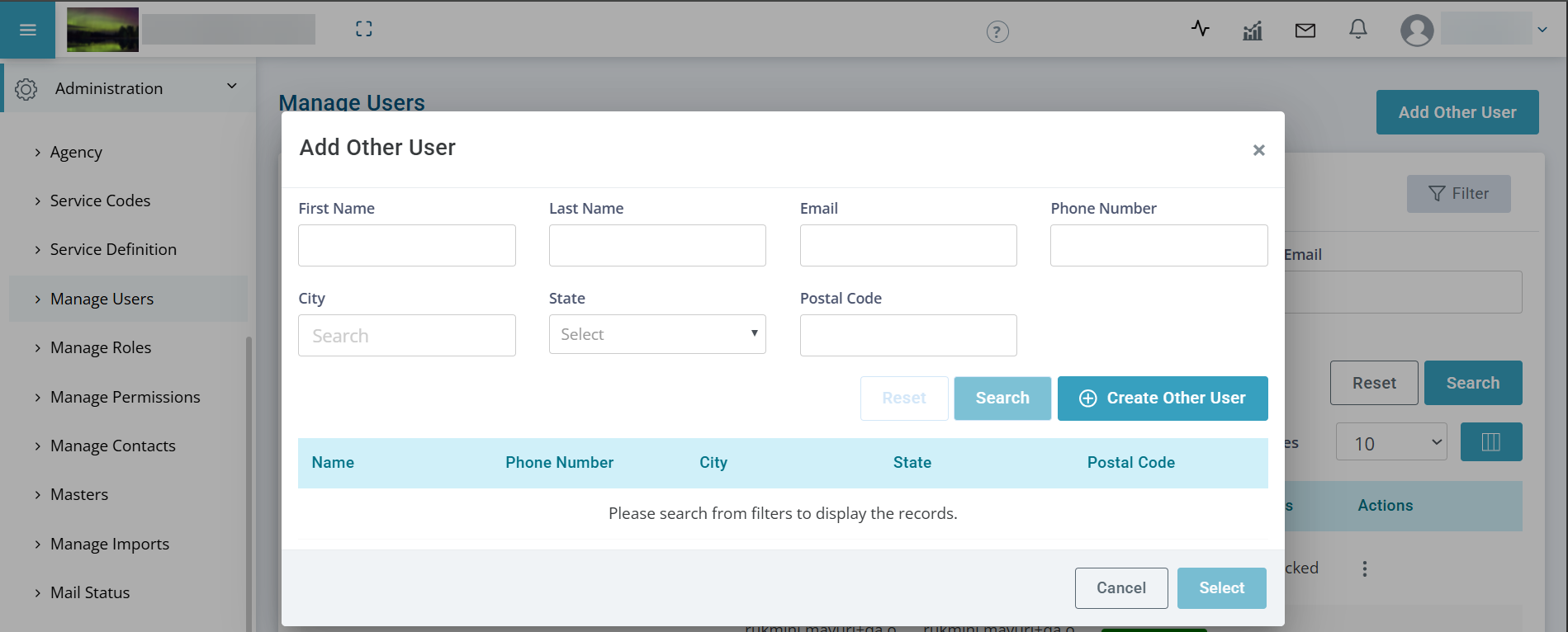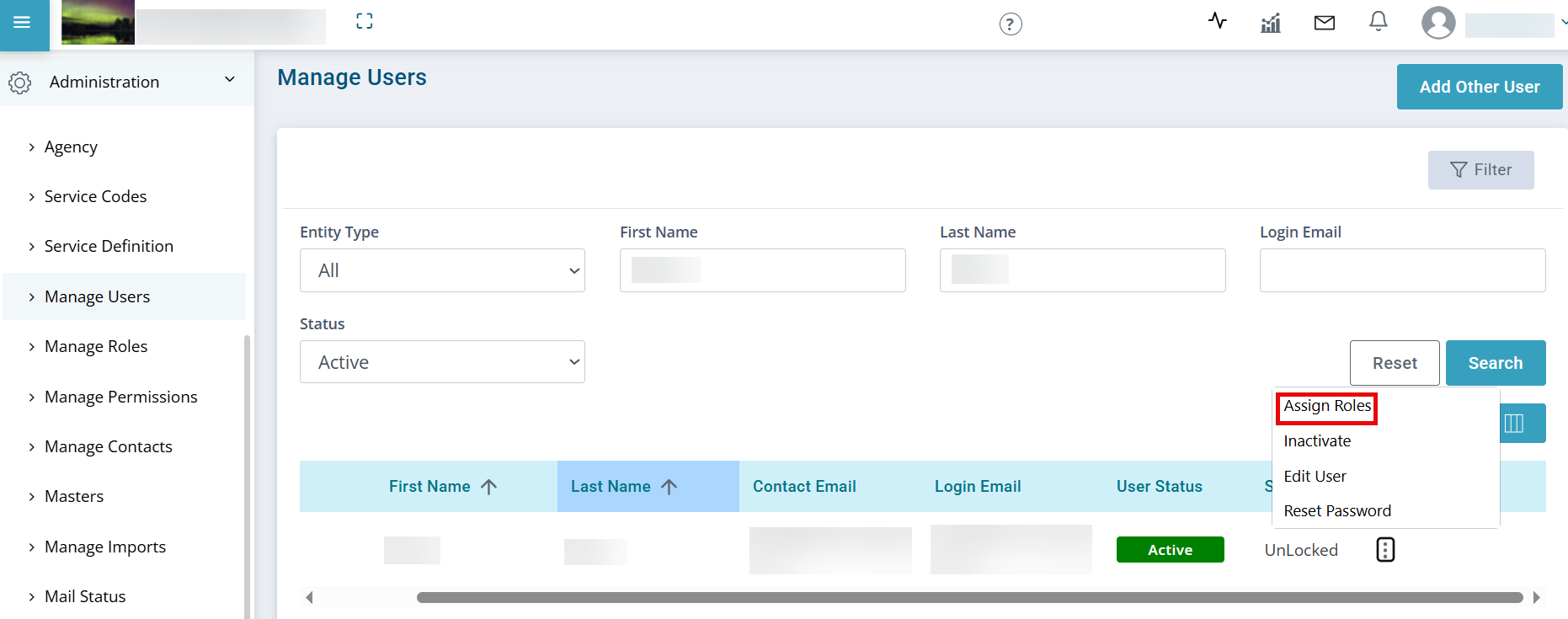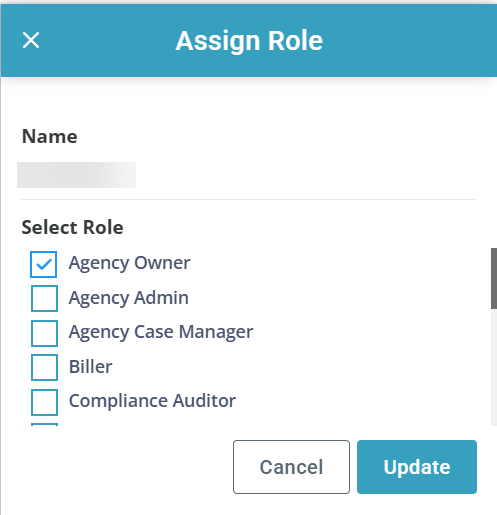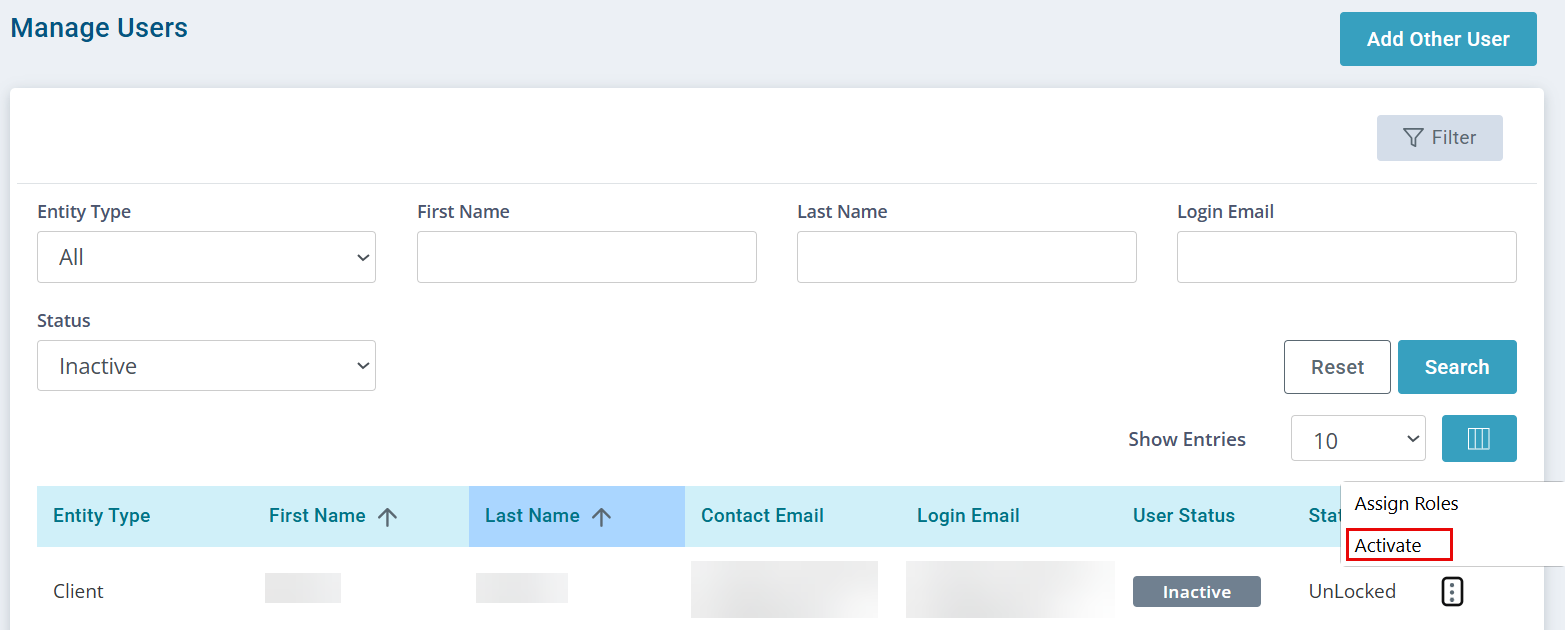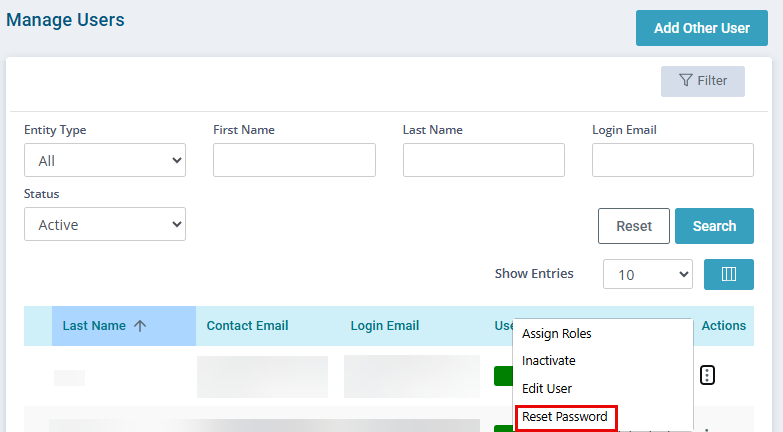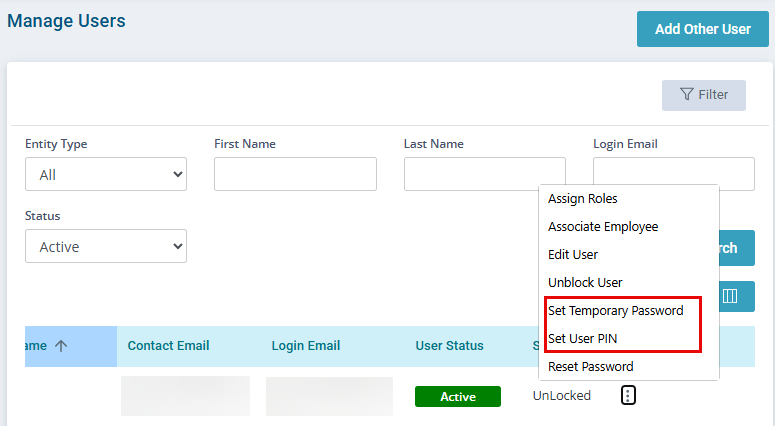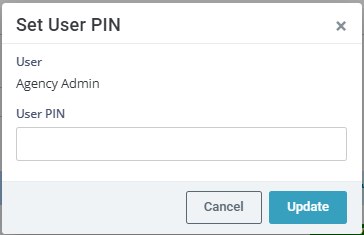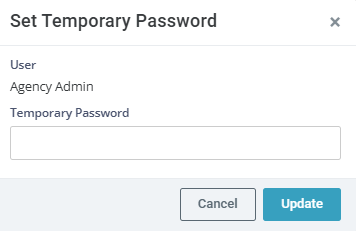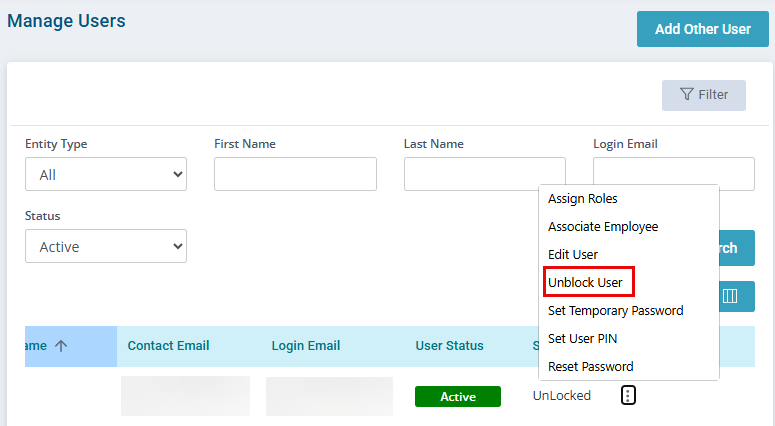Manage Users Feature
The Manage Users feature under Administration > Manage Users is only available to the Administrator for your agency.
The Agency Administrator is responsible for giving Caregivers, Employees, staff members, and others various levels of access to Pavillio. This is an important step for assigning caregivers and QPs to care recipients. All Employees must have an employee profile and all Clients must have a client profile. A single user can be assigned more than one role.
A unique email address is required to set up a user. This email is part of their login credentials and is a unique identifier for the user and cannot be used more than once in Pavillio.

-
Go to Administration > Manage Users and select the Add Other User button.
-
Select Create Other User, complete the user information, and then select Save.
-
Search for the user, click the Ellipses... under the Actions column, and then select Assign Roles.
-
Select all roles for the user under Select Role, and then select Update.
If staff are unable to assign caregivers or QPs to clients, check if role(s) are assigned to the caregiver or QP.
If you are giving access to client information these users must be assigned to the client on the Contact Info tab.
-
To send credentials, click the Ellipses... under the Actions column, and then click Activate. It is important to verify the contact email and login email prior to activating the user. If the email is incorrect, it must be updated via Manage Contacts before to activating the user.
After the roles are assigned, the User Status changes to Active.
The individual receives an email with their login credentials to access the Pavillio platform and, if applicable, the EVV app. If needed, the Agency Admin can initiate a password reset to assist the user in accessing the system for the first time.
To deactivate a user, click Actions and then click Inactivate. The status changes to Inactive.

-
Verify that you have Agency Case Manager role in Administration > Manage Users. This allows the individual's name to be in the Reporting Manager dropdown on the General Info tab in the Employee profile.
-
Verify that the user is assigned as the Reporting Manager on the General Info tab in the Employee profile
-
Next in the History tab in the Employee profile, check if there is any history of reporting manager changed in past 1 year. Records prior to the change does not display for them when using the Show My Employees in the Approve Visits.

-
Verify that you have Agency Case Manager role in Administration > Manage Users. This allows the individual's name to be in the Agency Case Manager dropdown on the Care Team tab in the Client profile.
-
Verify that the user is assigned as the Agency Case Manager on the Care Team tab in the Client profile

The Admin can set a temporary password or pin for a user.
-
Go to Administration > Manage Users> Search for the individual.
-
Click the Ellipses... under the Actions column and then select Set Temporary Passord or Set User PIN.
-
In the window enter the Temporary Password or User Pin and then click Update. The Admin communicates the new password or pin with the user. The user is prompted to change the password at first login.

A user is blocked if they have more than 5 failed attempts to log into Pavillio. This happens when a user forgets their password. By clicking Unblock User the user is unblocked and may attempt again.