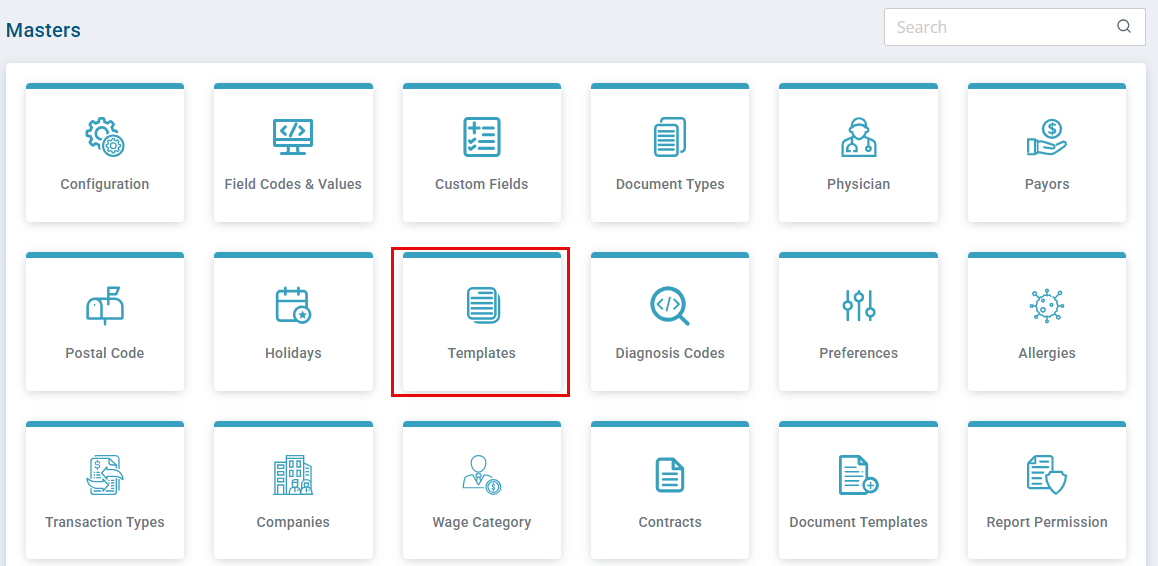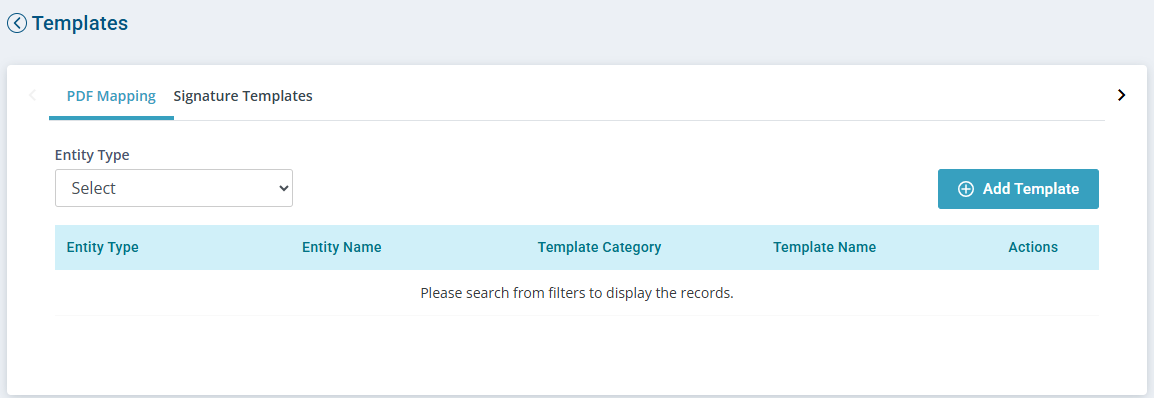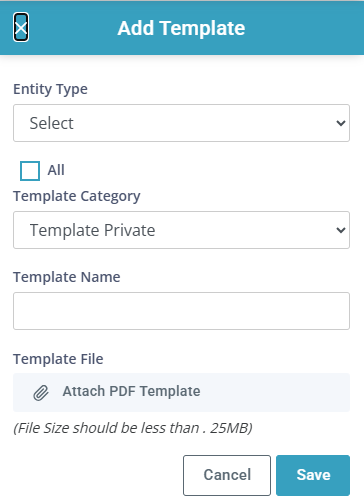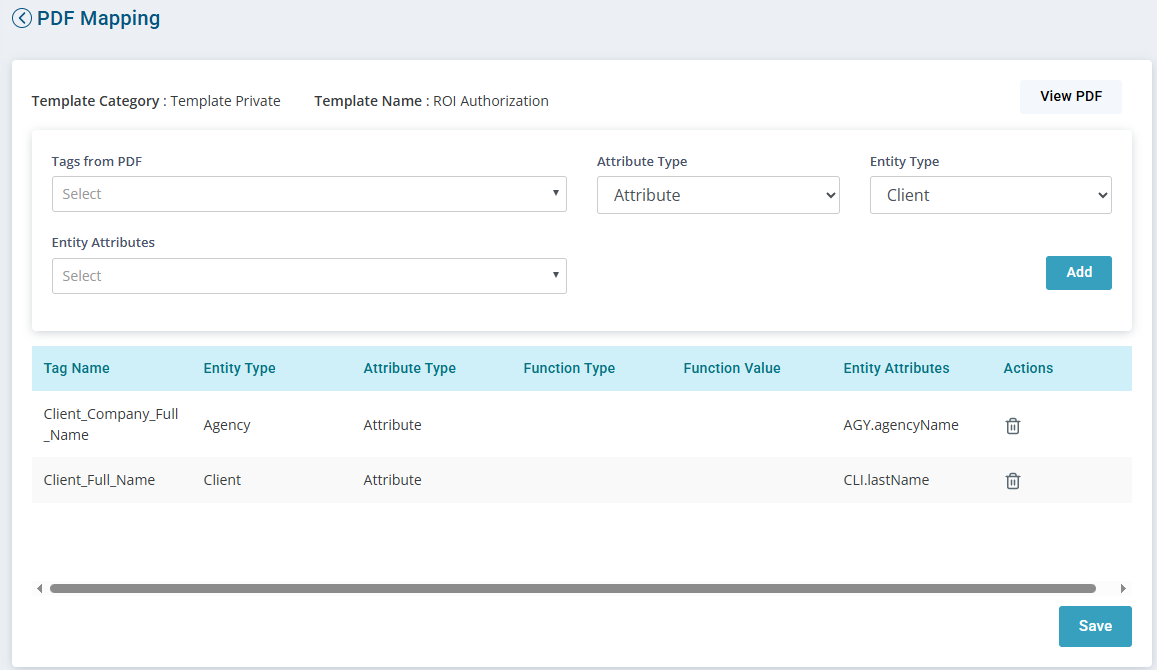Create Fillable PDF Documents
Add your own PDF documents easily. This feature is called the Dynamic Function Mapping and allows you to upload fillable PDFs to Client or Employee profiles on the Documents tab. This must completed by your Agency Admin or you must have access to the Administration > Masters.

Prior to mapping the PDF you must have a PDF in a fillable state using tools such as Adobe Acrobat Prepare Form. If fillable fields are labeled correctly, Pavillio can be mapped to automatically pull in data such as Today’s Date, Name, DOB, Address, Phone, etc.
If a field is a Signature field label it Employee’s Signature, Client’s Signature, Agency Rep Signature. By labeling similar fields the signor only need to sign one time for all signature boxes on the document. The word Signature must be in the label for Pavillio recognize that the field is a signature box.

-
Go to Administration > Masters and then select Templates.
-
Select the correct Entity Type of Client or Employee. The Entity Type indicates if you are placing the document in the Client Profile > Documents tab or the Employee Profile > Documents tab.
-
Click the Add Template button.
-
Select the Entity Type from the menu.
-
Enter the Template Name - this appears in the dropdown on the Documents tab within the profile.
-
Click Attach PDF Template, search for the document, and then select it.
-
-
Click Save.

-
Go to Administration > Masters and then select Templates.
-
Select the correct Entity Type of Client or Employee. The Entity Type indicates if you are placing the document in the Client Profile > Documents tab or the Employee Profile > Documents tab.
-
Locate the document template. In the Actions column click the PDF Mapping
 icon.
icon. -
From the PDF Mapping screen, select a tag from the Tags from PDF dropdown.
These tags were created when you used a program such as Adobe Acrobat > Prepare Form. If done correctly the tags is easily identified by the label you named the field.
-
Select a tag from the Tags from PDF field.
-
Select the Attribute Type.
-
Attribute is a single data point such as Date of Birth, First Name, Last Name.
-
Function is a string of data points such as Full Name, the entire Address including city, state, zip code, or today's date.
-
-
Select the Entity Type.
-
Contact: Pulls data from the contact record such as address, email or phone number.
-
Agency: Pulls data from the agency profile such as agency name.
-
Employee: Pulls data from the employee profile such as date of birth or joining date.
-
Client: Pulls data from the client profile such as date of birth, admission date, MA Number.
-
Payor: Pulls data from the payor information such MA or MCO numbers.
-
-
Select the Entity Attribute for the information you want the tag to pull in, such as Social Security Number = EMP.ssn.
-
-
Click Add and repeat for each tag.
-
When finished mapping and reviewing the mapped document, click Save.